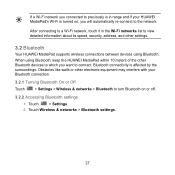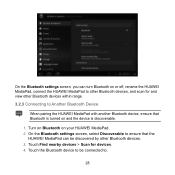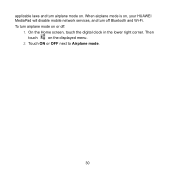Huawei MediaPad Support Question
Find answers below for this question about Huawei MediaPad.Need a Huawei MediaPad manual? We have 1 online manual for this item!
Question posted by rosasandel on May 23rd, 2014
I Have A Problem With My Huawei Media Pad 7 Youth,one Day My Pad Not Working....
The person who posted this question about this Huawei product did not include a detailed explanation. Please use the "Request More Information" button to the right if more details would help you to answer this question.
Current Answers
Related Huawei MediaPad Manual Pages
Similar Questions
How To Delete Saved Pages On Huawei Media Pad 7lite
(Posted by aeithandalwinn 10 years ago)
Screen Of Huawei Media Pad Stuck On Emergency Calls
Screen of Huawei media pad stuck on emergency calls
Screen of Huawei media pad stuck on emergency calls
(Posted by ranirv 11 years ago)
My Huawei Media Pad Goes Flickering
my huawei media pad goes flickering and when i try to turn it off i cannot turn it off,it just wont ...
my huawei media pad goes flickering and when i try to turn it off i cannot turn it off,it just wont ...
(Posted by crobertalaine 11 years ago)
I Am Buy Huewai Media Pad 7 Lite From Omantel And It Not Work With Other Network
I am buy huewai mediapad 7 lite from omantel. This time i am in india my mediapad isn't work.
I am buy huewai mediapad 7 lite from omantel. This time i am in india my mediapad isn't work.
(Posted by SRUPESH567 11 years ago)
Media Pad Problem
My media pad now will not advance to menu as it has Emergency number to be dialed this will not ...
My media pad now will not advance to menu as it has Emergency number to be dialed this will not ...
(Posted by cheerio54226 11 years ago)