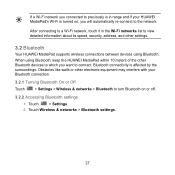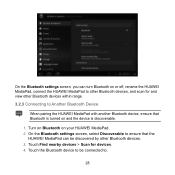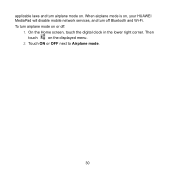Huawei MediaPad Support Question
Find answers below for this question about Huawei MediaPad.Need a Huawei MediaPad manual? We have 1 online manual for this item!
Question posted by stageba on April 19th, 2014
Mediapad Charging Jack Wont Turn On
The person who posted this question about this Huawei product did not include a detailed explanation. Please use the "Request More Information" button to the right if more details would help you to answer this question.
Current Answers
Related Huawei MediaPad Manual Pages
Similar Questions
Wifi Doesn't Turn On
I haven't been using my mediapad 7 lite for about 3 months now. I turned it on today and turned on t...
I haven't been using my mediapad 7 lite for about 3 months now. I turned it on today and turned on t...
(Posted by thehellguy2 7 years ago)
The Huawei 10' Tablet Wont Turn On Or Charge. Shows A Battery With A Red
lightning through it when you plug in the charger. The screen turns to a green colour.
lightning through it when you plug in the charger. The screen turns to a green colour.
(Posted by elveydev 10 years ago)
Huawei Mediapad 7 Youth Not Charging
Why my tablet huawei mediapad7 youth not charging? I need your help please provide us your solution ...
Why my tablet huawei mediapad7 youth not charging? I need your help please provide us your solution ...
(Posted by RichardCyrilroa 10 years ago)
Why Does My Huawei Mediapad 7 Youth Not Charge?
My mediapad does not charge and it vibrates when i connect the charger
My mediapad does not charge and it vibrates when i connect the charger
(Posted by jonglance 10 years ago)
Charging Icon On Huawei Mediapad 7 Lite Keeps Showing
Charging icon on mediapad 7 lite keeps showing even thats not connected to neither charger or pc usb...
Charging icon on mediapad 7 lite keeps showing even thats not connected to neither charger or pc usb...
(Posted by xashayarsha 11 years ago)