Huawei MT882a Support Question
Find answers below for this question about Huawei MT882a.Need a Huawei MT882a manual? We have 2 online manuals for this item!
Question posted by aputhechamp on July 13th, 2012
Why Blinking Lan Signal Light?
when LAN signal light is blinking, then download anything, but that time i am not using for browser or download. Again when LAN signal light is still than it don't download anything. What can do now?
Current Answers
There are currently no answers that have been posted for this question.
Be the first to post an answer! Remember that you can earn up to 1,100 points for every answer you submit. The better the quality of your answer, the better chance it has to be accepted.
Be the first to post an answer! Remember that you can earn up to 1,100 points for every answer you submit. The better the quality of your answer, the better chance it has to be accepted.
Related Huawei MT882a Manual Pages
Quick Start Guide - Page 1


SmartAX MT882a ADSL CPE Quick Start
1 Connecting the Cables
1
POWER
5
USB
2
LAN
RESET
ADSL
4
3
1 Telephone jack on the wall
2 Splitter
3 Telephone
4 Computer 5 Power adapter
1
Quick Start Guide - Page 2


... the telephone to the PHONE interface on the splitter with a telephone line.
####
####
####
LINE
PHONE
Step 2 Connect the ADSL interface on the MT882a to the Ethernet interface on the splitter with a telephone line. POWER
USB
LAN RESET ADSL
Modem
####
####
####
Step 3 Connect the LAN interface on the MT882a to the Modem interface on the computer with a network cable.
2
Quick Start Guide - Page 3


POWER USB LAN
RESET ADSL
3
POWER USB LAN
RESET ADSL
Step 4 Connect the POWER interface on the MT882a to the power socket with the power adapter.
Quick Start Guide - Page 4
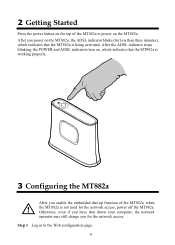
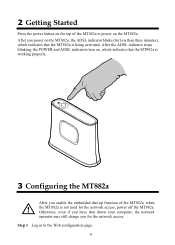
... POWER and ADSL indicators turn on, which indicates that the MT882a is working properly.
3 Configuring the MT882a
After you power on the MT882a. Step 1 Log in to power on the MT882a, the ADSL indicator blinks (for less than three minutes), which indicates that the MT882a is not used for the network access. Otherwise, even if you have...
Quick Start Guide - Page 5


... perform the preceding operations on the computer. The next time when you power on the computer, you can surf the Internet without performing any configuration.
4 Indicators
Indicator POWER ADSL
LAN
Status On Off Blinking On Off Blinking
On Off
Description The MT882a is not established.
5 The MT882a is powered off . By default, both the user name...
User Manual - Page 4


...-Access Parameters 15
4.1 Accessing the Network Through the Embedded PPP Dial-Up Software of the MT882a ...15 4.2 Accessing the Network Through the PPP Dial-Up Software on the Computer ...16
5 Configuring the MT882a 17
5.1 Changing the Administrator Password Used for Logging In to the Web Configuration Page 17 5.2 Changing the IP Address 18...
User Manual - Page 6


...dismantle the device. z Keep the device away from heat source or fire, such as the MT882a).
z Do not place any change to the structure, safety, and performance design of dust... dry during storage, transportation, and operation of the device for assistance or repair. z While using the device, observe all applicable laws, directives and regulations, and
respect the legal rights of ...
User Manual - Page 8


After the MT882a is used for a certain period of time, the cover will be heated, which will not affect the function of device packing materials, exhausted battery and abandoned device, and support the recycling activity.
...
Do not dispose the abandoned device or battery in a garbage can. You need to dispose it according to the local regulations on disposing of the MT882a.
3
User Manual - Page 9


POWER
USB
LAN RESET ADSL
1
3 2
1 Telephone jack on the wall 2 Computer 3 Power adapter
4 2 Connecting the Cables and Getting Started
2.1 Simple Connection
If your telephone line is used for the broadband network access only and you do not need to use a telephone, take the following figure as a reference for connecting the cables.
User Manual - Page 10


2.2 Connecting One Telephone
If your telephone line is used for both the broadband network access and a telephone connection, take the following figure as a reference for connecting the cables.
1
POWER
5
USB
2
LAN
RESET
ADSL
4
3
1 Telephone jack on the wall 3 Telephone 5 Power adapter
2 Splitter 4 Computer
5
User Manual - Page 11


... Multiple Telephones
If your telephone line is used for the broadband network access, telephone connections, and fax connections, take the following figure as a reference for less than three minutes), indicating that the MT882a is being activated. After you power on the MT882a, the ADSL indicator blinks (for connecting the cables.
1
2
####
3
####
####
4
POWER
USB
LAN RESE T ADSL...
User Manual - Page 12


...of the Linux OS driver to an Ethernet interface. Step 3 Copy the source code file of the MT882a, both PCs can access the Internet. To install the USB driver on the Linux OS, perform the...of the Linux OS driver. 3 Installing the USB Driver
Of the SmartAX series, the MT882a also provides a USB port in addition to the usb_driver_for_linux directory on the PC.
Before installing the USB...
User Manual - Page 14


...168.1.1 YPE=Ethernet
Step 9 Restart the PC.
Step 2 Double-click the installer to the PC, and then power on the
MT882a.
3.2 Installing the USB Driver on the MAC OS
To install the USB driver on the MAC OS, perform the following steps:... the USB Driver\MAC directory on the compact disk-read only
memory (CD-ROM) of the MT882a, and find and decompress the driver of the MAC OS. Step 10 Connect the...
User Manual - Page 16


... the installation is complete. Step 2 Double-click the installer to restart the PC. Step 8 Connect the MT882a through a USB cable to end.
Step 6 Wait for the installation to the PC, and then power on the
MT882a.
3.3 Installing the USB Driver on the Windows OS
To install the USB driver on the Windows...
User Manual - Page 19


The Hardware Installation dialog box is displayed.
Step 7 Connect the MT882a through a USB cable to start. Wait for the MT882a to the PC, and then power on the MT882a. Step 8 Click Continue Anyway to continue with the installation.
14
User Manual - Page 22


...and then click Connect in the displayed dialog box.
5 Configuring the MT882a
5.1 Changing the Administrator Password Used for Logging In to the Web Configuration Page
For safety reasons or to... page. Step 2 Click to perform the preceding operations only once for confirmation. Select Connect using a broadband connection that requires a user
name and password, and then click Next. 6. You...
User Manual - Page 23


... You can change the IP address, do as follows: Step 1 Choose Basic > LAN Setting in the navigation tree to display the LAN
settings page. Step 2 Enter a new IP address in to the Web configuration page ... the POWER indicator of the MT882a so that the computer can I do if I cannot visit Web sites through the terminal? In this way, the user name and the password used for logging in to the ...
User Manual - Page 24


... example, if the voltage is installed, do not use the terminal. 3. If the voltage is unsteady, ... Check whether the LAN indicator of the computer.
Replace telephone lines.
If the ADSL indicator still blinks, contact your network ...blinks for the network adapter is properly installed.
Ensure that electricity comes from the electric appliances that the driver for a long time...
User Manual - Page 27


... the USB port. Blinking Data is activated. This interface connects the terminal to a power adapter. Off
The MT882a is powered off .
It is used to connect to the Ethernet interface on a PC. It is used to connect to the MODEM interface on .
7 Appendix
7.1 Indicators
Indicator POWER ADSL
LAN
USB
Status Description
On
The MT882a is powered on...
User Manual - Page 28


... is the power button on top of the MT882a and is used to power on or power off the MT882a.
7.3 Default Settings
Parameter
IP address of the LAN interface
Subnet mask of the LAN interface
DHCP server
User name used to log in to the Web configuration page
Password used to log in to the Web configuration...

