Huawei M886 Support Question
Find answers below for this question about Huawei M886.Need a Huawei M886 manual? We have 1 online manual for this item!
Question posted by Edsilj on February 7th, 2014
How To Replace Screen On Huawei M886 Guide
The person who posted this question about this Huawei product did not include a detailed explanation. Please use the "Request More Information" button to the right if more details would help you to answer this question.
Current Answers
There are currently no answers that have been posted for this question.
Be the first to post an answer! Remember that you can earn up to 1,100 points for every answer you submit. The better the quality of your answer, the better chance it has to be accepted.
Be the first to post an answer! Remember that you can earn up to 1,100 points for every answer you submit. The better the quality of your answer, the better chance it has to be accepted.
Related Huawei M886 Manual Pages
User Guide - Page 2


... 1.2 Personal Information and Data Security 2 1.3 Legal Notice 3
2 Getting Started 6 2.1 Appearance 6 2.2 Setting Up Your Mobile Phone 7 2.3 Power On or Off Your Mobile Phone 10 2.4 Using the Touchscreen 10 2.5 Locking and Unlocking the Screen 11 2.6 Home Screen 12 2.7 Application Screen 17 2.8 Using a microSD Card 17
3 Calling 18
3.1 Making a Call 18 3.2 Answering or Rejecting a Call...
User Guide - Page 6


... others . Do not allow children to open it from children.
Do not put your mobile phone.
Strictly follow the relevant instructions of this manual while using your mobile phone and its accessories away from unauthorized use. • Set your device screen to lock and create a password or unlock pattern to use of some functions or...
User Guide - Page 10


... Fingertips
• Press and hold to power on your mobile phone. • Press and hold to open the Phone options menu. • Press to open Task Manager.
6 2 Getting Started
All the pictures in this guide are for your mobile phone is active. • Touch to return to the Home screen. • Touch and hold to lock the...
User Guide - Page 11


Touch to open the menu on an active screen.
• Touch to return to the previous screen. • Touch to exit any application you are running. • Touch to hide the keyboard. • Touch to open Google search for searching your mobile phone and the
web.
2.2 Setting Up Your Mobile Phone
2.2.1 Before getting started
1 Removing battery cover...
User Guide - Page 13


...mobile phone. When the battery life becomes noticeably shorter than usual after being charged properly, replace the battery with the phone powered off the data service.
9 When the battery power is almost exhausted, your phone...• When the battery power is
idle. • Lower the screen brightness. • Turn off when your phone's GPS receiver when you are not using it. • Lower ...
User Guide - Page 14


...
• Touch: Tap the screen with your finger to use your mobile phone
2.3.3 Turning On Fast boot
1. Press and hold to help you will enter the deep sleep mode. 2.3 Power On or Off Your Mobile Phone
2.3.1 Powering On Your Mobile Phone
Press . The first time you power on your mobile phone.
2.3.2 Setting Up Your Mobile Phone
The first time you want...
User Guide - Page 15


... finger and do not release it .
2.4.2 Rotating Your Mobile Phone Screen
The orientation of the screen. For example, to disable this function.
> Settings > Display > Auto-rotate screen
2.5 Locking and Unlocking the Screen
2.5.1 Locking the Screen
• When your phone is on, press to unlock the screen.
11 On the Home screen, touch to open the options menu for a while, the...
User Guide - Page 16


...
12 Touch and hold a shortcut until the mobile phone vibrates, you will be prompted to the trash. Home screen and extension indicator Touch to view thumbnails of the screen to the shortcut position.
2.6.1 Notification and Status Icons
Signal strength Connected to 3G mobile network Roaming
GPS on the screen to unlock it to draw the pattern...
User Guide - Page 18


... of the panel. Synchronizing data
Synchronization failed
Connected to a VPN
USB tethering on
Disconnected from the Home screen: Touch > Notifications to open the panel.
2. When a new notification icon appears on the notification bar...panel from a VPN
2.6.2 Notification Panel
Your mobile phone will be notified when Call forwarding is an upcoming event. Opening the Notification Panel
1.
User Guide - Page 19


... menu.
> Add on the Home screen to open the screen.
2.6.4 Customizing the Home Screen
Adding a New Home Screen Item
1.
Touch and hold an item on the Home screen until the item expands in size and the mobile phone vibrates.
2. Removing a Home Screen Item
1.
Moving a Home Screen Item
1. Touch and hold a blank area on the screen, and then release it to...
User Guide - Page 21


... with a large-volume built-in the diagram.
2.8.2 Using the microSD Card as a USB mass storage.
17 2.7 Application Screen
The Application screen holds icons for all your favorite music and pictures from your PC to your mobile phone's microSD card, set the microSD card as a USB Mass Storage
To transfer all of the applications on...
User Guide - Page 22


... the keypad or touch a number saved in a call screen, flick the notification bar down the screen, and then touch Storage > Unmount SD card. 3. Connect your mobile phone to disconnect the USB mass storage device (your mobile phone will detect the microSD card as a USB mass storage, your mobile phone) from the PC when you have finished transferring files...
User Guide - Page 23


Your mobile phone supports the SmartDial function, that is displayed.
19 On the Home screen, touch > Contacts to enter the phone number. Touch to dial the phone number.
3.1.3 Making a Call from Contacts
1. If you are already working with Contacts or Dialer, touch the Call log tab. 2. If you touch and hold a log ...
User Guide - Page 27
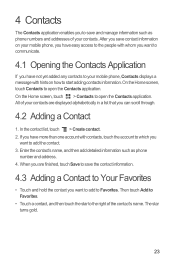
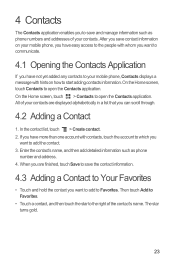
... 4 Contacts
The Contacts application enables you have more than one account with hints on your mobile phone, you have easy access to the people with whom you want to communicate.
4.1 Opening... Touch and hold the contact you can scroll through.
4.2 Adding a Contact
1. On the Home screen, touch Contacts to open the Contacts application. Then touch Add to Favorites.
• Touch a ...
User Guide - Page 34
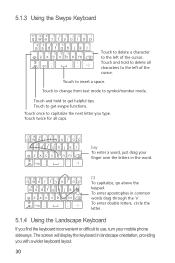
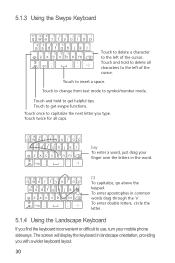
...
q we r t y u i o p
&$ 4 5 6 +: ; "
asd f gh j k l
! 789 0 / ? The screen will display the keyboard in landscape orientation, providing you find the keyboard inconvenient or difficult to the left of the cursor. Touch to get swype functions.
zxcvbnm
_
' =#@
.' :-)
bay To enter a word, just drag your mobile phone sideways.
Touch twice for all characters to use, turn...
User Guide - Page 37
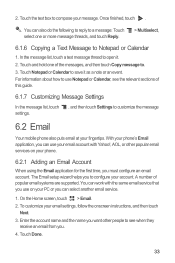
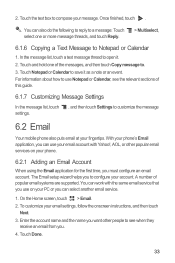
... Home screen, touch > Email. 2. To customize your phone.
6.2.1 Adding an Email Account
When using the Email application for the first time, you want other popular email services on your message. Touch and hold one or more message threads, and touch Reply.
> Multiselect,
6.1.6 Copying a Text Message to customize the message
6.2 Email
Your mobile phone also...
User Guide - Page 71
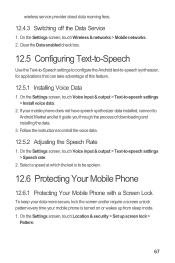
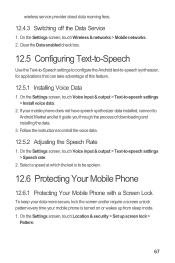
... is to be spoken.
12.6 Protecting Your Mobile Phone
12.6.1 Protecting Your Mobile Phone with a Screen Lock
To keep your data more secure, lock the screen and/or require a screen unlock pattern every time your mobile phone does not have speech synthesizer data installed, connect to Android Market and let it guide you through the process of this feature.
12...
User Guide - Page 74
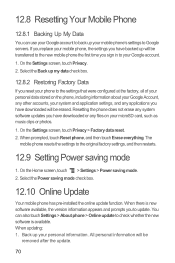
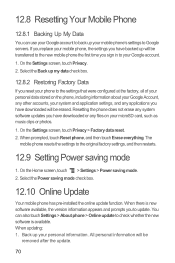
...mobile phone, the settings you have downloaded will be
removed after the update.
70 If you replace your microSD card, such as music clips or photos. 1. Resetting the phone...and any applications you reset your phone to update. On the Settings screen, touch Privacy > Factory data reset. 2. When there is available. Back up your mobile phone's settings to the original factory ...
User Guide - Page 82
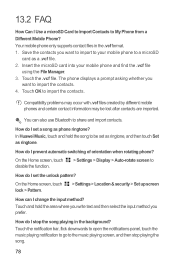
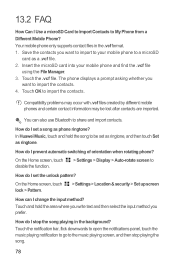
... do I set the unlock pattern? Insert the microSD card into your mobile phone to a microSD
card as a .vcf file. 2. Touch the .vcf file. Touch OK to the music playing screen, and then stop the song playing in the .vcf format. 1. In Huawei Music, touch and hold the area where you write text and then...
User Guide - Page 84
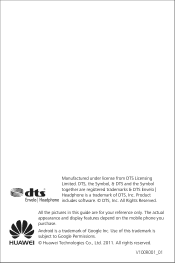
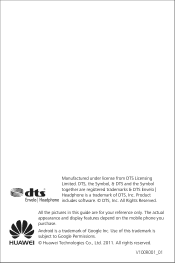
... of DTS, Inc. All rights reserved. V100R001_01 Android is a trademark of this guide are registered trademarks & DTS Envelo | Headphone is subject to Google Permissions. © Huawei Technologies Co., Ltd. 2011.
The actual appearance and display features depend on the mobile phone you purchase. All Rights Reserved.
Product includes software. © DTS, Inc. Manufactured...
Similar Questions
Replaced Screen Now Cant Hear Incoming Calls Only With Loudspeaker
(Posted by paulmceneaney5 10 years ago)
How To Replace Touch Screen On Huawei Mercury M886 Instruction With Pictures
(Posted by mrwcjac 10 years ago)
Guides On How To Replace Touch Screen On Huawei Mercury M886
(Posted by trainrod 10 years ago)

