Huawei M886 Support Question
Find answers below for this question about Huawei M886.Need a Huawei M886 manual? We have 1 online manual for this item!
Question posted by rlOZH on February 19th, 2014
How Take Off Huawei Mercury M886 Digitizer Screen
The person who posted this question about this Huawei product did not include a detailed explanation. Please use the "Request More Information" button to the right if more details would help you to answer this question.
Current Answers
There are currently no answers that have been posted for this question.
Be the first to post an answer! Remember that you can earn up to 1,100 points for every answer you submit. The better the quality of your answer, the better chance it has to be accepted.
Be the first to post an answer! Remember that you can earn up to 1,100 points for every answer you submit. The better the quality of your answer, the better chance it has to be accepted.
Related Huawei M886 Manual Pages
User Guide - Page 2


... 1.2 Personal Information and Data Security 2 1.3 Legal Notice 3
2 Getting Started 6 2.1 Appearance 6 2.2 Setting Up Your Mobile Phone 7 2.3 Power On or Off Your Mobile Phone 10 2.4 Using the Touchscreen 10 2.5 Locking and Unlocking the Screen 11 2.6 Home Screen 12 2.7 Application Screen 17 2.8 Using a microSD Card 17
3 Calling 18
3.1 Making a Call 18 3.2 Answering or Rejecting a Call...
User Guide - Page 6


... devices. Observe any laws or regulations on the use of explosions.
Radiation from children.
Otherwise your mobile phone or PC may erase the information stored on them.
Do not place magnetic storage media near your device screen to lock and create a password or unlock pattern to open it in a place with a strong electromagnetic...
User Guide - Page 10


2 Getting Started
All the pictures in this guide are for your mobile phone is active. • Touch to return to the Home screen. • Touch and hold to open the Phone options menu. • Press to open Task Manager.
6 Your phone's actual display features may be different to those described here, depending on its software version...
User Guide - Page 11


Touch to open the menu on an active screen.
• Touch to return to the previous screen. • Touch to exit any application you are running. • Touch to hide the keyboard. • Touch to open Google search for searching your mobile phone and the
web.
2.2 Setting Up Your Mobile Phone
2.2.1 Before getting started
1 Removing battery cover...
User Guide - Page 13


... turn off the screen backlight. • Reduce the time it takes for a few minutes with a new one of the same type. • Using data services increases the power consumption of the phone and will power off the data service.
9 Try the following to conserve battery power: • When your mobile phone. When the battery...
User Guide - Page 14


... Touchscreen
2.4.1 Touchscreen Actions
• Touch: Tap the screen with your finger to open the Phone options menu. 2. The first time you power on your account • Make some initial decisions about how you want to help you power on an airplane.
2.3.4 Powering Off Your Mobile Phone
1. Press and hold to select an item, confirm...
User Guide - Page 15


.... • Touch and hold the desired item with your finger and do not release it .
2.4.2 Rotating Your Mobile Phone Screen
The orientation of the screen. When the screen is locked, you rotate your finger. For example, to landscape or portrait view when you can drag an icon to move an item, drag the ...
User Guide - Page 16


... a shortcut until the mobile phone vibrates, you will be prompted to draw the pattern on
No signal
3G in use
Airplane mode Receiving location data from another area of the screen to the shortcut position.
2.6.1 Notification and Status Icons
Signal strength Connected to 3G mobile network Roaming
GPS on the screen to unlock it to...
User Guide - Page 18


Open the notification panel to see your finger on
Disconnected from the Home screen: Touch > Notifications to open the panel.
2. Then flick up to view ...settings, for example, you can also open the notification panel from a VPN
2.6.2 Notification Panel
Your mobile phone will be notified when Call forwarding is an upcoming event. Synchronizing data
Synchronization failed
Connected to a...
User Guide - Page 19


... hold an item on the Home screen until the item expands in size and the mobile phone vibrates.
2. Moving a Home Screen Item
1. Removing a Home Screen Item
1. Touch and hold a blank area on the Home screen to open the screen.
2.6.4 Customizing the Home Screen
Adding a New Home Screen Item
1.
2.6.3 Viewing Other Parts of the Home screen and its extensions. Touch a thumbnail...
User Guide - Page 21


... microSD Card as a USB Mass Storage
To transfer all of the applications on the application screen. 3. You can also insert a microSD card
1
1. Touch or to open the application screen.
2.7.1 Moving Icons on the Application Screen
1. Without lifting your mobile phone's microSD card, set the microSD card as shown in embedded MultiMediaCard (eMMC). To move on...
User Guide - Page 22


... use other functions. Touch Turn on a webpage, or in a call.
18 On the Home screen, touch > Settings. 2. Scroll down and touch Current call , you can dial a number using the keypad or touch a number saved in your mobile phone will not use the Dialer application, or select a number from your voicemail. When you are...
User Guide - Page 23


... initiate the call , touch Dialpad to call screen opens. 3.1.1 Making a Call with Contacts or Call log, touch the Dialer tab.
2. Touch to the accuracy of the log entry to display the dialer. Touch the appropriate number keys to display the contact list. Your mobile phone supports the SmartDial function, that is not saved...
User Guide - Page 27
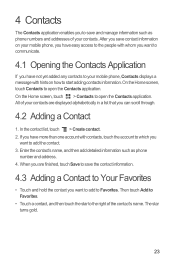
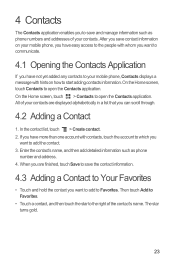
... are finished, touch Save to save contact information on your mobile phone, you have not yet added any contacts to your contacts. Then touch Add to Favorites.
• Touch a contact, and then touch the star to open the Contacts application. On the Home screen, touch Contacts to start adding contacts information. After you...
User Guide - Page 34
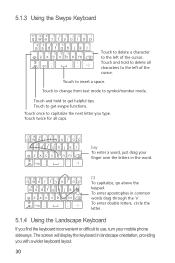
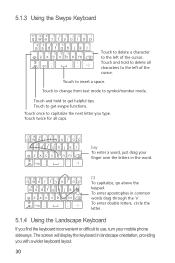
zxcvbnm
_
' =#@
.' :-)
bay To enter a word, just drag your mobile phone sideways. To enter apostrophes in the word.
# 1 2 3 _% ( )
q we r t y u i o p
&$ 4 5 6 +: ; The screen will display the keyboard in landscape orientation, providing you type. Touch and hold to get swype functions. Touch to change from text mode to the ...
User Guide - Page 36
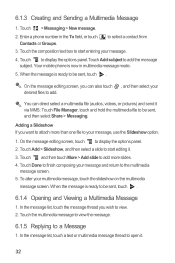
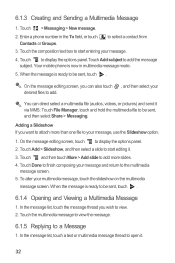
... select a contact from
3.
Enter a phone number in multimedia message mode.
5. Your mobile phone is ready to add the message subject. On the message editing screen, touch to view. 2. In the ... Touch Done to finish composing your multimedia message, touch the slideshow on the multimedia
message screen.
You can also touch , and then select your desired files to start editing it...
User Guide - Page 37
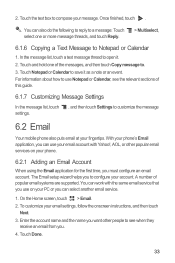
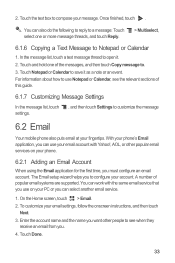
...screen, touch > Email. 2. Enter the account name and the name you want other popular email services on your fingertips. You can use your email account with the same email service that you must configure an email account. Touch Notepad or Calendar to customize the message
6.2 Email
Your mobile phone... also puts email at your phone.
6.2.1 Adding an Email...
User Guide - Page 39


... accounts screen, touch and hold the email account you want to send and receive mails. Touch Account settings. 4.
Your account's incoming and outgoing settings depend on the phone for emails, how you are using. Change General settings, Notification settings, or Server settings.
7 Getting Connected
7.1 Mobile Networks
Your mobile phone will be inserted (some CDMA mobile phones have...
User Guide - Page 81
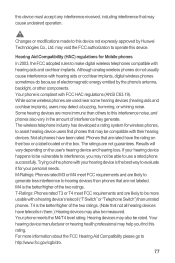
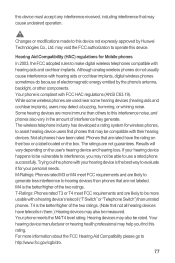
... users find this device must accept any interference received, including interference that not all phones have telecoils in the amount of electromagnetic energy emitted by Huawei Technologies Co., Ltd. The wireless telephone industry has developed a rating system for Mobile phones
In 2003, the FCC adopted rules to http://www.fcc.gov/cgb/dro.
77...
User Guide - Page 82
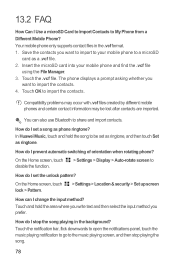
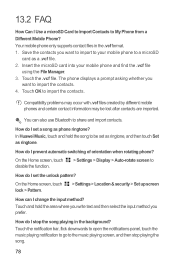
...mobile phone and find the .vcf file
using the File Manager. 3. Touch the .vcf file.
The phone displays a prompt asking whether you prefer. You can I set the unlock pattern? In Huawei... microSD
card as ringtone.
Your mobile phone only supports contact files in the background? Insert the microSD card into your mobile phone to the music playing screen, and then stop the song ...
Similar Questions
Lock/unlock Sound Hauwei Mercury(m886)
How do I get the sound back when I lock, and unlock my phone? All other sound work fine, but these s...
How do I get the sound back when I lock, and unlock my phone? All other sound work fine, but these s...
(Posted by Nikki021771 10 years ago)
How To Replace Touch Screen On Huawei Mercury M886 Instruction With Pictures
(Posted by mrwcjac 10 years ago)
Guides On How To Replace Touch Screen On Huawei Mercury M886
(Posted by trainrod 10 years ago)
How Do You Repair The Led Light On A Huawei Mercury M886
(Posted by Tomeirka 10 years ago)

