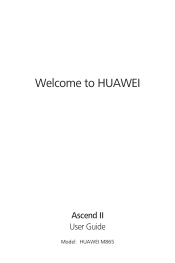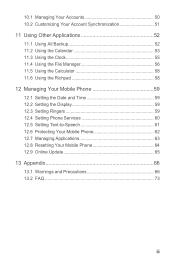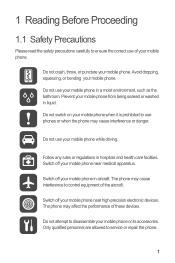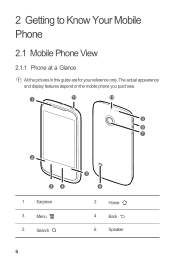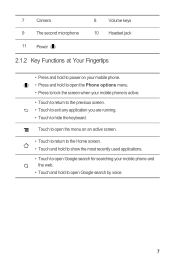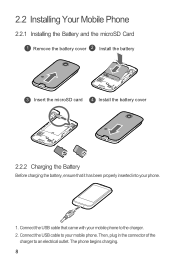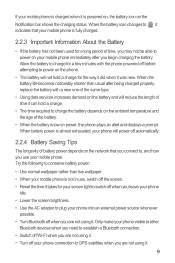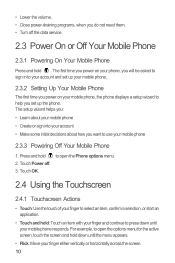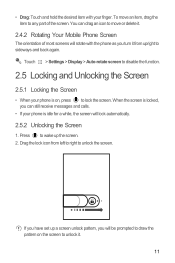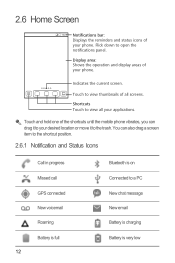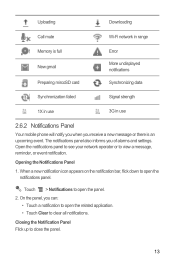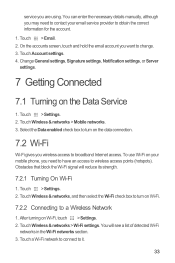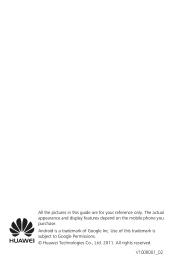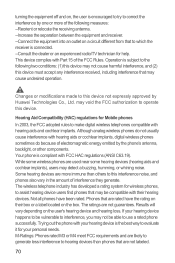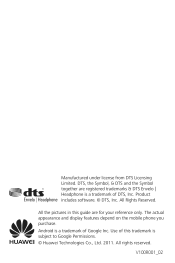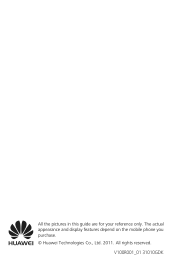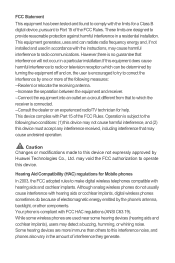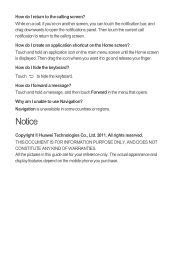Huawei M865 Support Question
Find answers below for this question about Huawei M865.Need a Huawei M865 manual? We have 4 online manuals for this item!
Question posted by Camar on September 27th, 2014
How To Put Signature On Huawei Ascend M865
The person who posted this question about this Huawei product did not include a detailed explanation. Please use the "Request More Information" button to the right if more details would help you to answer this question.
Current Answers
Related Huawei M865 Manual Pages
Similar Questions
How To Download Music Huawei Ascend M865 To My Computer Usb Cable
(Posted by graspra 9 years ago)
Voice Activation On Ascend G510 Mobile Phone
How do I set up voice activation on this mobile?
How do I set up voice activation on this mobile?
(Posted by Anonymous-129145 10 years ago)
Where Does Live Wallpaper Get Stored In A Ascend M865 Phone
(Posted by pooStra 10 years ago)
How Can I Stop Videos From Freezing Up On My Hauwei Ascend H866c Mobile Phone?
(Posted by billslater50 11 years ago)
How Can I Download A Printable Manual For Cricket Phone Ascend M865
(Posted by la23785555 11 years ago)