Huawei M865 Support Question
Find answers below for this question about Huawei M865.Need a Huawei M865 manual? We have 4 online manuals for this item!
Question posted by dmallekedd120 on March 24th, 2014
How To Screen Capture On M865 Phone
The person who posted this question about this Huawei product did not include a detailed explanation. Please use the "Request More Information" button to the right if more details would help you to answer this question.
Current Answers
There are currently no answers that have been posted for this question.
Be the first to post an answer! Remember that you can earn up to 1,100 points for every answer you submit. The better the quality of your answer, the better chance it has to be accepted.
Be the first to post an answer! Remember that you can earn up to 1,100 points for every answer you submit. The better the quality of your answer, the better chance it has to be accepted.
Related Huawei M865 Manual Pages
User Manual - Page 2


... Precautions 1 1.2 Personal Information and Data Security 2 1.3 Legal Notice 3
2 Getting to Know Your Mobile Phone 6
2.1 Mobile Phone View 6 2.2 Installing Your Mobile Phone 8 2.3 Power On or Off Your Mobile Phone 10 2.4 Using the Touchscreen 10 2.5 Locking and Unlocking the Screen 11 2.6 Home Screen 12 2.7 Application List 16 2.8 Using a microSD Card 16
3 Calling 17
3.1 Making a Call...
User Manual - Page 6


... being lost or becoming accessible to use . • Set your mobile phone in a place with a strong electromagnetic field. Otherwise your mobile phone or PC may erase the information stored on them. Radiation from unauthorized use your mobile phone without guidance. Do not put your device screen to lock and create a password or unlock pattern to avoid the...
User Manual - Page 11
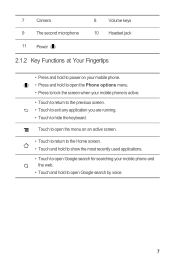
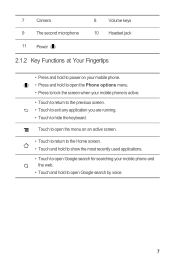
... at Your Fingertips
• Press and hold to power on an active screen.
• Touch to return to the Home screen. • Touch and hold to open Google search for searching your mobile phone is active.
• Touch to return to the previous screen. • Touch to exit any application you are running. • Touch...
User Manual - Page 13
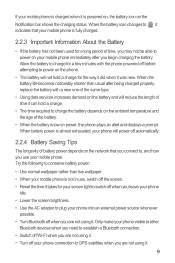
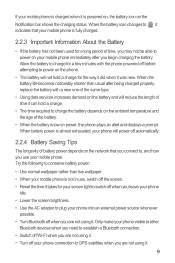
... phone
idle. • Lower the screen brightness. • Use the AC adapter to plug your phone into an external power source whenever
possible. • Turn Bluetooth off before attempting to power on power, the phone plays an alert and displays a prompt. When the battery life becomes noticeably shorter than live wallpaper. • When your mobile phone...
User Manual - Page 14
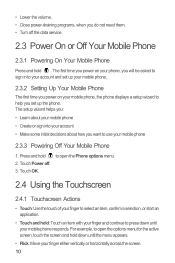
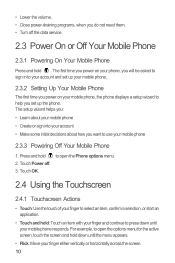
... finger either vertically or horizontally across the screen. 10 Touch OK.
Touch Power off the data service.
2.3 Power On or Off Your Mobile Phone
2.3.1 Powering On Your Mobile Phone
Press and hold . For example, to press down until your mobile phone
2.3.3 Powering Off Your Mobile Phone
1. The first time you power on your phone, you will be asked to sign...
User Manual - Page 15
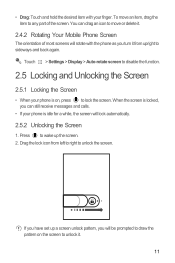
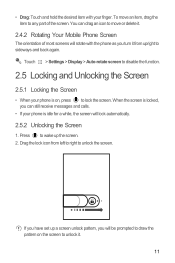
... item to sideways and back again. • Drag: Touch and hold the desired item with the phone as you turn it from left to right to unlock it .
2.4.2 Rotating Your Mobile Phone Screen
The orientation of most screens will rotate with your finger. To move or delete it .
11
You can still receive messages and...
User Manual - Page 16
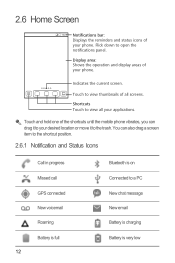
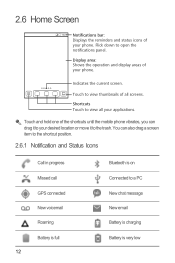
... and hold one of all your desired location or move it to view all screens. Flick down to view thumbnails of the shortcuts until the mobile phone vibrates, you can also drag a screen item to the shortcut position.
2.6.1 Notification and Status Icons
Call in progress Missed call GPS connected New voicemail Roaming Battery is...
User Manual - Page 18
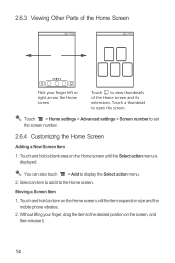
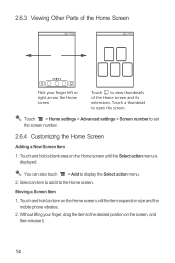
... its extensions.
Touch > Home settings > Advanced settings > Screen number to open the screen.
Touch a thumbnail to set the screen number.
2.6.4 Customizing the Home Screen
Adding a New Screen Item
1. Select an item to the desired position on the Home screen until the item expands in size and the mobile phone vibrates.
2. Touch and hold an item on the Home...
User Manual - Page 19
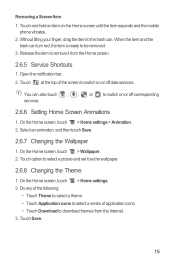
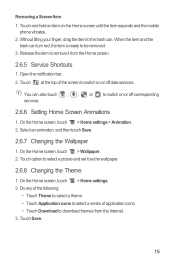
... remove it as the wallpaper.
2.6.8 Changing the Theme
1. Open the notification bar. 2. On the Home screen, touch > Home settings > Animation. 2. Touch option to switch on the Home screen until the item expands and the mobile
phone vibrates. 2. Removing a Screen Item 1. Touch at the top of application icons. • Touch Download to switch on or off...
User Manual - Page 44
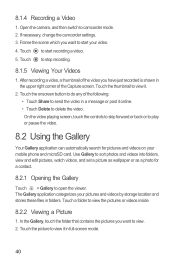
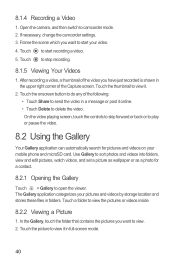
... the video. After recording a video, a thumbnail of the video you want to do any of the Capture screen. Touch the picture to view it in a message or post it online. • Touch Delete to ... videos, and set a picture as wallpaper or as a photo for pictures and videos on your mobile phone and microSD card. Touch to camcorder mode. 2. Frame the scene which you have just recorded is...
User Manual - Page 64
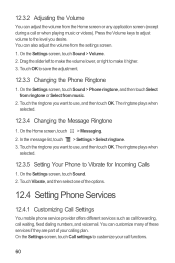
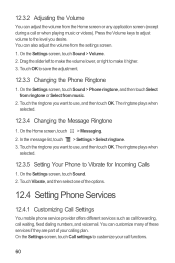
... ringtone or Select from the Home screen or any application screen (except during a call or when playing music or videos). Touch the ringtone you desire. You can customize many of these services if they are part of the options.
12.4 Setting Phone Services
12.4.1 Customizing Call Settings
You mobile phone service provider offers different services...
User Manual - Page 65
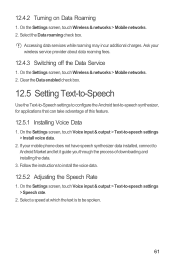
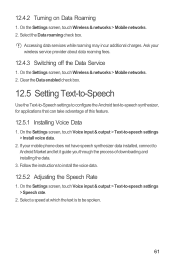
... -speech synthesizer, for applications that can take advantage of downloading and installing the data.
3. Ask your mobile phone does not have speech synthesizer data installed, connect to be spoken.
61 On the Settings screen, touch Wireless & networks > Mobile networks. 2. If your wireless service provider about data roaming fees.
12.4.3 Switching off the Data Service...
User Manual 2 - Page 15
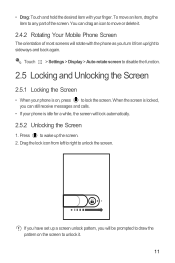
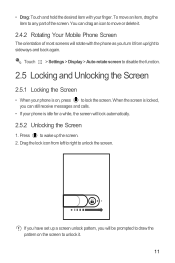
... drag an icon to move an item, drag the item to unlock the screen. To move or delete it.
2.4.2 Rotating Your Mobile Phone Screen
The orientation of most screens will rotate with the phone as you turn it .
11 When the screen is on the screen to unlock it from left to right to any part of the...
User Manual 2 - Page 43
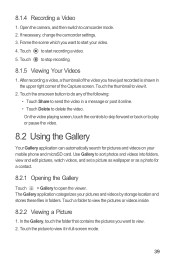
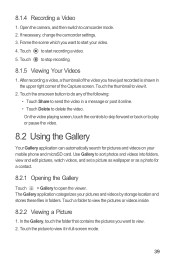
...5. After recording a video, a thumbnail of the Capture screen. Use Gallery to open the viewer. Touch to camcorder mode. 2. On the video playing screen, touch the controls to skip forward or back or ... photo for pictures and videos on your video. 4. Touch the picture to start your mobile phone and microSD card. Open the camera, and then switch to stop recording.
8.1.5 Viewing ...
User Manual 2 - Page 63
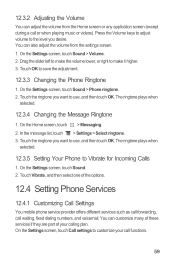
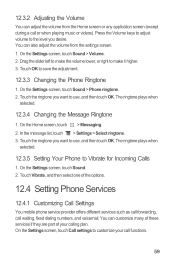
... settings to customize your calling plan. You can adjust the volume from the settings screen. 1. You can customize many of these services if they are part of the options.
12.4 Setting Phone Services
12.4.1 Customizing Call Settings
You mobile phone service provider offers different services such as call forwarding, call waiting, fixed dialing numbers...
User Manual 2 - Page 64
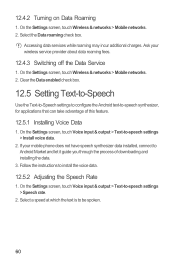
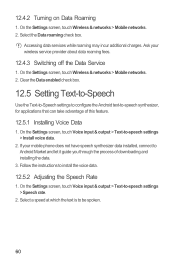
Ask your mobile phone does not have speech synthesizer data installed, connect to -speech synthesizer, for applications that ...to install the voice data.
12.5.2 Adjusting the Speech Rate
1. 12.4.2 Turning on Data Roaming
1. On the Settings screen, touch Wireless & networks > Mobile networks. 2. Select the Data roaming check box.
Clear the Data enabled check box.
12.5 Setting Text-to-Speech
Use...
Quick Start Guide - Page 9


... on, press to which you can still receive messages and calls.
• If your phone is idle for a while, the screen will lock automatically. When the screen is locked, you
want to select a picture and set it as phone
number or address. Enter the contact's name, and then add detailed information such as the...
Quick Start Guide - Page 12
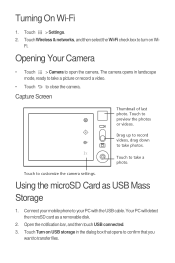
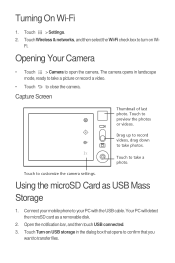
... videos. Drag up to record videos, drag down to take a 5 photo. Connect your mobile phone to open the camera. Touch Wireless & networks, and then select the Wi-Fi check box...the dialog box that opens to confirm that you want to take photos.
Touch to close the camera.
Capture Screen
Thumbnail of photo.
Your PC will detect the microSD card as USB Mass Storage
1. Turning On Wi-...
User Manual 3 - Page 7
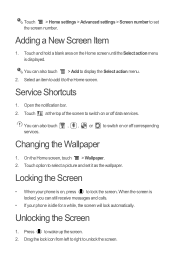
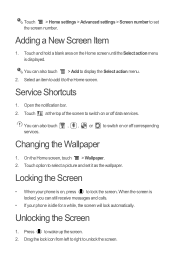
... as the wallpaper.
Touch option to switch on or off corresponding services.
Service Shortcuts
1. Touch at the top of the screen to select a picture and set it to set the screen number.
Locking the Screen
• When your phone is locked, you can also touch , , or to switch on , press to wake up the...
User Manual 3 - Page 11
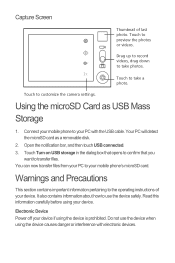
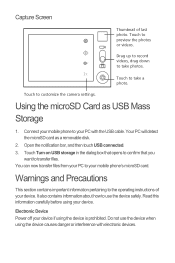
...
Your PC will detect the microSD card as USB Mass Storage
1. Touch to your mobile phone to customize the camera settings. Connect your PC with electronic devices. It also contains .... Capture Screen
Thumbnail of your device.
Using the microSD Card as a removable disk.
2. Touch
ltaost3
preview the photos
or videos. You can now transfer files from your mobile phone's microSD...
Similar Questions
How Do I Delete An App From The Home Screen Huawei M865
(Posted by stioyadom 10 years ago)

