Huawei M860 Support Question
Find answers below for this question about Huawei M860.Need a Huawei M860 manual? We have 3 online manuals for this item!
Question posted by benNit on July 7th, 2014
Can I Use Ascend G300 Rom To Flash Ascend M860
The person who posted this question about this Huawei product did not include a detailed explanation. Please use the "Request More Information" button to the right if more details would help you to answer this question.
Current Answers
There are currently no answers that have been posted for this question.
Be the first to post an answer! Remember that you can earn up to 1,100 points for every answer you submit. The better the quality of your answer, the better chance it has to be accepted.
Be the first to post an answer! Remember that you can earn up to 1,100 points for every answer you submit. The better the quality of your answer, the better chance it has to be accepted.
Related Huawei M860 Manual Pages
User Manual - Page 2


... Before Proceeding 1 1.1 Safety Precautions 1 1.2 Legal Notice 2
2 Getting to Know Your Mobile Phone 4 2.1 Mobile Phone View 4 2.2 Installing Your Mobile Phone 6 2.3 Powering On or Off Your Mobile Phone 8 2.4 Using the Touchscreen 9 2.5 Locking and Unlocking the Screen 10 2.6 Home Screen 11 2.7 Using a microSD Card 15
3 Calling 16 3.1 Making a Call 17 3.2 Answering and Rejecting...
User Manual - Page 4
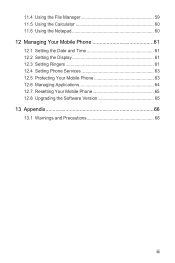
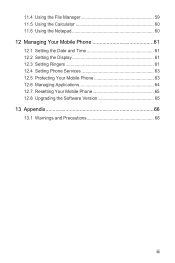
... File Manager 59 11.5 Using the Calculator 60 11.6 Using the Notepad 60 12 Managing Your Mobile Phone 61 12.1 Setting the Date and Time 61 12.2 Setting the Display 61 12.3 Setting Ringers 61 12.4 Setting Phone Services 63 12.5 Protecting Your Mobile Phone 63 12.6 Managing Applications 64 12.7 Resetting Your Mobile Phone 65 12.8 Upgrading the...
User Manual - Page 5
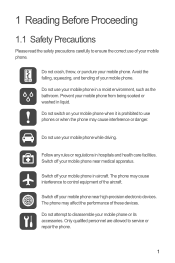
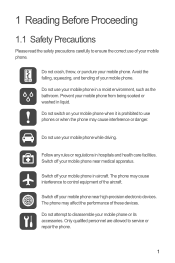
...Do not switch on your mobile phone when it is prohibited to disassemble your mobile phone near medical apparatus.
The phone may cause interference to ensure the correct use your mobile phone. Do not crash, throw, or puncture your mobile phone while driving. Do not use phones or when the phone may cause interference or danger. Switch off your mobile phone or its accessories. Do...
User Manual - Page 6


... a place with a strong electromagnetic field. Strictly follow the relevant instructions of Huawei Technologies Co., Ltd. Otherwise your mobile phone or PC may include copyrighted software of explosions. Customers shall not in this manual while using your mobile phone and its accessories in containers with flammable gas such as a gas station. Keep your wireless device.
All...
User Manual - Page 12


... the charging status. Try the following to conserve battery power:
• When your mobile phone is not in use your mobile phone. When the battery is extremely low on power, the phone will power off automatically.
2.2.4 Battery Saving Tips
The longevity of the same type.
• Using data services will not hold a charge for a while, and you...
User Manual - Page 13
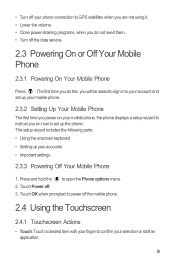
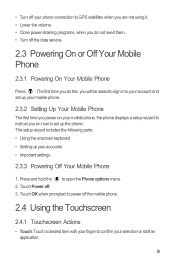
... finger to confirm your accounts • Important settings
2.3.3 Powering Off Your Mobile Phone
1. • Turn off your phone connection to GPS satellites when you are not using it. • Lower the volume. • Close power-draining programs, when you on your mobile phone, the phone displays a setup wizard to instruct you do this, you will be asked...
User Manual - Page 16


...the Contacts.
6 Touch to open the Messaging.
7
Zoom button: Touch to view thumbnails of your mobile phone. 1
Notification bar: Displays the notifications and status icons of the Home screen, which you can touch ... Status Information
Notification and Status Icons
Call in progress
Call in progress using a Bluetooth device
Missed call
Connected to a PC
Error
Memory is full
Preparing mircoSD ...
User Manual - Page 19


...then touch Themes. 2. Your theme will turn red , indicating that the item is ready to use. 3. Without lifting your desired widget.
2.6.5 Changing the Wallpaper
1. On the Home screen, press...the default widgets installed on your phone, you preview or use .
Touch and hold the blank area on the Home screen until the icon magnifies and the mobile
phone vibrates.
2. You can . ...
User Manual - Page 20


... also touch > Settings > General info & option, and then select the USB Mass Storage check box to safely disconnect the USB mass storage device (your mobile phone will not use the microSD card as the USB mass storage. When your microSD card acts as USB mass storage. 1. When inserting the microSD card, make sure...
User Manual - Page 21


... with the Dialer
1.
You can use other functions. Do not block the microphone at the bottom of your voice heard.
3.1.1 Making a Call with several participants.
3.1 Making a Call
To make a call . Touch > Settings. 2. files.
2.7.3 Removing the microSD
1. Touch the appropriate numeric keys to display the dialer. Your mobile phone supports the SmartDial function, that...
User Manual - Page 33
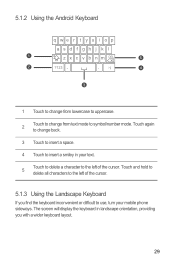
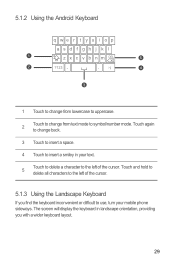
... to the left of the cursor. The screen will display the keyboard in your mobile phone sideways. Touch again to change from lowercase to uppercase.
2
Touch to change back.
3 Touch to insert a space.
4 Touch to symbol/number mode. 5.1.2 Using the Android Keyboard
q we r t y u i o p
asd f gh j k l
1
z x c v b n m DEL
5
2
?123 ,
. :-)
4
3
1 Touch to change from text mode...
User Manual - Page 35
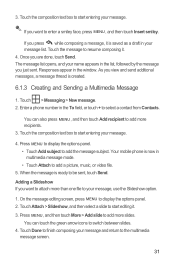
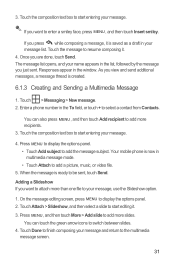
...the green arrow icons to start entering your message, use the Slideshow option.
1. Touch the composition text box to switch between slides. 4. Your mobile phone is saved as a draft in your message.
...in multimedia message mode. • Touch Attach to start entering your message list. Enter a phone number in the list, followed by the message you are done, touch Send. Touch the ...
User Manual - Page 36
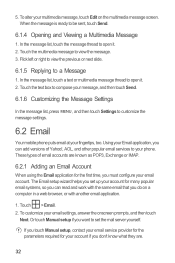
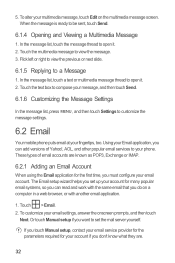
...know what they are known as POP3, Exchange or IMAP.
6.2.1 Adding an Email Account
When using the Email application for the first time, you want to open it . 2. In the ...application.
1. Touch > Email. 2. Touch the multimedia message to customize the message settings.
6.2 Email
Your mobile phone puts email at your email account. Flick left or right to view the previous or next slide.
6.1.5...
User Manual - Page 37


... account on the web and you want to use. 2. To send an attachment with the message, press MENU , and then touch Add attachment.
33 On the accounts screen, touch the email account you can also select the option to create another email account.
Your mobile phone starts your email messages from you want...
User Manual - Page 39
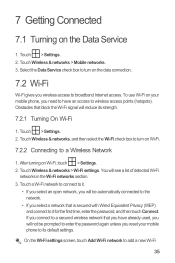
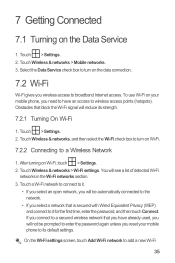
...mobile phone, you will see a list of detected Wi-Fi
networks in the Wi-Fi networks section. 3. Touch Wireless & networks > Mobile networks. 3. If you connect to a secured wireless network that you have an access to add a new Wi-Fi
35 Touch > Settings. 2. To use... on Wi-Fi.
7.2.2 Connecting to turn on your mobile phone to broadband Internet access. Touch Wireless & networks, and...
User Manual - Page 42
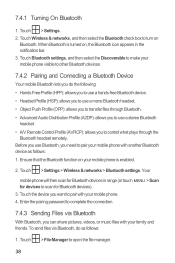
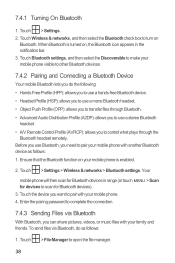
... Profile (OPP): allows you want to transfer files through the
Bluetooth headset remotely. Touch the device you to pair with your mobile phone with another Bluetooth device as follows:
1. Before you use a stereo Bluetooth
headset. • A/V Remote Control Profile (AVRCP): allows you to control what plays through Bluetooth. • Advanced Audio Distribution Profile...
User Manual - Page 71


...section contains important information pertaining to your device. Read this information carefully before using your mobile phone automatically checks the
battery level and the upgrade version. Use the USB cable to connect your mobile phone to the operating instructions of your PC. 4. Your mobile phone restarts and the upgrade screen is complete, your microSD card. 5. Touch Upgrade...
User Guide - Page 3
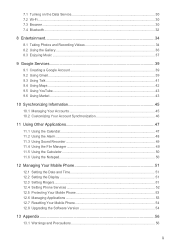
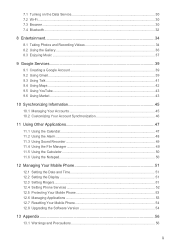
... Your Accounts 45 10.2 Customizing Your Account Synchronization 46
11 Using Other Applications 47 11.1 Using the Calendar...47 11.2 Using the Alarm...48 11.3 Using Sound Recorder 49 11.4 Using the File Manager 49 11.5 Using the Calculator ...50 11.6 Using the Notepad...50
12 Managing Your Mobile Phone 51 12.1 Setting the Date and Time 51 12...
User Guide - Page 35
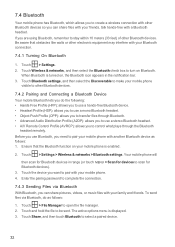
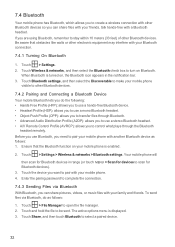
... Bluetooth icon appears in range (or touch MENU > Scan for devices to scan for Bluetooth devices). 3. 7.4 Bluetooth
Your mobile phone has Bluetooth, which allows you to open the file manager. 2. If you are using Bluetooth, remember to turn on your Bluetooth connection.
7.4.1 Turning On Bluetooth
1. Ensure that obstacles like walls or other Bluetooth...
User Guide - Page 57
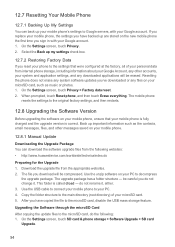
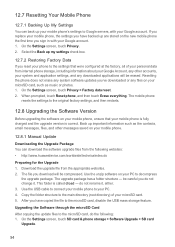
... settings you have copied the file to Google servers, with your Google account. 1. On the Settings screen, touch Privacy > Factory data reset. 2. Use the USB cable to connect your mobile phone to your PC to the settings that your microSD card, such as the contacts, email messages, files, and other accounts, your microSD...
Similar Questions
How To Install 2.3.5 On Huawei Ascend M860 Using A Computer
(Posted by thecacbo 10 years ago)
Voice Activation On Ascend G510 Mobile Phone
How do I set up voice activation on this mobile?
How do I set up voice activation on this mobile?
(Posted by Anonymous-129145 10 years ago)
How Can I Stop Videos From Freezing Up On My Hauwei Ascend H866c Mobile Phone?
(Posted by billslater50 11 years ago)

