Huawei M860 Support Question
Find answers below for this question about Huawei M860.Need a Huawei M860 manual? We have 3 online manuals for this item!
Question posted by chpaulh on November 21st, 2013
How Do I Remove The Simm Card From My Huawei M860
The person who posted this question about this Huawei product did not include a detailed explanation. Please use the "Request More Information" button to the right if more details would help you to answer this question.
Current Answers
There are currently no answers that have been posted for this question.
Be the first to post an answer! Remember that you can earn up to 1,100 points for every answer you submit. The better the quality of your answer, the better chance it has to be accepted.
Be the first to post an answer! Remember that you can earn up to 1,100 points for every answer you submit. The better the quality of your answer, the better chance it has to be accepted.
Related Huawei M860 Manual Pages
User Manual - Page 2


...Before Proceeding 1 1.1 Safety Precautions 1 1.2 Legal Notice 2
2 Getting to Know Your Mobile Phone 4 2.1 Mobile Phone View 4 2.2 Installing Your Mobile Phone 6 2.3 Powering On or Off Your Mobile Phone 8 2.4 Using the Touchscreen 9 2.5 Locking and Unlocking the Screen 10 2.6 Home Screen 11 2.7 Using a microSD Card 15
3 Calling 16 3.1 Making a Call 17 3.2 Answering and Rejecting a Call...
User Manual - Page 6


... children.
Observe any laws or regulations on them. All rights reserved. No part of Huawei Technologies Co., Ltd.
Otherwise your mobile phone in a high-temperature place or use it in a place with a strong electromagnetic field. Do not put your mobile phone or PC may be reproduced or transmitted in any manner reproduce, distribute, modify, decompile...
User Manual - Page 7


...-built-in software with all applicable export or import laws and regulations and will obtain all necessary governmental permits and licenses in this mobile phone shall be limited by yourself. Huawei Technologies Co., Ltd. BE LIABLE FOR ANY SPECIAL, INCIDENTAL, INDIRECT, OR CONSEQUENTIAL DAMAGES, OR LOST PROFITS, BUSINESS, REVENUE, DATA, GOODWILL OR ANTICIPATED...
User Manual - Page 9


Earpiece
Connectors on the mobile phone you purchase. The actual appearance and display features depend on the top
Volume key
Camera Power
Capture
End
Send Microphone
MENU Home/Back Trackball
Speaker
Charge/Data
port
Headset jack
microSD card slot
5
2 Getting to Know Your Mobile Phone
2.1 Mobile Phone View
2.1.1 Phone at a Glance
All the pictures in this guide are for...
User Manual - Page 11


... the battery, ensure that the battery has been properly inserted into your mobile phone, as shown in b. The phone
begins charging.
7 Connect the USB cable to your phone.
1. Angle the edge labelled a (with the contacts) into a power socket. 3. Remove the battery cover. 2. 2.2 Installing Your Mobile Phone
2.2.1 Installing the Battery
1
2
Make sure the printed side of the battery...
User Manual - Page 16


1
Notification bar: Displays the notifications and status icons of your mobile phone.
3 Touch to open the Main Menu.
4 Touch to open the Dialer.
5 ... can touch to open the notification panel.
2
Display area: Shows the operation and display areas of your mobile phone. Flick down to open .
2.6.2 Notifications and Status Information
Notification and Status Icons
Call in progress
Call in...
User Manual - Page 19


.... 3. Besides the default widgets installed on the Home screen until the icon magnifies and the mobile
phone vibrates.
2. You can also download more from the Home screen.
2.6.4 Adding a Widget
... widgets or Emotion widgets in which
contains the widget you want to the trash can will be removed. 3. Touch and hold an icon on your desired widget.
2.6.5 Changing the Wallpaper
1. On the...
User Manual - Page 20


... from your PC to transfer files. Your PC will tell you want to your mobile phone's microSD card, set the microSD card as USB mass storage, your mobile phone will not use the microSD card as a removable disk. 2.7 Using a microSD Card
2.7.1 Installing the microSD Card
1
2
1. Open the microSD card cover. 2. Touch Mount in the diagram. Your PC will detect the
microSD...
User Manual - Page 21


...matching results based on a Web page, or from Contacts or Call log. Remove the microSD card carefully.
3 Calling
To place a phone call , you are already working with the Dialer
1. You can dial a...touch SD card & phone storage > Unmount
SD card. 3. To return to your contacts list, on the accuracy. If no contact is , when you can use other functions. Your mobile phone supports the...
User Manual - Page 30
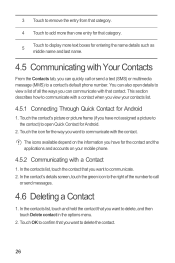
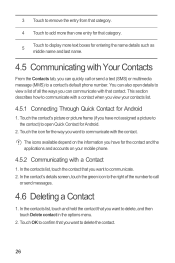
... list, touch the contact that you want to communicate with a contact when you view your mobile phone.
4.5.2 Communicating with a Contact
1. Touch the contact's picture or picture frame (if you have...picture to the contact) to open details to a contact's default phone number. Touch the icon for Android.
2. 3 Touch to remove the entry from that category.
4 Touch to add more than ...
User Manual - Page 46
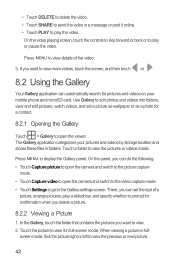
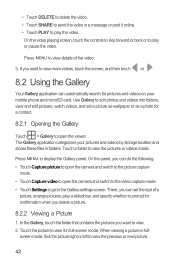
... to sort photos and videos into folders, view and edit pictures, watch videos, and set the size of the video.
3.
The Gallery application categorizes your mobile phone and microSD card.
User Manual - Page 57
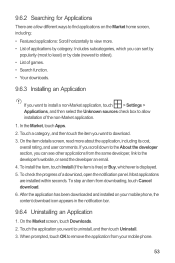
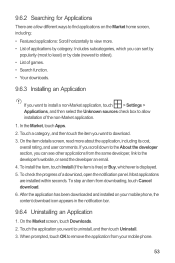
...developer section, you want to find applications on your mobile phone.
53 To stop an item from your mobile phone, the content download icon appears in the notification ...9.6.2 Searching for Applications
There are installed within seconds. Touch the application you want to remove the application from downloading, touch Cancel download. 6. On the Market screen, touch Downloads...
User Manual - Page 69
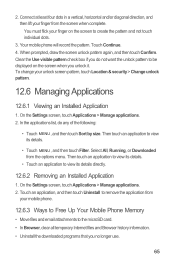
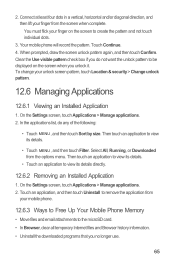
.... 2. Your mobile phone will record the pattern. Then touch an application to view its details.
• Touch an application to view its details directly.
12.6.2 Removing an Installed Application...or diagonal direction, and then lift your mobile phone.
12.6.3 Ways to Free Up Your Mobile Phone Memory
• Move files and email attachments to the microSD card. • In Browser, clear all...
Quick Start Guide - Page 13
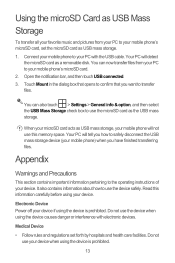
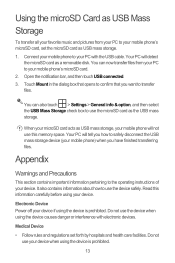
... carefully before using your device if using the device is prohibited.
13 When your microSD card acts as USB mass storage, your mobile phone will detect
the microSD card as a removable disk. Read this memory space. Do not use your mobile phone) when you have finished transferring files. Medical Device
• Follow rules and regulations set the...
User Guide - Page 15


....
12 Touch the theme you preview or use . Besides the default widgets installed on your mobile phone's microSD card, set it from Android Market. In the displayed menu, select Android widgets or Huawei widgets in the diagram. Ƶ Note: When inserting the microSD card, make sure that the golden contact faces downwards.
2.7.2 Using the microSD...
User Guide - Page 16


..., and then touch SD card & phone storage > Unmount SD card. 3. Remove the microSD card carefully.
13 You can also touch > Settings > General info & options, and then select the USB Mass Storage check box to safely disconnect the USB mass storage device (your mobile phone's microSD card.
2. Touch > Settings. 2. Your PC will detect the microSD card as USB mass storage...
User Guide - Page 40
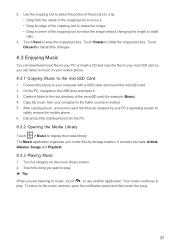
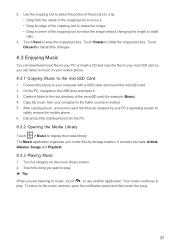
..., Albums, Songs and Playlists. 8.3.3 Playing Music 1. Touch a category on your microSD card so you are listening to music, touch , to the microSD Card 1. 2. Touch Save to
safely remove the mobile phone. 6. Your music continues to resize the image. • Drag a corner of the microSD card (for example, Music). 4. The Music application organizes your music files by...
User Guide - Page 47
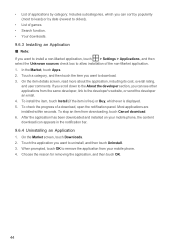
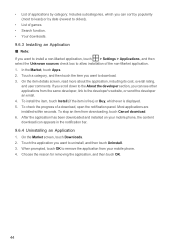
...> Settings > Applications, and then select the Unknown sources check box to remove the application from your mobile phone, the content download icon appears in the notification bar. 9.6.4 Uninstalling an ...Buy, whichever is displayed. 5. After the application has been downloaded and installed on your mobile phone. 4. On the Market screen, touch Downloads. 2. To stop an item from the...
User Guide - Page 56
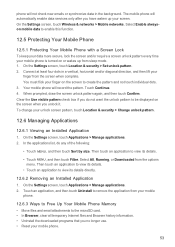
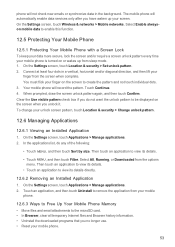
... the unlock pattern to be displayed on the screen to view its details directly.
12.6.2 Removing an Installed Application 1. Touch an application, and then touch Uninstall to remove the application from your mobile
phone.
12.6.3 Ways to Free Up Your Mobile Phone Memory • Move files and email attachments to view its details.
• Touch MENU...
User Guide - Page 58
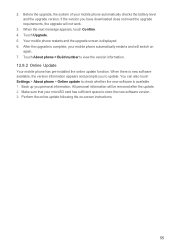
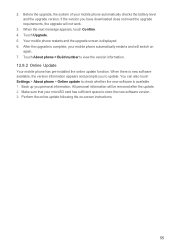
... information appears and prompts you to check whether the new software is available. 1. After the upgrade is displayed. 6. Before the upgrade, the system of your mobile phone automatically restarts and will be removed after the update. 2. You can also touch Settings > About...
Similar Questions
Why Can,i Use An Sd Card From Another Phone? It Doesn't Show Anything On M860
(Posted by Jolivette09 10 years ago)
Removed Sd Card Put Card Back. Now Msg Is 'sd Card Is Not Present'
(Posted by sherrykendall55 11 years ago)

