Huawei M860 Support Question
Find answers below for this question about Huawei M860.Need a Huawei M860 manual? We have 3 online manuals for this item!
Question posted by Ozalaura on December 19th, 2013
How To Enable Usb Mass Storage On Huawei Ascend M860
The person who posted this question about this Huawei product did not include a detailed explanation. Please use the "Request More Information" button to the right if more details would help you to answer this question.
Current Answers
There are currently no answers that have been posted for this question.
Be the first to post an answer! Remember that you can earn up to 1,100 points for every answer you submit. The better the quality of your answer, the better chance it has to be accepted.
Be the first to post an answer! Remember that you can earn up to 1,100 points for every answer you submit. The better the quality of your answer, the better chance it has to be accepted.
Related Huawei M860 Manual Pages
User Manual - Page 6


... be reproduced or transmitted in containers with flammable gas such as a gas station. Otherwise your mobile phone or PC may be damaged.
1.2 Legal Notice
Copyright © Huawei Technologies Co., Ltd. 2011.
Do not place magnetic storage media near your mobile phone. All rights reserved.
Strictly follow the relevant instructions of wireless devices. Do not place your...
User Manual - Page 7


...not responsible for the legitimacy and quality of any information or specifications contained in this mobile phone, including but not limited to the text, pictures, music, movies, and non...herein rely on this mobile phone shall be limited by yourself.
Other trademarks and product, service and company names mentioned are trademarks or registered trademarks of Huawei
Technologies Co., Ltd....
User Manual - Page 11


2.2 Installing Your Mobile Phone
2.2.1 Installing the Battery
1
2
Make sure the printed side of the cable to the charger... battery, ensure that the battery has been properly inserted into your mobile phone, as shown in b. Connect the other end of the battery points upwards. 1. The phone
begins charging.
7 Connect the USB cable to your phone.
1. Remove the battery cover. 2.
User Manual - Page 20


... a microSD Card
2.7.1 Installing the microSD Card
1
2
1. Insert the microSD card into the card slot as USB mass storage. 1.
Connect your mobile phone to safely disconnect the USB mass storage device (your PC with the USB cable. Your PC will tell you how to your mobile phone) when you want to use this memory space. Open the notification bar, and then touch...
User Manual - Page 21


... calling screen, flick the notification bar down the screen, and then touch SD card & phone storage > Unmount
SD card. 3. If no contact is , when you can dial a number... you are on a Web page, or from Contacts or Call log.
Your mobile phone supports the SmartDial function, that contains a phone number.
Touch the appropriate numeric keys to display the dialer. Scroll down and ...
User Manual - Page 27
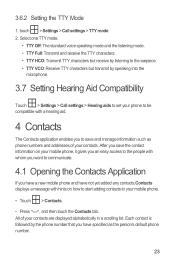
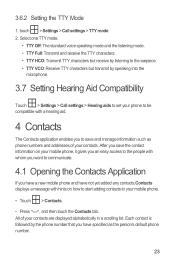
...,Contacts displays a message with a hearing aid.
4 Contacts
The Contacts application enables you save the contact information on how to start adding contacts to save and manage information such as the person's default phone number.
23 3.6.2 Setting the TTY Mode
1. After you to your mobile phone.
• Touch > Contacts.
• Press , and then touch the...
User Manual - Page 42
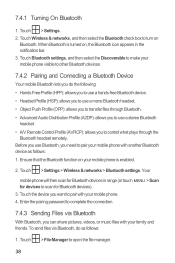
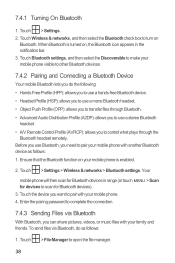
... Files via Bluetooth
With Bluetooth, you do as follows: 1. Touch the device you need to pair with another Bluetooth device as follows:
1. When Bluetooth is enabled.
2. Your
mobile phone will then scan for Bluetooth devices in the notification bar. 3. 7.4.1 Turning On Bluetooth
1. Touch > Settings. 2.
User Manual - Page 46
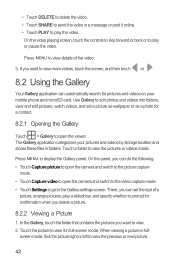
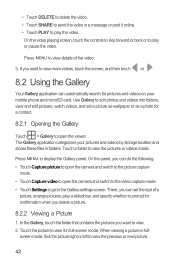
The Gallery application categorizes your mobile phone and microSD card. Touch a folder to display the Gallery panel. Use Gallery to sort photos ...
If you can set a picture as wallpaper or as a photo for pictures and videos on your pictures and videos by storage location and stores these files in full-
Press MENU to view the pictures or videos inside. Press MENU to view the ...
User Manual - Page 47
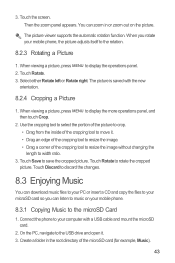
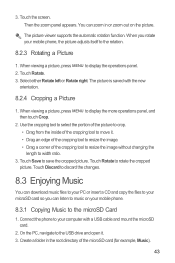
... to the USB drive and open it . • Drag an edge of the cropping tool to width ratio.
3. Touch the screen. Touch Rotate. 3. Select either Rotate left or Rotate right. Create a folder in or zoom out on your mobile phone.
8.3.1 Copying Music to music on the picture. Connect the phone to your mobile phone, the picture...
User Manual - Page 48
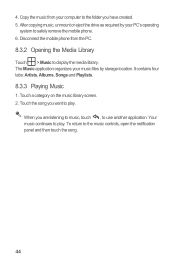
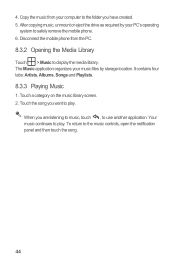
... media library. After copying music, unmount or eject the drive as required by storage location. 4. When you have created. 5. The Music application organizes your computer to the folder you are listening to music, touch , to safely remove the mobile phone. 6.
It contains four tabs: Artists, Albums, Songs and Playlists.
8.3.3 Playing Music
1. Copy the...
User Manual - Page 68


... provider offers different services such as call functions.
12.4.2 Turning on Data Roaming
1. On the Settings screen, touch Call settings to enable this function.
12.5 Protecting Your Mobile Phone
12.5.1 Protecting Your Mobile Phone with a Screen Lock
To keep your data more secure, lock the screen and/or require a screen unlock pattern every time your...
User Manual - Page 71


... next message appears, touch Confirm. 4. Touch Upgrade. 5. Use the USB cable to connect your mobile phone to the main directory (root directory) of your microSD card. 5.... Touch About phone > Build number to view the version information.
13 Appendix
13.1 Warnings and Precautions
This section contains important information pertaining to the microSD card, disable the USB mass storage feature.
Quick Start Guide - Page 13
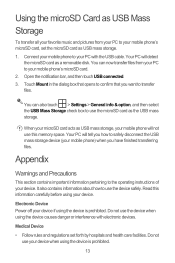
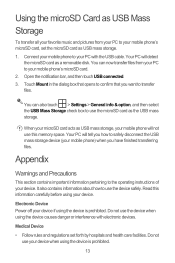
... you have finished transferring files. Touch Mount in the dialog box that opens to confirm that you how to safely disconnect the USB mass storage device (your mobile phone's microSD card. 2.
Your PC will not use this information carefully before using the device is prohibited. You can also touch > Settings > General info & option, and ...
User Guide - Page 4


...use of these devices. Do not allow children to use your mobile phone in aircraft. Prevent your mobile phone. Do not use your mobile phone. The phone may cause interference to control equipment of your mobile phone without guidance.
1
Do not place magnetic storage media near medical apparatus. Keep your mobile phone.
Avoid the falling, squeezing, and bending of the aircraft...
User Guide - Page 5
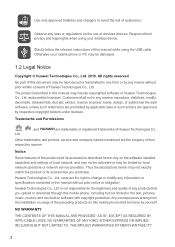
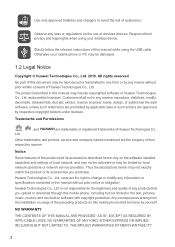
...from the installation or usage of the preceding products on this mobile phone shall be damaged.
1.2 Legal Notice
Copyright © Huawei Technologies Co., Ltd. 2010. Use only approved batteries and ... in this manual without prior written consent of Huawei Technologies Co., Ltd.
Respect others' privacy and legal rights when using the USB cable.
and possible licensors.
Observe any laws or...
User Guide - Page 15


... to remove it as icons or preview windows. Touch your mobile phone's microSD card, set it from your PC to your desired...phone, you want to use an application. In the displayed menu, select Android widgets or Huawei widgets in the diagram. Ƶ Note: When inserting the microSD card, make sure that the golden contact faces downwards.
2.7.2 Using the microSD Card as USB Mass Storage...
User Guide - Page 16


... now transfer files from your PC to safely disconnect the USB mass storage device (your mobile phone's microSD card.
2. Touch > Settings. 2. You can also touch > Settings > General info & options, and then select the USB Mass Storage check box to your mobile phone will not use the microSD card as the USB mass storage. Ƶ Note: When your microSD card acts as a removable disk...
User Guide - Page 40
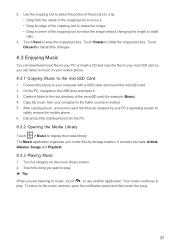
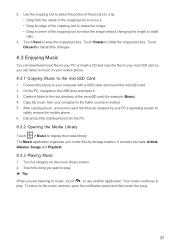
... eject the drive as required by storage location. 2. Use the cropping tool to select the portion of the picture to crop. • Drag from your PC's operating system to move it . 3. Copy the music from the inside of the cropping tool to
safely remove the mobile phone. 6. The Music application organizes your music...
User Guide - Page 56
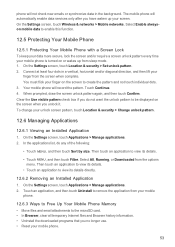
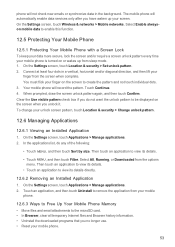
... 1. On the Settings screen, touch Applications > Manage applications. 2. Your mobile phone will automatically enable data services only after you unlock it. Clear the Use visible pattern check box... view its details.
• Touch an application to enable this function.
12.5 Protecting Your Mobile Phone
12.5.1 Protecting Your Mobile Phone with a Screen Lock To keep your data more secure...
User Guide - Page 57
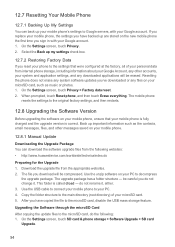
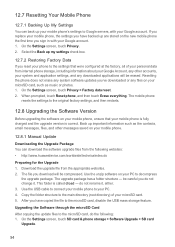
.... 2. Download the upgrade file from the following : 1. Use the USB cable to connect your mobile phone to your PC to the microSD card, disable the USB mass storage feature.
The file you have backed up are stored on the new mobile phone the first time you reset your phone to the original factory settings, and then restarts.
12.8 Upgrading...
Similar Questions
How Can I Find My Settings For Android Huawei M835 Phones Usb Mass Storage
I want to get to the Usb mass storage option so I can access my folders throught Pc connection also
I want to get to the Usb mass storage option so I can access my folders throught Pc connection also
(Posted by tobiasrobinson 10 years ago)

