Huawei M735 Support Question
Find answers below for this question about Huawei M735.Need a Huawei M735 manual? We have 1 online manual for this item!
Question posted by marlowmichae on June 17th, 2014
How You Reset Everything On A Hauwei M735?
The person who posted this question about this Huawei product did not include a detailed explanation. Please use the "Request More Information" button to the right if more details would help you to answer this question.
Current Answers
There are currently no answers that have been posted for this question.
Be the first to post an answer! Remember that you can earn up to 1,100 points for every answer you submit. The better the quality of your answer, the better chance it has to be accepted.
Be the first to post an answer! Remember that you can earn up to 1,100 points for every answer you submit. The better the quality of your answer, the better chance it has to be accepted.
Related Huawei M735 Manual Pages
User Manual - Page 1


....
Observe the laws or regulations on page 44. Switch off your phone.
Safety Precautions
Before using the phone, read safety precautions and inform your children about using your phone.
Do not place your phone and its accessories. Radiation emitted from children.
Keep your phone or the accessories in contact with strong electromagnetic field. Use only...
User Manual - Page 4


... and Functions 2 Screen Icons 4
2 Getting Started 6
Installing the Battery 6 Charging the Battery 6 Powering On/Off the Phone 7 Using the Stylus 7 Dragging and Flicking 8 Standby Screen 9
3 Voice Services 11
Making a Call 11 Answering a Call 11 Hearing Aid Mode 12 Operations During a Call 13
4 ...
User Manual - Page 6


Limited Warranty ........ 53
iii 12 Security 35
Enabling or Disabling the Phone Lock 35 Changing the Phone Lock Code 35 Locking the Keypad 36
13 Bluetooth® Connection 37
Sending Data Through a Bluetooth® Connection 37 Receiving Data Through a Bluetooth® Connection ...
User Manual - Page 7


1 Getting to Know Your Phone
Your Phone
1
14 13
9
12
2
8
3
4 56
7 10
11
The preceding figure is provided for your reference only.
1 Earpiece 2 Screen 3 Talk/Send Key 4 Microphone
8 Volume Keys 9 Camera 10 Speaker 11 Stylus Pen
1
User Manual - Page 8


...
13 Charger Interface/Data Cable Connecter
14 Headset Jack
Keys and Functions
Press ... decrease the volume during a call .
Power on or power off the phone by pressing and holding the key.
End a call or reject a call .
2
User Manual - Page 10


... full.
4 Memory for messages is received. Urgent message is full.
New voice mail is . The more the bars are, the stronger the signal is received.
Phone is full.
PUSH message is in conversation. a call ;
New PUSH message is received. New MMS is received. Screen Icons
Icon
Description
Indicates the signal strength...
User Manual - Page 11


... Ring and Vibrate.
Bluetooth® headset is Silence.
Alert type is activated.
5 Bluetooth® function is receiving data through Bluetooth®. Phone is activated. Icon
Description
microSD Card.
AGPS indicator mode is Vibrate Only. Alert type is Location On.
Indicates the battery power level.
Alert type is ...
User Manual - Page 12


...is completely charged. 4. If the icon becomes static, the battery is in an animated status. 3. Disconnect the charger from the phone.
6
Disconnect the charger from the AC power socket. 5. Connect the travel charger to an AC power socket. 2 Getting ...: 1. During the charging process, the icon on the upper right corner of your
phone. 2. Wait until the phone is completely charged.
User Manual - Page 13


... Before using the travel charger, ensure that the battery is displayed. Screen Calibration
When operating the phone with the stylus, you can calibrate the screen as follows: Tap: Select an item ...to the
screen.
Drag: Select multiple characters in your phone.
Powering On/Off the Phone
To power on the phone, press and hold is installed in on-screen keyboard mode or ...
User Manual - Page 14


During the calibration, tap the center of the phone screen is 240 × 320. Therefore,
when viewing pictures, a picture with a resolution higher than 240 × 320 may be ...
position of the selected item. In the menu list, drag up or down to ensure that the phone can perform some operations conveniently through dragging on the screen correctly after the calibration.
User Manual - Page 17


...
) to answer the call or cancel the dialing.
In standby mode, you can press
to access the dialer.
2. 3 Voice Services
Making a Call
1. Enter the phone number on the dialer.
For international calls, tap * twice consecutively to dial the number.
4. Then enter the country or region code, area code, and...
User Manual - Page 18


To enable the function, tap Settings > Phone Settings > Hearing Aid Mode > On. Then your phone can set the any-key answer function in the Settings >... After the T-Coil function is enabled, ensure that Bluetooth® is properly connected to the phone, the phone answers the call automatically.
You can meet the requirements specified in the Settings > Call Settings > Headset ...
User Manual - Page 21


...-screen keyboard mode, one of the following bar is displayed at the bottom of on -screen
keyboard.
15
4 Text Entry
On-Screen Keyboard Mode
The phone supports two types of the screen.
Tap keys on the on-screen keyboard to enter corresponding letters, numbers, or symbols.
Tap
to switch...
User Manual - Page 22


... into the message.
Insert Contact: Select a contact from the phonebook and insert the phone number into the message.
Insert Shortcut: Insert a preset website-related symbol into the ...1. The callback number will be added by using one of the
message. After receiving your phone number or another number. Write a message and then select Options for the following
methods:...
User Manual - Page 23


... it from the phonebook. To read the desired
3.
To unlock the message, you can select Unlock.
17 to select and read a text message in the phone memory, you can lock the message to select a group of the recipient(s) directly.
Select Options > Search Contacts or tap from being deleted. to select...
User Manual - Page 24


... send the message.
The MMS function is network dependent.
Receiving a Multimedia Message
If you select Messages > MMS > Settings > Receive Settings > Retrieval Mode > Automatic, the phone will be added.
Sub: Enter the subject of the message. Edit the message by adding contents to the on-screen instructions. In this case...
User Manual - Page 26
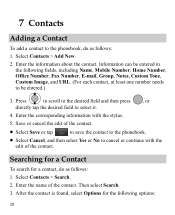
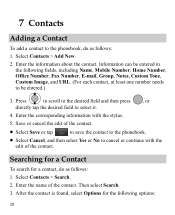
... the phonebook.
Select Cancel, and then select Yes or No to select it.
4.
Searching for a Contact
To search for the following fields, including Name, Mobile Number, Home Number, Office Number, Fax Number, E-mail, Group, Notes, Custom Tone, Custom Image, and URL. (For each contact, at least one number needs to...
User Manual - Page 28
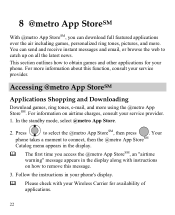
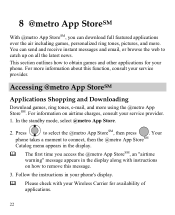
...22 This section outlines how to select the @metro App StoreSM, then press
. Your
phone takes a moment to connect, then the @metro App StoreSM
Catalog menu appears in the... access the @metro App StoreSM, an "airtime warning" message appears in the display along with your phone. Accessing @metro App StoreSM
Applications Shopping and Downloading
Download games, ring tones, e-mail, and more...
User Manual - Page 43


... Device List, you want to send a picture to another device, you can prevent your phone and other electronic devices or blocked by obstacles such as walls.
In certain areas...devices within a maximum range of 10 meters, however, the connections can be set up between your mobile phone from the list.
37 To enable the Bluetooth® function, Select Connections > Bluetooth > Power ...
User Manual - Page 57


.... The wireless telephone industry has developed a rating system for wireless phones, to assist hearing device users find phones that are likely to generate less interference to hearing devices than others to..., and phones also vary in the amount of the two ratings.
51 Your phone is the best way to evaluate it for Mobile phones
In 2003, the FCC adopted rules to use a rated phone successfully....
Similar Questions
How Do I Reset Huawei M735 Blue When I Forgot Phone Code
(Posted by ripatchy 10 years ago)

