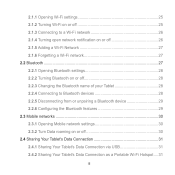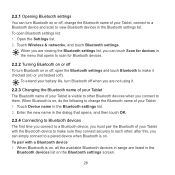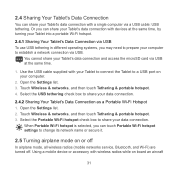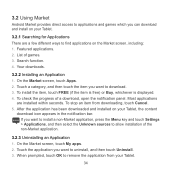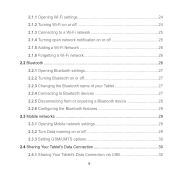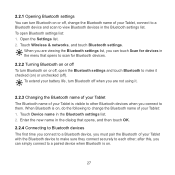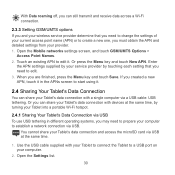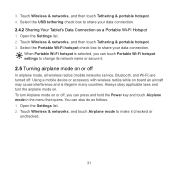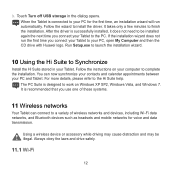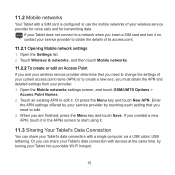Huawei IDEOS S7 Slim Support Question
Find answers below for this question about Huawei IDEOS S7 Slim.Need a Huawei IDEOS S7 Slim manual? We have 3 online manuals for this item!
Question posted by hjmatthee on May 6th, 2014
I Would Like To Restore The Device To To Original Apps And Os Including Settings
I want it back like the day i took it out of the box. Apps layout os every think
Current Answers
Related Huawei IDEOS S7 Slim Manual Pages
Similar Questions
Struggling To Get Google Services On Matepad T10s Device.
Last week I purchased Matepad T10S tablet for online classes but I am not able to get Google service...
Last week I purchased Matepad T10S tablet for online classes but I am not able to get Google service...
(Posted by aliarshad87 2 years ago)
How To Move Pics And Apps To Sd Card
Phone storage running low have a memory card it is empty how di I mive photos and apps ti memory car...
Phone storage running low have a memory card it is empty how di I mive photos and apps ti memory car...
(Posted by stewartgwen52 9 years ago)
Changing Os
Hello am Benard from Uganda was inquiring can i change my Andriod os to windows 8 for my Ideos S7-sl...
Hello am Benard from Uganda was inquiring can i change my Andriod os to windows 8 for my Ideos S7-sl...
(Posted by bacidri 10 years ago)
Reset To Default Settings
How can I reset the tablet to the original default settings?
How can I reset the tablet to the original default settings?
(Posted by cmsf2005misc 10 years ago)
Huawei Repair
how to unbrick huawei ideos s7 slim . i tried the hard rest and the touch buttons on the tablet keep...
how to unbrick huawei ideos s7 slim . i tried the hard rest and the touch buttons on the tablet keep...
(Posted by bulletsje08 10 years ago)