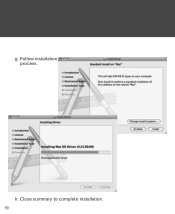Huawei EC5805 Support Question
Find answers below for this question about Huawei EC5805.Need a Huawei EC5805 manual? We have 1 online manual for this item!
Question posted by swebb5775 on December 28th, 2012
Ec5805 Installed On Apple Ipad.
I can't install the crosswave aircard onto my Ipad. How do I do it?
Current Answers
Related Huawei EC5805 Manual Pages
Similar Questions
What Kind Of Battery Does Cricket Huawei Ec5805 Wireless Modem Use
(Posted by davasael 9 years ago)
I Need Installing Instructions For This Product Ec5805 For Windows 8.
I need installing instructions for this product EC5805 for Windows 8. Please email.
I need installing instructions for this product EC5805 for Windows 8. Please email.
(Posted by jimmyanddebbie212 11 years ago)
Ec5805 Model How In Insert Out Door Antena
piz tell me how can insert oud door antena
piz tell me how can insert oud door antena
(Posted by javaidhfz 11 years ago)
How Can I Access The Internet With 3 Connect Service On Ec5805?
Wireless connection is fine but cannot access the internet on my Connect 3 service
Wireless connection is fine but cannot access the internet on my Connect 3 service
(Posted by daidjl 11 years ago)