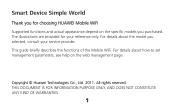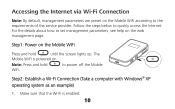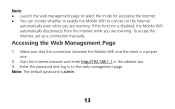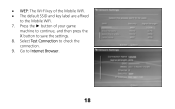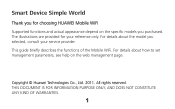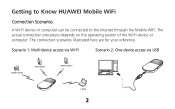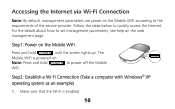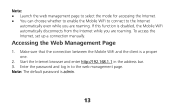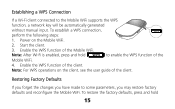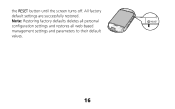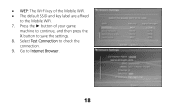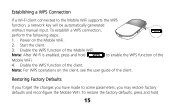Huawei E586 Support Question
Find answers below for this question about Huawei E586.Need a Huawei E586 manual? We have 4 online manuals for this item!
Question posted by thesShake on January 17th, 2014
How To Reset Huawei E586 To Factory Default
The person who posted this question about this Huawei product did not include a detailed explanation. Please use the "Request More Information" button to the right if more details would help you to answer this question.
Current Answers
Related Huawei E586 Manual Pages
Similar Questions
What Is Default Wifi Password
If you reset the pocket wifi what is the default wifi key
If you reset the pocket wifi what is the default wifi key
(Posted by nytsel123 8 months ago)
Reset Or Recovery Of Router User Name & Password
How to reset or Recovery of Router User Name & Password, Router Model - Huawei - E5220-87a0
How to reset or Recovery of Router User Name & Password, Router Model - Huawei - E5220-87a0
(Posted by ranjithmtk 9 years ago)
Phone Is Not Working At All
Keeps Saying Text Messaging Full..how Doyou Fix This.?
Keeps Saying Text Messaging Full..how Doyou Fix This.?
(Posted by KMIKULIN 9 years ago)
How To Reset Traffic Data And Connection Duration In Huawei E586
(Posted by stupijohnh 10 years ago)
How To Reset Data Counter On Huawei E586
Hi I want to reset the data counter on my MiFi to zero. How do I do this
Hi I want to reset the data counter on my MiFi to zero. How do I do this
(Posted by philipgilmour 11 years ago)