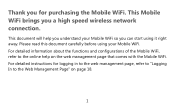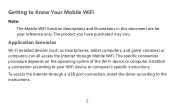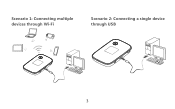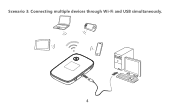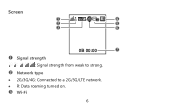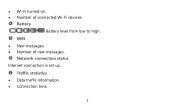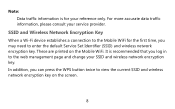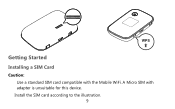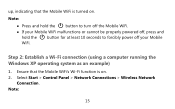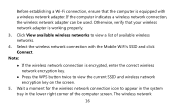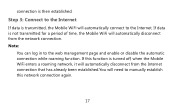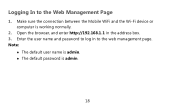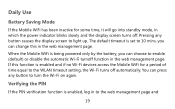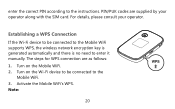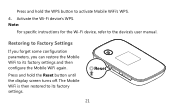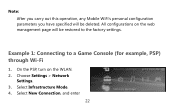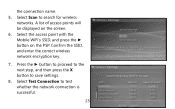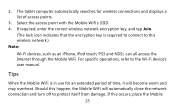Huawei E5776 Support Question
Find answers below for this question about Huawei E5776.Need a Huawei E5776 manual? We have 1 online manual for this item!
Question posted by skilly09 on October 12th, 2013
How Do I Unlock The Device To All Networks
The person who posted this question about this Huawei product did not include a detailed explanation. Please use the "Request More Information" button to the right if more details would help you to answer this question.
Current Answers
Related Huawei E5776 Manual Pages
Similar Questions
Device Hangs
The wlan seems to stop working. I got the wlan signal, but dhcp does not work. I tried to set an IP-...
The wlan seems to stop working. I got the wlan signal, but dhcp does not work. I tried to set an IP-...
(Posted by tsdsod 9 years ago)
Sim Card In Huawei E5776
I can't get the SIM card out of the device. Ive tried gently pushing in but no response any solution...
I can't get the SIM card out of the device. Ive tried gently pushing in but no response any solution...
(Posted by NADAcb 9 years ago)
Huawei E5776
My SIM card got stuck in modem. How do I remove to cover. Found one screw under micro SD cover.
My SIM card got stuck in modem. How do I remove to cover. Found one screw under micro SD cover.
(Posted by Gripcompany 10 years ago)