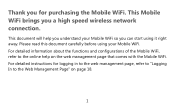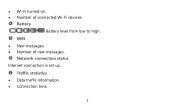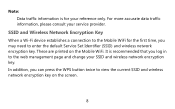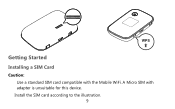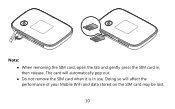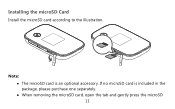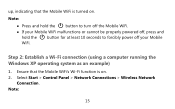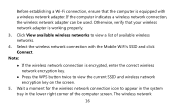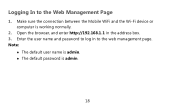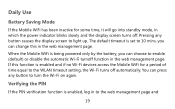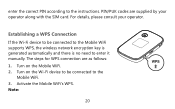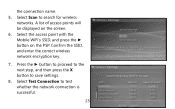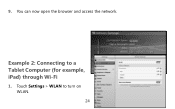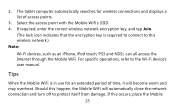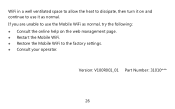Huawei E5776 Support Question
Find answers below for this question about Huawei E5776.Need a Huawei E5776 manual? We have 1 online manual for this item!
Question posted by ppsyspp on July 11th, 2013
How To Open The Housing To Look On The Battery And Get The Sim Card Back
A whole detailed question is in the title, please. I can not get the SIM card back as it is stuck in the slot. Plaese, help.
Current Answers
Related Huawei E5776 Manual Pages
Similar Questions
How Do I Install A Sim Card?
I just recently received the Huawei E5770, I am trying to find out how to install a local SIM card s...
I just recently received the Huawei E5770, I am trying to find out how to install a local SIM card s...
(Posted by rddavis115 5 years ago)
Which Vodacom Broadband Modems Or Sim Cards Are Compatible
Which Vodacom Broadband modems or Sim Cards are compatible with the Huawei HG532s wifi router
Which Vodacom Broadband modems or Sim Cards are compatible with the Huawei HG532s wifi router
(Posted by pradiopane 9 years ago)
Stuck Sim
Hello.. the SIM card has been stuck inside by mistake and niether recognized the device nor can take...
Hello.. the SIM card has been stuck inside by mistake and niether recognized the device nor can take...
(Posted by abuhamza1995 9 years ago)
Sim Card In Huawei E5776
I can't get the SIM card out of the device. Ive tried gently pushing in but no response any solution...
I can't get the SIM card out of the device. Ive tried gently pushing in but no response any solution...
(Posted by NADAcb 9 years ago)
Huawei E5776
My SIM card got stuck in modem. How do I remove to cover. Found one screw under micro SD cover.
My SIM card got stuck in modem. How do I remove to cover. Found one screw under micro SD cover.
(Posted by Gripcompany 10 years ago)