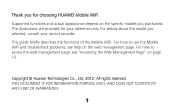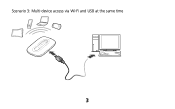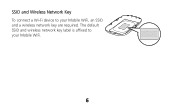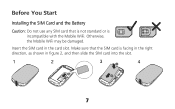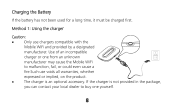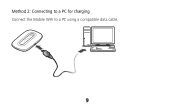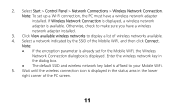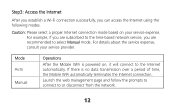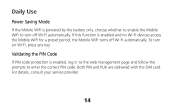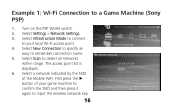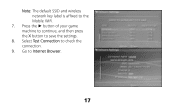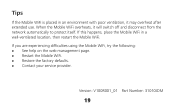Huawei E5331 Support Question
Find answers below for this question about Huawei E5331.Need a Huawei E5331 manual? We have 1 online manual for this item!
Question posted by Neilbrcklyr on September 17th, 2012
Is It Safe To Use The Device Permanently Plugged Into Mains
The person who posted this question about this Huawei product did not include a detailed explanation. Please use the "Request More Information" button to the right if more details would help you to answer this question.
Current Answers
Related Huawei E5331 Manual Pages
Similar Questions
Huawei Wireless
i have huawei b970b wireless stc simHow I use other Sim in this wireless
i have huawei b970b wireless stc simHow I use other Sim in this wireless
(Posted by Noorkks0092 3 years ago)
My Device E5331
it on but doesn t off normally. doesn t work the transmision of wifi how can i fix it? regards
it on but doesn t off normally. doesn t work the transmision of wifi how can i fix it? regards
(Posted by esnawyegiptologo 10 years ago)
How Do I Delete Devices Off Of This Wireless
i have a telstra thub and i want to disconect it from the pocket wifi and it wont let me do it on th...
i have a telstra thub and i want to disconect it from the pocket wifi and it wont let me do it on th...
(Posted by jasonsimpson10 11 years ago)