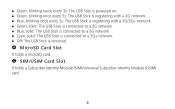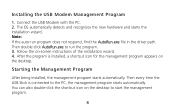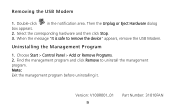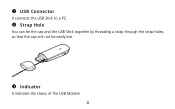Huawei E372 Support Question
Find answers below for this question about Huawei E372.Need a Huawei E372 manual? We have 2 online manuals for this item!
Question posted by ned1wils on August 11th, 2012
Huawei E372 Disconnecting- Not Just Internet Link But Device Must Re-initialize.
Have been using my Huawei 372 for about four months and have been extremely satisfied. Suddenly over the past several sessions it disconnects. Not just the radio shutting off and needing to reconnect to the server but disconnecting from the USB port- the computer gives the USB double "klunk" tone as when a device is removed. Then the tone again and a message is displayed by the Mobile Partnes software that the device is initializing. Without any interfacing on my part it will then repeat the process. Shutting down the computer and reinserting the E372 helps for a while but there will eventually be a repeat of the problem. Is my modem beginning to fail and if not what needs to be done? I am located many hours away from service assistance.
Current Answers
Related Huawei E372 Manual Pages
Similar Questions
How To Unlock The Device?
I want to use the device in another country.
I want to use the device in another country.
(Posted by hitkumar82 3 years ago)
How Do I Activate The Huawei Ec315 Wifi Device In My Pc?
Hi, I recently buy MTS huawei ec315 wifi device. But i don't know how to activate the device and cre...
Hi, I recently buy MTS huawei ec315 wifi device. But i don't know how to activate the device and cre...
(Posted by arushivaas 9 years ago)
Device Wifi Function!
I want to know will Huawei EC315 broadcast its SSID of WiFi with no internet connection when device ...
I want to know will Huawei EC315 broadcast its SSID of WiFi with no internet connection when device ...
(Posted by crazyfriendu 10 years ago)
I Have A Huawi Ec1261 Device
I HAVE AN SOME PROBLEM IN MY HUAWI EC1261 DEVICE
I HAVE AN SOME PROBLEM IN MY HUAWI EC1261 DEVICE
(Posted by mdazheruddin006 11 years ago)