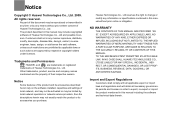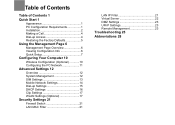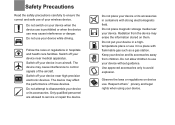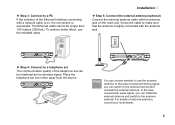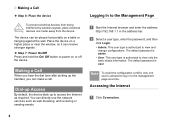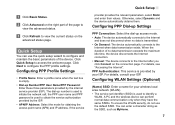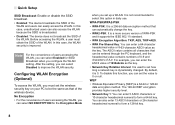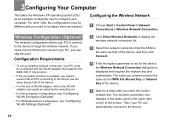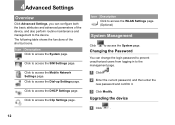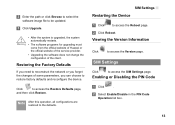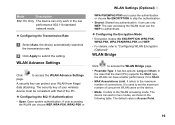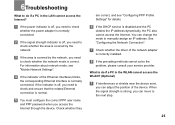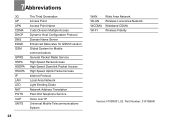Huawei B260a Support Question
Find answers below for this question about Huawei B260a.Need a Huawei B260a manual? We have 1 online manual for this item!
Question posted by xxrkot on August 26th, 2014
How To Put Password On Huawei B260a
The person who posted this question about this Huawei product did not include a detailed explanation. Please use the "Request More Information" button to the right if more details would help you to answer this question.
Current Answers
Related Huawei B260a Manual Pages
Similar Questions
Fixing Hauwei B260a Router
How can i fix an Huawei B260a router which cursed because of power failure before it would finish up...
How can i fix an Huawei B260a router which cursed because of power failure before it would finish up...
(Posted by olivermbuzi74 2 months ago)
How To Set Password On Wireless Router Huawei Model B260a
(Posted by tingdza 10 years ago)
Huawei B260a Unlock Router
i want to unlock a router so softwere is askig a imi number & password so i needa a password
i want to unlock a router so softwere is askig a imi number & password so i needa a password
(Posted by mukalitc 11 years ago)