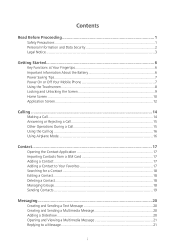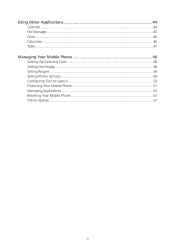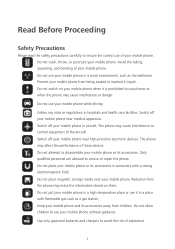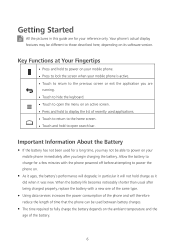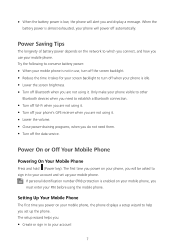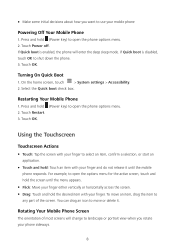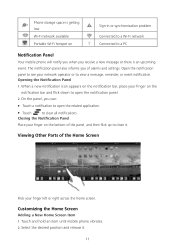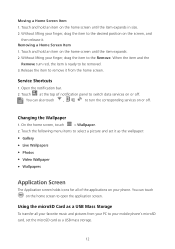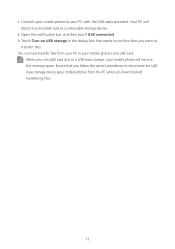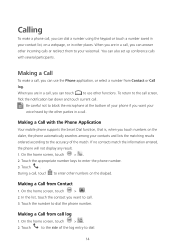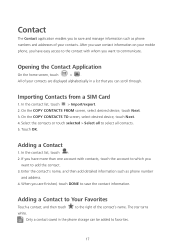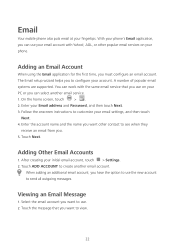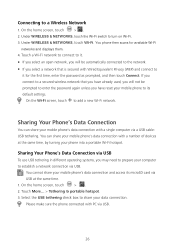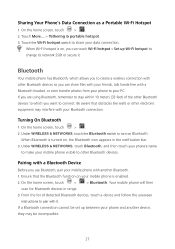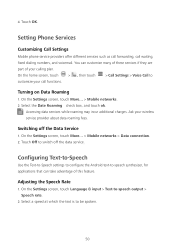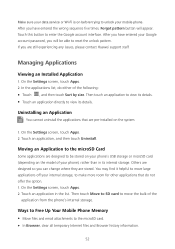Huawei Ascend Y600 Support Question
Find answers below for this question about Huawei Ascend Y600.Need a Huawei Ascend Y600 manual? We have 1 online manual for this item!
Question posted by mreg21mr on October 2nd, 2015
How To Block Number On Huawei Y600
The person who posted this question about this Huawei product did not include a detailed explanation. Please use the "Request More Information" button to the right if more details would help you to answer this question.
Current Answers
Answer #1: Posted by TechSupport101 on October 2nd, 2015 8:59 PM
There is a call block app called 'Mr Number' on Google Play Store - download and use that.
Related Huawei Ascend Y600 Manual Pages
Similar Questions
Is The Huawei Ascend Y600 U151 A Dual Sim Phone?
I obtained this phone on the understanding that it is a dual sim phone but I cannot work out how/whe...
I obtained this phone on the understanding that it is a dual sim phone but I cannot work out how/whe...
(Posted by marnik 9 years ago)
Cant Download Photos From Txt Messages Huawei Ascend Y600 Phone
(Posted by melina66 9 years ago)