Huawei Ascend Y 200 Support Question
Find answers below for this question about Huawei Ascend Y 200.Need a Huawei Ascend Y 200 manual? We have 1 online manual for this item!
Question posted by fire1webofs on November 28th, 2013
Huawei Ascend Y Wont Send Pictures
The person who posted this question about this Huawei product did not include a detailed explanation. Please use the "Request More Information" button to the right if more details would help you to answer this question.
Current Answers
There are currently no answers that have been posted for this question.
Be the first to post an answer! Remember that you can earn up to 1,100 points for every answer you submit. The better the quality of your answer, the better chance it has to be accepted.
Be the first to post an answer! Remember that you can earn up to 1,100 points for every answer you submit. The better the quality of your answer, the better chance it has to be accepted.
Related Huawei Ascend Y 200 Manual Pages
User Guide - Page 2
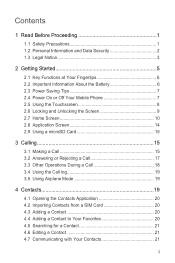
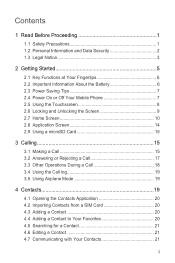
... and Data Security 2 1.3 Legal Notice 3
2 Getting Started 5 2.1 Key Functions at Your Fingertips 6 2.2 Important Information About the Battery 6 2.3 Power Saving Tips 7 2.4 Power On or Off Your Mobile Phone 7 2.5 Using the Touchscreen 8 2.6 Locking and Unlocking the Screen 9 2.7 Home Screen 10 2.8 Application Screen 14 2.9 Using a microSD Card 15
3 Calling 15 3.1 Making a Call 15...
User Guide - Page 4


... Backup 53 11.3 Calendar 54 11.4 File Manager 56 11.5 Clock 58 11.6 Calculator 59 11.7 Notepad 59 11.8 Weather Clock 59 12 Managing Your Mobile Phone 60 12.1 Setting the Date and Time 61 12.2 Setting the Display 61 12.3 Setting Ringers 62 12.4 Setting...
User Guide - Page 5
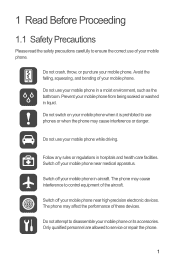
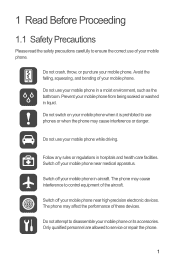
...attempt to service or repair the phone.
1 Do not use your mobile phone. The phone may cause interference to control equipment of your mobile phone near high-precision electronic devices.
Switch off your mobile phone.
Do not crash, throw, or puncture your mobile phone or its accessories. The phone may affect the performance of your mobile phone in hospitals and health care...
User Guide - Page 6


... relevant instructions of some functions or third-party applications on them. Use only approved batteries and chargers to prevent it from children. Keep your mobile phone.
Otherwise your mobile phone or PC may erase the information stored on your device could result in your personal information and data being lost or becoming accessible to...
User Guide - Page 10
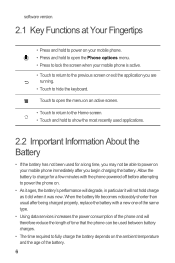
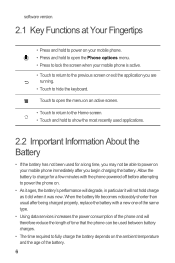
...the ambient temperature and the age of time that the phone can be used for a long time, you may not be able to power on your mobile phone is active.
• Touch to return to the ... the battery. software version.
2.1 Key Functions at Your Fingertips
• Press and hold to power on your mobile phone. • Press and hold to open the menu on an active screen.
• Touch to return to the...
User Guide - Page 11
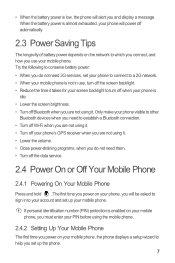
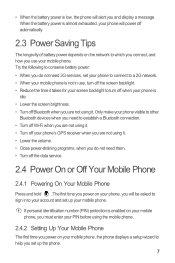
... to other
Bluetooth devices when you need them. • Turn off your phone's GPS receiver when you are not using the mobile phone.
2.4.2 Setting Up Your Mobile Phone
The first time you power on your mobile phone, the phone displays a setup wizard to which you connect, and how you are not using it takes for your screen backlight...
User Guide - Page 12


... your finger.
Press and hold to select an item, confirm a selection, or start an application.
• Touch and hold the desired item with your mobile phone
2.4.3 Powering Off Your Mobile Phone
1. Touch OK. Touch > Settings > Applications. 2.
Press and hold 2. Touch Power off. Touch Restart. 3. To move an item, drag the
item to move or...
User Guide - Page 13
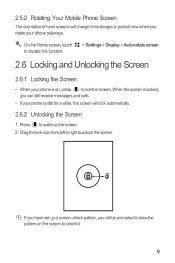
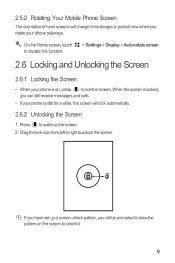
... or portrait view when you can still receive messages and calls.
• If your phone sideways. When the screen is locked, you rotate your phone is on the screen to unlock the screen.
Press to lock the screen. 2.5.2 Rotating Your Mobile Phone Screen
The orientation of most screens will lock automatically.
2.6.2 Unlocking the Screen
1.
User Guide - Page 14


Flick down to your applications.
Touch and hold a shortcut until the mobile phone vibrates, you can also drag an icon from another area of the screen to the shortcut position.
2.7.1 Notification and Status Icons
Signal strength
Connected to GPRS mobile network
Connected to EDGE mobile network
Connected to the trash. Shortcuts Touch to view all...
User Guide - Page 16
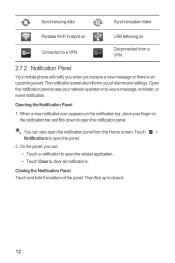
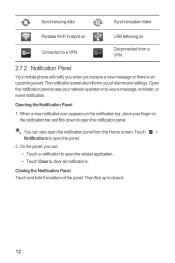
On the panel, you of the panel. The notification panel also informs you can also open the notification panel from a VPN
2.7.2 Notification Panel
Your mobile phone will notify you when you receive a new message or there is an upcoming event. Closing the Notification Panel Touch and hold the bottom of alarms ...
User Guide - Page 19
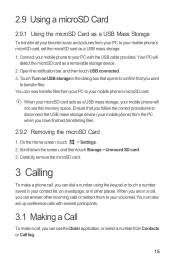
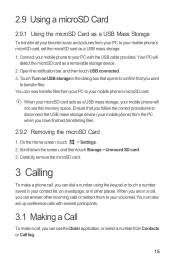
... confirm that you follow the correct procedures to disconnect the USB mass storage device (your mobile phone) from the PC when you can answer other incoming calls or redirect them to your... Using the microSD Card as a USB Mass Storage
To transfer all your favorite music and pictures from your PC to your mobile phone's microSD card. Touch Turn on a webpage, or in other places. Scroll down the ...
User Guide - Page 30
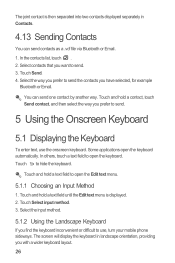
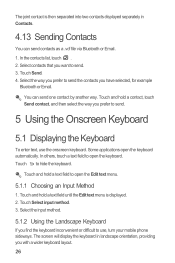
... Bluetooth or Email. 1. Touch and hold a contact, touch Send contact, and then select the way you want to send.
5 Using the Onscreen Keyboard
5.1 Displaying the Keyboard
To enter text, use , turn your mobile phone sideways. The joint contact is displayed. 2. Select contacts that you prefer to send. 3. In others, touch a text field to hide the...
User Guide - Page 32
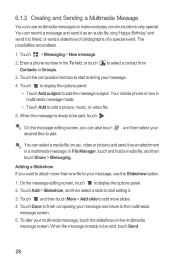
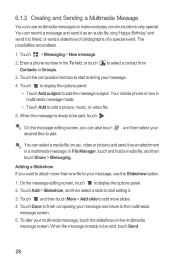
...mobile phone is now in multimedia message mode.
• Touch Add to add.
On the message editing screen, you want to attach more slides. 4. In File Manager, touch and hold a media file, and then touch Share > Messaging. Touch and then touch More > Add slide to be sent, touch Send...video or picture) and send it as an audio file, sing 'Happy Birthday' and send it to friend, or send a slideshow...
User Guide - Page 41
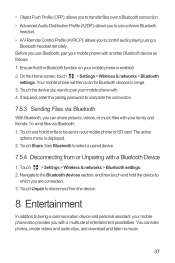
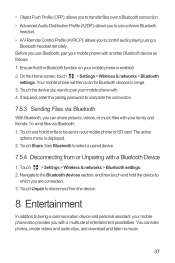
...to complete the connection.
7.5.3 Sending Files via Bluetooth: 1. Your mobile phone will then scan for Bluetooth devices in your mobile phone also provides you with . 4. If required, enter the pairing password to disconnect from or Unpairing with another Bluetooth device as follows: 1. You can share pictures, videos, or music files with your mobile phone with a Bluetooth Device...
User Guide - Page 43
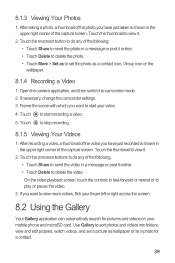
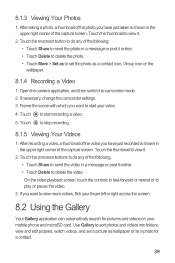
... to start your mobile phone and microSD card. On the video playback screen, touch the controls to fast-forward or rewind or to sort photos and videos into folders, view and edit pictures, watch videos, ... .
2. Touch the onscreen buttons to do any of the following : • Touch Share to send the video in a message or post it to view more videos, flick your finger left or right...
User Guide - Page 44


... storage location and displays these files in or zoom out on
the picture. Then the zoom panel appears. Select either Rotate Left or Rotate Right. The Gallery application categorizes your mobile phone, the picture adjusts itself to the rotation.
8.2.3 Rotating a Picture
1. Touch the picture to view. 2. You can zoom in folders. Touch Save to display the...
User Guide - Page 50


... account you want to enter text and chat with your mobile phone.
9.3.2 Adding a Friend
1. After entering your mobile phone can use it to open the application. You can play a sound, vibrate, or display an icon. Your Talk account is Google's instant messaging service. Touch Send invitation.
9.3.3 Accepting an Invitation
1. Touch a pending invitation, and then touch...
User Guide - Page 53
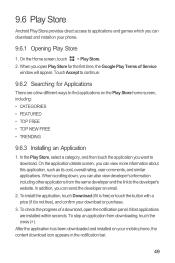
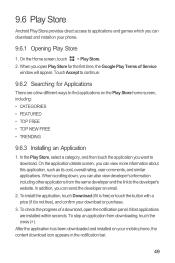
...send the developer an email.
2. When scrolling down, you want to the developer's website. To install the application, touch Download (if it is free) or touch the button with a price (if it is not free), and confirm your mobile phone...
9.6.3 Installing an Application
1. When you can download and install on your phone.
9.6.1 Opening Play Store
1. On the application details screen, you open the...
User Guide - Page 59


...before the event when you configure not to store on the phone and can still work with them with Google Calendar on your mobile phone.
• Select ringtone: Touch to select the ringtone ... invitations.
• Set alerts & notifications: Touch to set event reminders to alert you, to send you a notification, or to occur.
55 Touch OK.
11.3.5 Customizing Calendar Settings
In any calendar...
User Guide - Page 64


...On the weather clock screen, touch > Change city.
2. Touch to send weather information to the weather clock and get weather information for another ...same time.
4. On the weather clock screen, touch > More > Settings. 2. Select Auto update. 3. In addition to your mobile phone, touch > Settings.
60
On the weather information screen, touch the city name, and confirm that you want to add. Touch...
Similar Questions
Huawei Ascend 2 Receives Pictures But Wont Send Pictures
(Posted by dezewa 9 years ago)
I Can't Send Pictures, Why?
I have followed all instructions from many manuals and still can not send a picture. The message goe...
I have followed all instructions from many manuals and still can not send a picture. The message goe...
(Posted by ickyclown 11 years ago)

