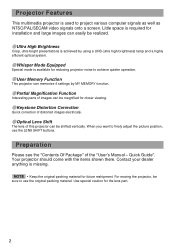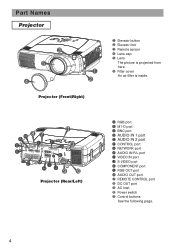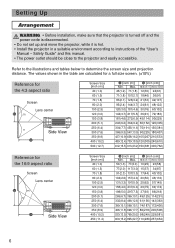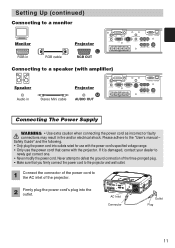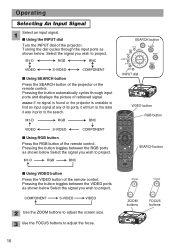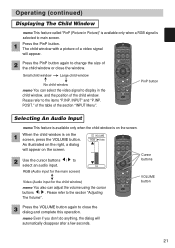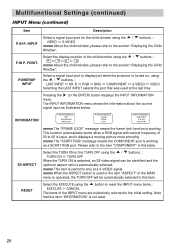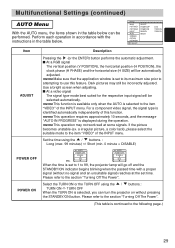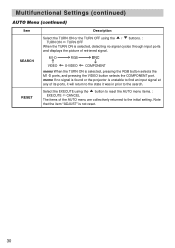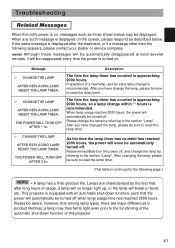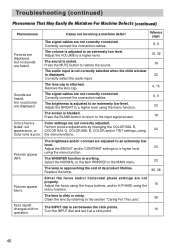Hitachi CP-X1250 Support Question
Find answers below for this question about Hitachi CP-X1250.Need a Hitachi CP-X1250 manual? We have 1 online manual for this item!
Question posted by souljourner1 on February 23rd, 2015
I Have Developed A Large Yellow Circle Noticeable On All Pictures Projected.
Current Answers
Answer #1: Posted by hzplj9 on February 24th, 2015 2:46 AM
http://www.hitachi-america.us/supportingdocs/forho...
The lamp has a life of around 2000 hours but that can vary depending on the usage and quality of the original. Using higher brightness levels will shorten the lifespan. Check the settings advised in the user guide.
Related Hitachi CP-X1250 Manual Pages
Similar Questions
1. Can Hitachi CP - X1250 projector be ceiling mounted or on a platform hanging from ceiling?2. What...
We just replaced the lamp in the Hitachi Projector CP-X445 and now there is a red tint. How do we co...
After replacing lamp, we are unable to turn projector on and get it to light up. The Power and Lamp ...
what is the number of transister Q 734 used in main bord of Hitachi LCD Projector CP-X2511