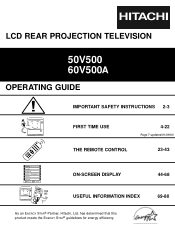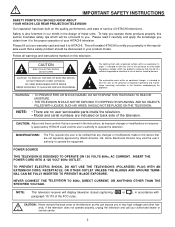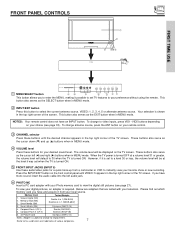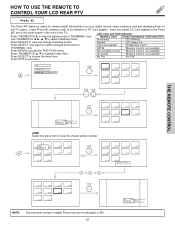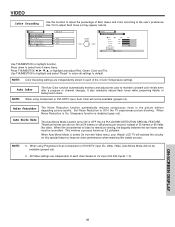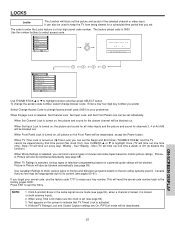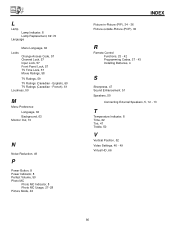Hitachi 50V500 Support Question
Find answers below for this question about Hitachi 50V500 - UltraVision Digital - 50" Rear Projection TV.Need a Hitachi 50V500 manual? We have 1 online manual for this item!
Question posted by Anonymous-21295 on January 9th, 2011
How To Highlight The Vertical Position In The Controls To Turn It On
The person who posted this question about this Hitachi product did not include a detailed explanation. Please use the "Request More Information" button to the right if more details would help you to answer this question.
Current Answers
Related Hitachi 50V500 Manual Pages
Similar Questions
Hitachi Ultravision Digital Does Not Turn On
(Posted by coJOSI2 10 years ago)
Hitachi Ultravision Digital Wont Turn On Makes A Click Noise
(Posted by brababe3 10 years ago)
Hitachi Ultravision Digital (issue With Tv Turning On)
The temp light turns on, well all lights on the right side of the t.v. Turn on but the t.v. Won't an...
The temp light turns on, well all lights on the right side of the t.v. Turn on but the t.v. Won't an...
(Posted by Poaladiaz 11 years ago)