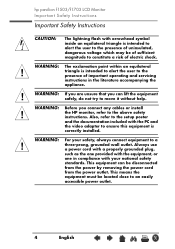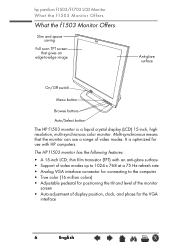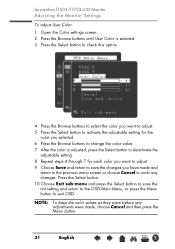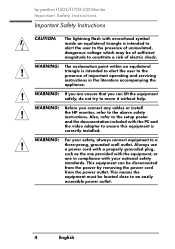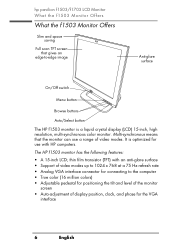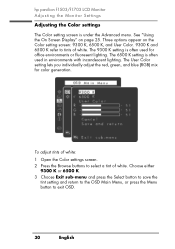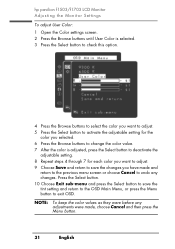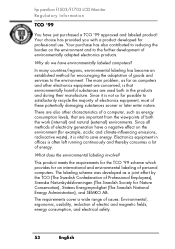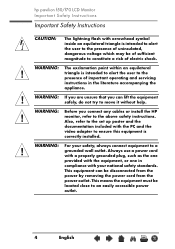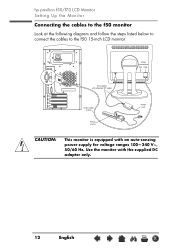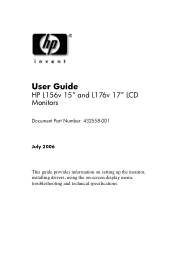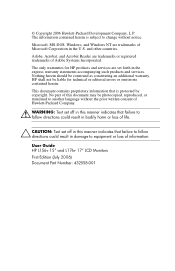HP Vs17e Support Question
Find answers below for this question about HP Vs17e - Pavilion - 17" LCD Monitor.Need a HP Vs17e manual? We have 16 online manuals for this item!
Question posted by jasoncmoore88 on July 3rd, 2021
Why Does Hp Vs17e Suddenly Just Alternate Colors, Hasn't Before And Won't Stop?
Current Answers
Answer #1: Posted by hzplj9 on July 3rd, 2021 12:51 PM
https://www.manualslib.com/manual/71406/Hp-Pavilion-F1503.html
Hope that helps you.
Answer #2: Posted by SonuKumar on July 3rd, 2021 7:30 PM
How do I hard reset my HP monitor?
If the monitor has a factory reset or restore option, set it. Press the Menu button on the front panel and select Factory Reset. Wait 5 seconds and then turn on the computer by pressing the Power button again. Adjust the Windows display resolution to a setting that is compatible with the monitor.
you will need to reinstall the driver for this to enable it to be reset to compatible operation. Make sure that the resolution of the display settings on your laptop match the settings of the monitor. I have attached a link to the user guide but on the same site are other manuals such as service manuals which may offer solutions with more info on configuration.
How do I completely reset my HP laptop?
Turn on your HP laptop, then immediately press the F11 key repeatedly until the Choose an option screen appears. Click Troubleshoot. Click Reset this PC. Select an option, Keep my files or Remove everything.
Does a hard reset erase everything on HP laptop?
Hard Reset HP Laptop
Does a hard reset erase everything on HP laptop? Of course, not; it only removes the memory data, which means your personal data will keep intact.
Why my computer turns on but my screen is black?
If your computer starts but displays nothing, you should check is if your monitor is working properly. Check the power light of your monitor to verify that it's turned on. If your monitor won't turn on, unplug the power adapter of your monitor, and then plug it back into the power outlet.
Please respond to my effort to provide you with the best possible solution by using the "Acceptable Solution" and/or the "Helpful" buttons when the answer has proven to be helpful.
Regards,
Sonu
Your search handyman for all e-support needs!!
Related HP Vs17e Manual Pages
Similar Questions
input signal out of range change settings to 1280x1024 - 60hz
HP Vs17e - Pavilion - 17"