HP Tc4400 Support Question
Find answers below for this question about HP Tc4400 - Compaq Tablet PC.Need a HP Tc4400 manual? We have 44 online manuals for this item!
Question posted by edjames on February 3rd, 2014
Tc4400 How To Activate Stylus
The person who posted this question about this HP product did not include a detailed explanation. Please use the "Request More Information" button to the right if more details would help you to answer this question.
Current Answers
There are currently no answers that have been posted for this question.
Be the first to post an answer! Remember that you can earn up to 1,100 points for every answer you submit. The better the quality of your answer, the better chance it has to be accepted.
Be the first to post an answer! Remember that you can earn up to 1,100 points for every answer you submit. The better the quality of your answer, the better chance it has to be accepted.
Related HP Tc4400 Manual Pages
Pointing Devices and Keyboard - Page 34


... the eraser over any location on the screen with the tip of the pen. ■ To press a pen-activated button, tap the button with the tip of the pen. ■ To erase with the pen, hold the pen...the pen button, and then tap the item
with the tip of the pen.
Pen and command controls (Tablet PC models only)
Performing mouse clicks with the pen
To select an item on the screen as you want to...
Pointing Devices and Keyboard - Page 41
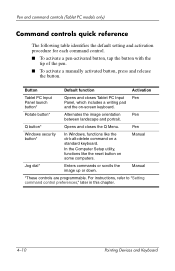
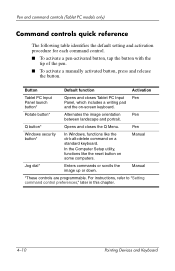
..., press and release
the button.
Pen
Windows security button*
In Windows, functions like the reset button on some computers. Button
Default function
Activation
Tablet PC Input Panel launch button*
Opens and closes Tablet PC Input Pen Panel, which includes a writing pad and the on a standard keyboard.
In the Computer Setup utility, functions like the ctrl...
Pointing Devices and Keyboard - Page 48
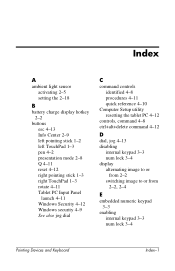
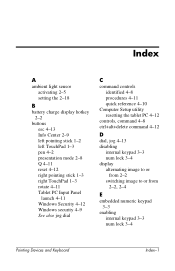
Index
A
ambient light sensor activating 2-5 setting the 2-18
B
battery charge display hotkey 2-2
buttons esc 4-13 Info Center 2-9 left pointing stick 1-2 left TouchPad 1-3 pen 4-2 presentation mode 2-8 Q 4-11 reset 4-12 right pointing stick 1-3 right TouchPad 1-3 rotate 4-11 Tablet PC Input Panel launch 4-11 Windows Security 4-12 Windows security 4-9 See also jog dial
C
command controls ...
Pointing Devices and Keyboard - Page 50
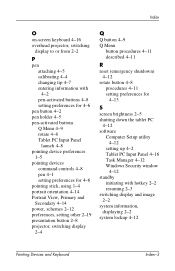
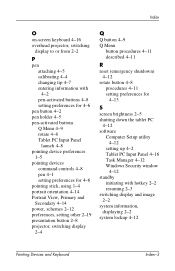
..., switching
display to or from 2-2
P
pen attaching 4-5 calibrating 4-4 changing tip 4-7 entering information with 4-2 pen-activated buttons 4-8 setting preferences for 4-6
pen button 4-2 pen holder 4-5 pen-activated buttons
Q Menu 4-9 rotate 4-8 Tablet PC Input Panel
launch 4-8 pointing device preferences
1-5 pointing devices
command controls 4-8 pen 4-1 setting preferences for 4-6 pointing stick...
Pointing Devices and Keyboard - Windows Vista - Page 33


Pen and command controls (Tablet PC models only)
Performing mouse clicks with the pen
To select an item on ...activated button, tap the button with the pen tip. ■ To display the menu options related to delete.
Pointing Devices and Keyboard
4-3
To select an item as you want to an item on the screen, tap the screen with the pen tip. ■ To write with the pen, write on the tablet PC...
Pointing Devices and Keyboard - Windows Vista - Page 40
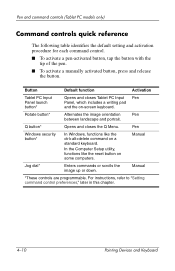
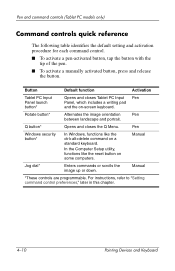
... the image up or down. For instructions, refer to "Setting command control preferences," later in this chapter.
4-10
Pointing Devices and Keyboard
Button
Default function
Activation
Tablet PC Input Panel launch button*
Opens and closes Tablet PC Input Pen Panel, which includes a writing pad and the on-screen keyboard.
Pointing Devices and Keyboard - Windows Vista - Page 47
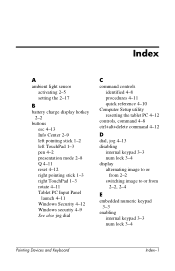
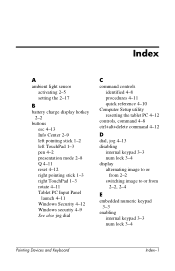
Index
A
ambient light sensor activating 2-5 setting the 2-17
B
battery charge display hotkey 2-2
buttons esc 4-13 Info Center 2-9 left pointing stick 1-2 left TouchPad 1-3 pen 4-2 presentation mode 2-8 Q 4-11 reset 4-12 right pointing stick 1-3 right TouchPad 1-3 rotate 4-11 Tablet PC Input Panel launch 4-11 Windows Security 4-12 Windows security 4-9 See also jog dial
C
command controls ...
Pointing Devices and Keyboard - Windows Vista - Page 49
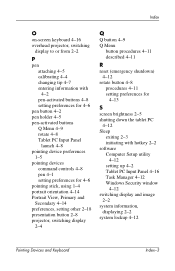
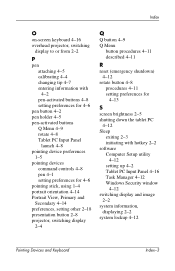
..., switching
display to or from 2-2
P
pen attaching 4-5 calibrating 4-4 changing tip 4-7 entering information with 4-2 pen-activated buttons 4-8 setting preferences for 4-6
pen button 4-2 pen holder 4-5 pen-activated buttons
Q Menu 4-9 rotate 4-8 Tablet PC Input Panel
launch 4-8 pointing device preferences
1-5 pointing devices
command controls 4-8 pen 4-1 setting preferences for 4-6 pointing stick...
Tablet PC Tour - Page 2


... 1-7 Hotkey quick reference 1-8
Pen-activated buttons 1-9 Display components 1-10 Front components 1-12 Rear components 1-13 Right-side components 1-14 Left-side components 1-15 Bottom components 1-17 Wireless antennae 1-19 Pen components 1-20 Additional hardware components 1-21 Labels 1-22
2 Specifications
Operating environment 2-1 Rated input power 2-2
Index
Tablet PC Tour
ii
Tablet PC Tour - Page 6


.... Can be used interchangeably. Component
1 Pointing stick 2 Left pointing stick button 3 TouchPad*
Description
Moves the pointer and selects or activates items on the screen.
Components
Pointing devices
Touchpad
The pointing stick and TouchPad controls can be set to perform other mouse functions, such as scrolling, selecting, and double-clicking.
(Continued)
1-4
Tablet PC Tour
Tablet PC Tour - Page 11
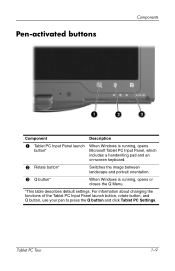
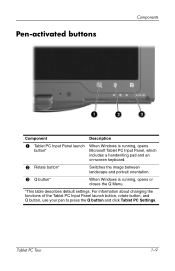
Pen-activated buttons
Components
Component
Description
1 Tablet PC Input Panel launch When Windows is running, opens
button*
Microsoft Tablet PC Input Panel, which
includes a handwriting pad and an
on-screen ... default settings. For information about changing the functions of the Tablet PC Input Panel launch button, rotate button, and Q button, use your pen to press the Q button and click...
Tablet PC Tour - Page 22


... with the tether eyelet on the tablet PC, enables you to the tablet PC.
Enables you to tether the pen to erase handwriting on an external mouse. Functions like the right button on the tablet PC.
1-20
Tablet PC Tour
When tapped on or held over a pen-activated button, activates the button. Used with the tablet PC whenever the tip is touching...
Tablet PC Tour - Page 29
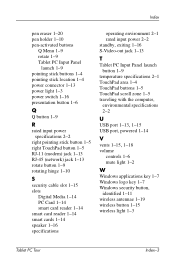
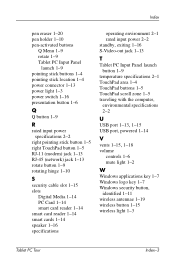
Index
pen eraser 1-20 pen holder 1-10 pen-activated buttons
Q Menu 1-9 rotate 1-9 Tablet PC Input Panel
launch 1-9 pointing stick buttons 1-4 pointing ...16 specifications
operating environment 2-1 rated input power 2-2 standby, exiting 1-16 S-Video-out jack 1-13
T
Tablet PC Input Panel launch button 1-9
temperature specifications 2-1 TouchPad area 1-4 TouchPad buttons 1-5 TouchPad scroll zone 1-5 ...
Tablet PC Tour - Windows Vista - Page 2


... 1-7 Hotkey quick reference 1-8
Pen-activated buttons 1-9 Display components 1-10 Front components 1-12 Rear components 1-13 Right-side components 1-14 Left-side components 1-15 Bottom components 1-17 Wireless antennae 1-19 Pen components 1-20 Additional hardware components 1-21 Labels 1-22
2 Specifications
Operating environment 2-1 Rated input power 2-2
Index
Tablet PC Tour
ii
Tablet PC Tour - Windows Vista - Page 6


... the pointer and selects or activates items on the screen.
The following illustration and table describe the computer pointing devices, which vary by model. Components
Pointing devices
Touchpad
The pointing stick and TouchPad controls can be set to perform other mouse functions, such as scrolling, selecting, and double-clicking.
(Continued)
1-4
Tablet PC Tour
Tablet PC Tour - Windows Vista - Page 11


... Panel launch button, rotate button, and Q button, use your pen to press the Q button and click Tablet PC Settings.
Tablet PC Tour
1-9 Pen-activated buttons
Components
Component
Description
1 Tablet PC Input Panel launch When Windows is running, opens
button*
Microsoft Tablet PC Input Panel, which
includes a handwriting pad and an
on-screen keyboard.
2 Rotate button*
Switches the...
Maintenance and Service Guide - Page 1
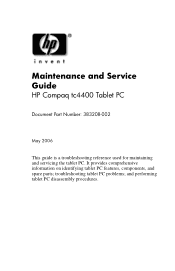
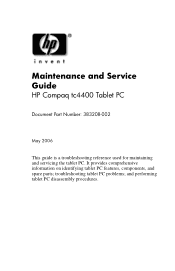
and performing tablet PC disassembly procedures. troubleshooting tablet PC problems; t
Maintenance and Service Guide
HP Compaq tc4400 Tablet PC
Document Part Number: 383208-002
May 2006
This guide is a troubleshooting reference used for maintaining and servicing the tablet PC. It provides comprehensive information on identifying tablet PC features, components, and spare parts;
Maintenance and Service Guide - Page 2
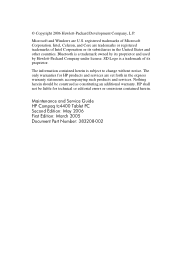
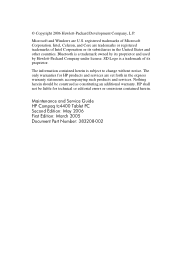
... contained herein. © Copyright 2006 Hewlett-Packard Development Company, L.P. Nothing herein should be liable for HP products and services are U.S. Maintenance and Service Guide HP Compaq tc4400 Tablet PC Second Edition: May 2006 First Edition: March 2005 Document Part Number: 383208-002 registered trademarks of Intel Corporation or its proprietor and used by its...
HP Compaq tc4400 Tablet PC- Getting Started - Enhanced for Accessibility Windows Vista - Page 1
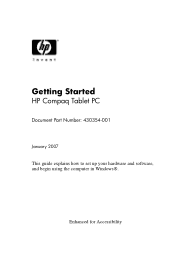
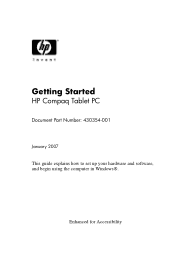
Getting Started
HP Compaq Tablet PC
Document Part Number: 430354-001
January 2007 This guide explains how to set up your hardware and software, and begin using the computer in Windows®.
Enhanced for Accessibility
HP Compaq tc4400 Tablet PC- Getting Started - Enhanced for Accessibility Windows Vista - Page 3
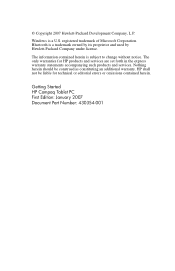
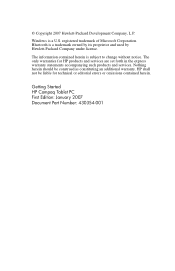
... in the express warranty statements accompanying such products and services.
The only warranties for technical or editorial errors or omissions contained herein. Getting Started HP Compaq Tablet PC First Edition: January 2007 Document Part Number: 430354-001 Bluetooth is subject to change without notice. The information contained herein is a trademark owned by its...
Similar Questions
How Do You Access The Second Memory Slot On A Compaq Tc4400 Tablet
(Posted by dilsandr 9 years ago)
How To Set Compaq Tc4400 Switch Automatically Pc And Tablet
(Posted by deste 9 years ago)
What Does The Hp Compaq Tc1100 Tablet Pc Docking Station Do
(Posted by sandysh 9 years ago)
My Compaq Tc 1100 Tablet Won't Start. It Doesn't Look Like Its Receiving Power F
(Posted by nomiegugu 10 years ago)

