HP TC1100 Support Question
Find answers below for this question about HP TC1100 - Compaq Tablet PC.Need a HP TC1100 manual? We have 12 online manuals for this item!
Question posted by has4290 on August 27th, 2011
How To Switch On Wi-fi On Hp Tc1100 Tablet
when we search for wi-fi connections available in the area it reads "Make sure the wireless switch on your computer is on."
Current Answers
Related HP TC1100 Manual Pages
Compaq Tablet PC TC1100 Series Docking Station Getting Started - Page 6
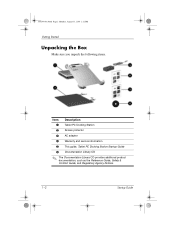
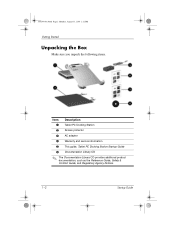
334244-001.book Page 2 Monday, August 11, 2003 2:12 PM
Getting Started
Unpacking the Box
Make sure you unpack the following items.
Item Description 1 Tablet PC Docking Station 2 Screen protector 3 AC adapter 4 Warranty and service information 5 This guide, Tablet PC Docking Station Startup Guide 6 Documentation Library CD
✎ The Documentation Library CD provides additional product ...
Compaq Tablet PC TC1100 Series Docking Station Getting Started - Page 18
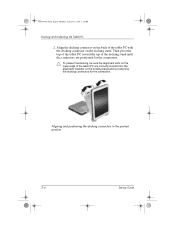
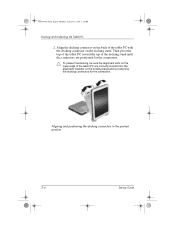
... 6 Monday, August 11, 2003 2:12 PM
Docking and Undocking the Tablet PC
2.
Align the docking connector on the back of the tablet PC with the docking connector on the docking base before positioning the docking connectors for the connection.
Ä To prevent misdocking, be sure the alignment slots on the lower edge of the docking stand...
Compaq Tablet PC TC1100 Series Docking Station Getting Started - Page 25
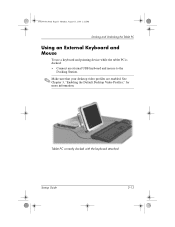
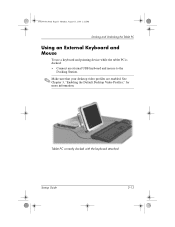
... 334244-001.book Page 13 Monday, August 11, 2003 2:12 PM
Docking and Undocking the Tablet PC
Using an External Keyboard and Mouse
To use a keyboard and pointing device while the tablet PC is docked:
» Connect an external USB keyboard and mouse to the
Docking Station.
✎ Make sure that your desktop video profiles are enabled.
Compaq Tablet PC TC1100 Series Docking Station Getting Started - Page 27
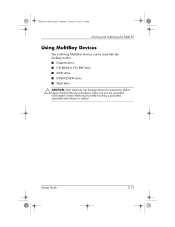
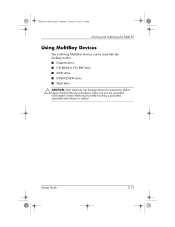
334244-001.book Page 15 Monday, August 11, 2003 2:12 PM
Docking and Undocking the Tablet PC
Using MultiBay Devices
The following procedures, make sure you are grounded (discharged of static electricity) by briefly touching a grounded, unpainted metal object or surface.
Before beginning the following MultiBay devices can be used ...
Compaq Tablet PC TC1100 Series Docking Station Getting Started - Page 37
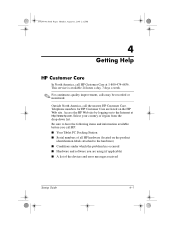
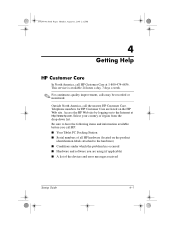
... items and information available before you call the nearest HP Customer Care. 334244-001.book Page 1 Monday, August 11, 2003 2:12 PM
4
Getting Help
HP Customer Care
In North America, call HP Customer Care at http://www.hp.com. Be sure to the Internet at 1-800-474-6836. Outside North America, call HP: ■ Your Tablet PC Docking Station...
Compaq Tablet PC TC1100 Series Docking Station Reference Guide - Page 19
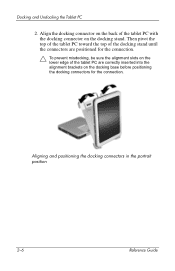
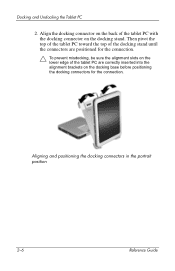
... on the docking stand. Docking and Undocking the Tablet PC
2. Then pivot the top of the tablet PC toward the top of the docking stand until the connectors are positioned for the connection.
Ä To prevent misdocking, be sure the alignment slots on the lower edge of the tablet PC with the docking connector on the docking base...
Compaq Tablet PC TC1100 Series Docking Station Reference Guide - Page 23
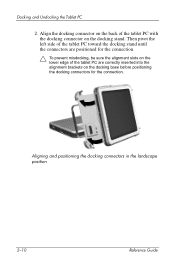
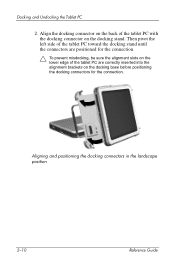
... connectors in the landscape position
2-10
Reference Guide Align the docking connector on the back of the tablet PC are positioned for the connection.
Ä To prevent misdocking, be sure the alignment slots on the lower edge of the tablet PC with the docking connector on the docking base before positioning the docking connectors for the...
Compaq Tablet PC TC1100 Series Docking Station Reference Guide - Page 25
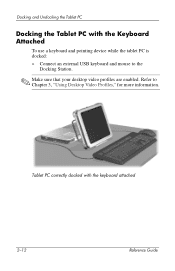
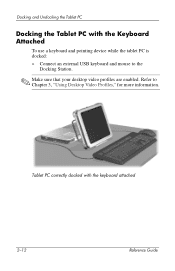
... a keyboard and pointing device while the tablet PC is docked:
» Connect an external USB keyboard and mouse to Chapter 3, "Using Desktop Video Profiles," for more information. Refer to the
Docking Station.
✎ Make sure that your desktop video profiles are enabled. Docking and Undocking the Tablet PC
Docking the Tablet PC with the keyboard attached
2-12
Reference Guide...
Compaq Tablet PC TC1100 Series Docking Station Reference Guide - Page 39
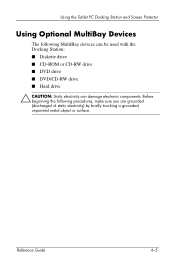
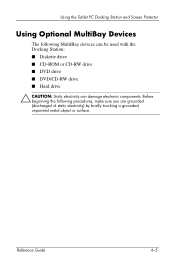
...; DVD drive ■ DVD/CD-RW drive ■ Hard drive
Ä CAUTION: Static electricity can damage electronic components.
Reference Guide
4-5 Using the Tablet PC Docking Station and Screen Protector
Using Optional MultiBay Devices
The following procedures, make sure you are grounded (discharged of static electricity) by briefly touching a grounded, unpainted metal object or surface.
Compaq Tablet PC TC1100 Series Docking Station Reference Guide - Page 52
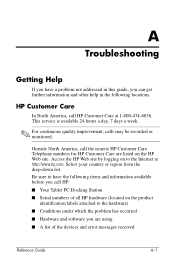
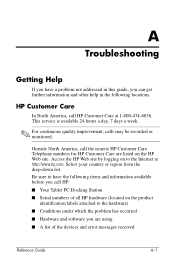
...region from the drop-down list.
Access the HP Web site by logging on the HP Web site. Be sure to have a problem not addressed in this ...available 24 hours a day, 7 days a week.
✎ For continuous quality improvement, calls may be recorded or monitored. A
Troubleshooting
Getting Help
If you have the following items and information available before you call HP: ■ Your Tablet PC...
Compaq Tablet PC TC1100 Series Getting Started - Page 53
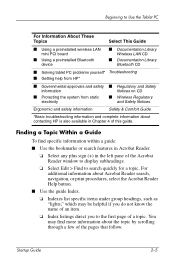
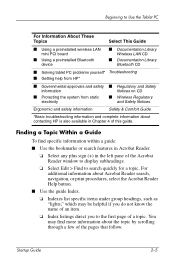
...device
■ Documentation Library Wireless LAN CD
■ Documentation Library Bluetooth CD
■ Solving tablet PC problems yourself* Troubleshooting ■ Getting help from HP*
■ Governmental approvals and... about contacting HP is also available in the left pane of this guide. Finding a Topic Within a Guide
To find more information about Acrobat Reader search, navigation, or...
Compaq Tablet PC TC1100 Series Software Guide - Page 48
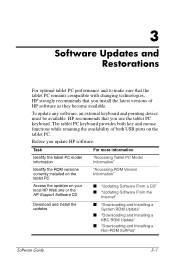
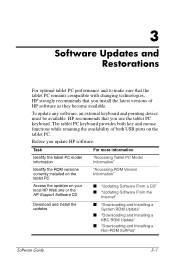
... keyboard and pointing device must be available. 3
Software Updates and Restorations
For optimal tablet PC performance and to make sure that the tablet PC remains compatible with changing technologies, HP strongly recommends that you update HP software:
Task
For more information
Identify the tablet PC model information
"Accessing Tablet PC Model Information"
Identify the ROM versions...
Compaq Tablet PC TC1100 Series Software Guide - Page 67
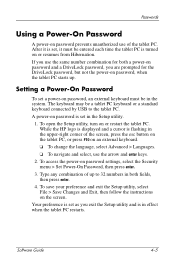
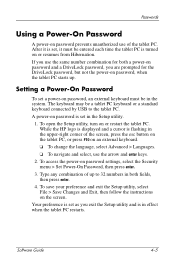
..., select the Security menu > Set Power-On Password, then press enter.
3.
While the HP logo is displayed and a cursor is turned on or resumes from Hibernation.
After it is set, it must be a tablet PC keyboard or a standard keyboard connected by USB to 32 numbers in both a power-on password and a DriveLock password, you...
Compaq Tablet PC TC1100 Series Software Guide - Page 68
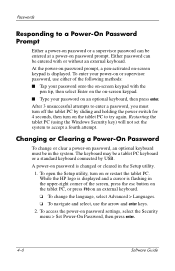
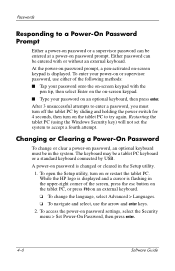
...password prompt. To enter your password onto the on password is displayed.
While the HP logo is displayed and a cursor is flashing in the upper-right corner of the ...turn off the tablet PC by USB. Either password can be a tablet PC keyboard or a standard keyboard connected by sliding and holding the power switch for 4 seconds, then turn on or restart the tablet PC.
Changing or ...
Compaq Tablet PC TC1100 Series Software Guide - Page 69
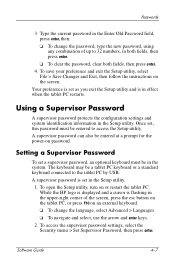
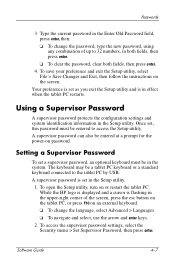
... the configuration settings and system identification information in effect when the tablet PC restarts. While the HP logo is displayed and a cursor is flashing in the upper-right corner...on or restart the tablet PC. Your preference is in the Setup utility. Setting a Supervisor Password
To set , this password must be a tablet PC keyboard or a standard keyboard connected to 32 numbers, in...
Compaq Tablet PC TC1100 Series Software Guide - Page 71
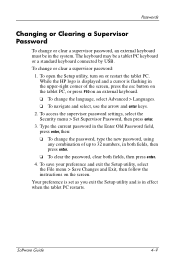
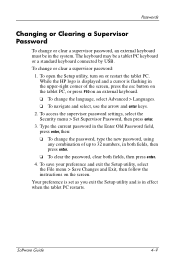
...HP logo is displayed and a cursor is in the system. To save your preference and exit the Setup utility, select the File menu > Save Changes and Exit, then follow the instructions on or restart the tablet PC...password, an external keyboard must be a tablet PC keyboard or a standard keyboard connected by USB. The keyboard may be in effect when the tablet PC restarts. To open the Setup utility, ...
Compaq Tablet PC TC1100 Series Software Guide - Page 72
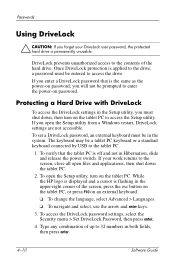
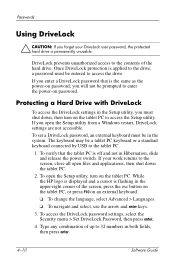
...tablet PC.
1. Protecting a Hard Drive with DriveLock
To access the DriveLock settings in Hibernation, slide and release the power switch...tablet PC is off and not in the Setup utility, you must shut down the tablet PC.
2.
To set a DriveLock password, an external keyboard must be a tablet PC keyboard or a standard keyboard connected... While the HP logo is displayed and a cursor is...
Startup Guide, Enhanced for Accessibility: - Page 44
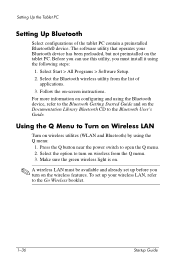
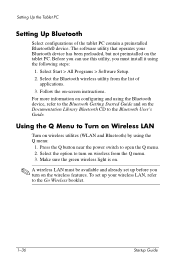
... The software utility that operates your wireless LAN, refer to Turn on Wireless LAN
Turn on the tablet PC. Make sure the green wireless light is on.
✎ A wireless LAN must install it using the following steps:
1. Press the Q button near the power switch to the Bluetooth Getting Started Guide and on the wireless features. Select Start > All Programs > Software...
Startup Guide, Enhanced for Accessibility: - Page 51
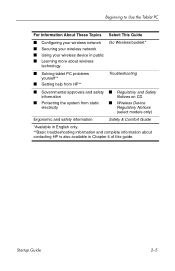
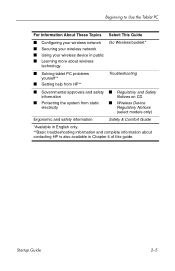
...■ Solving tablet PC problems yourself**
■ Getting help from HP**
Troubleshooting
■ Governmental approvals and safety ■ Regulatory and Safety
information
Notices on CD
■ Protecting the system from static electricity
■ Wireless Device Regulatory Notices (select models only)
Ergonomic and safety information
Safety & Comfort Guide
*Available in English only...
HP Compaq tc1100 Tablet PC - Maintenance and Service Guide - Page 110
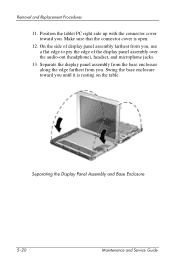
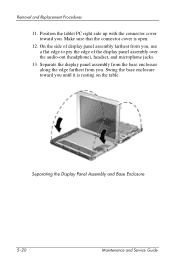
... the base enclosure toward you until it is open.
12. Separating the Display Panel Assembly and Base Enclosure
5-20
Maintenance and Service Guide Position the tablet PC right side up with the connector cover toward you . Make sure that the connector cover is resting on the table.
Similar Questions
Hp Touchsmart Tx2-1375dx Notebook Pc Review The Screen Does Not Work
(Posted by ghoyjzdw 9 years ago)
How To Install Orientation On Hp Tc1100 Windows 7
(Posted by sriMaca 9 years ago)
What Does The Hp Compaq Tc1100 Tablet Pc Docking Station Do
(Posted by sandysh 9 years ago)

