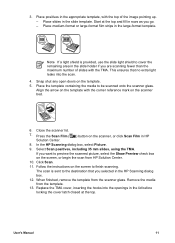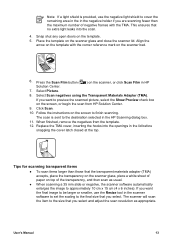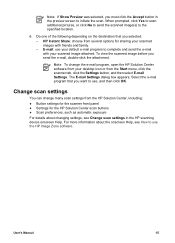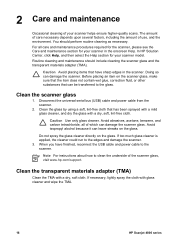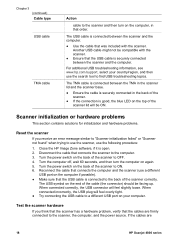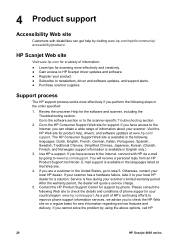HP Scanjet 4890 Support Question
Find answers below for this question about HP Scanjet 4890 - Photo Scanner.Need a HP Scanjet 4890 manual? We have 3 online manuals for this item!
Question posted by dswallin on August 19th, 2011
Trouble Connecting My 4890 With Laptop Using Windows 7.
When I scan a set of 2x2 slides, I get only an image of the slides in the frames, not copies of the pictures. I've run daignostics and it seems by driver is corrupted, but when I attempt to load the new driver, the message says it is unable to do so. What can you suggest?
Current Answers
Related HP Scanjet 4890 Manual Pages
Similar Questions
Scanjet 4890 When Scanning To Pdf On Windows 7
(Posted by alleJi 9 years ago)
Can I Use Windows 7 With Drivers For Hp Scanjet 7400c
(Posted by malcAn 9 years ago)
How Can I Get My Hp Scanjet 6300c Flatbed Scanner To Run Using Windows 7
(Posted by col19has 9 years ago)
How To Scan Slides With Hp Scanjet 4890 And Windows Xp
(Posted by Bill5bcmia 10 years ago)
Is A Free Driver For Hp Scanjet 4890 In The Windows 7-64 Bit Format Available?
They all seem to want you to buy a program to gain access to the window. The one provided by HP bomb...
They all seem to want you to buy a program to gain access to the window. The one provided by HP bomb...
(Posted by macahall 12 years ago)