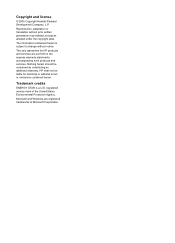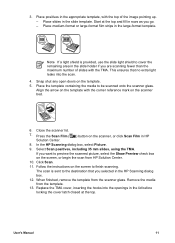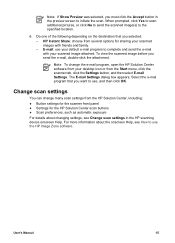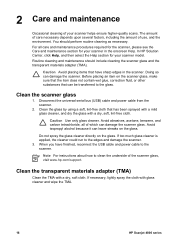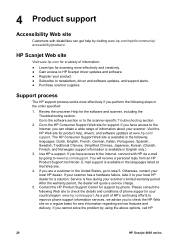HP Scanjet 4890 Support Question
Find answers below for this question about HP Scanjet 4890 - Photo Scanner.Need a HP Scanjet 4890 manual? We have 3 online manuals for this item!
Question posted by loseyc on December 29th, 2011
My Scaner Has Stoped (copying) I Just Installed A New Printer Hp Office Jet6000
I just instelled a new printer HP Office jet6000 now my scaner will not (Copy) I keep getting the message (need to install a printer but the printer is installed... HELP....
Current Answers
Related HP Scanjet 4890 Manual Pages
Similar Questions
What Came In Hp Scanner 4890 Box When New
(Posted by Vizmkvi 9 years ago)
Is A Free Driver For Hp Scanjet 4890 In The Windows 7-64 Bit Format Available?
They all seem to want you to buy a program to gain access to the window. The one provided by HP bomb...
They all seem to want you to buy a program to gain access to the window. The one provided by HP bomb...
(Posted by macahall 12 years ago)
My Hp Compaq Dc 7800 Dc Convertible Minitower Beeps 4 Times +red Flash Help
(Posted by moka 12 years ago)
How To Get The Hp Photo Scanner 1000 To Work On Win 7?
Hi there I have tried everything to get my photo scanner 1000 to work on win7 and i just cant any...
Hi there I have tried everything to get my photo scanner 1000 to work on win7 and i just cant any...
(Posted by roovallance 12 years ago)