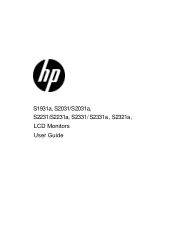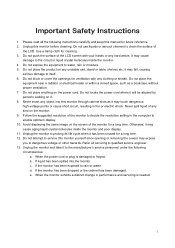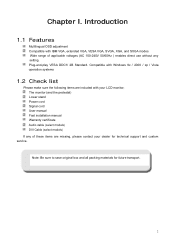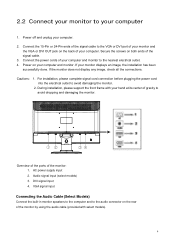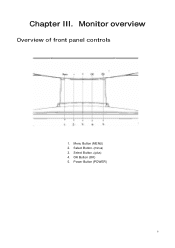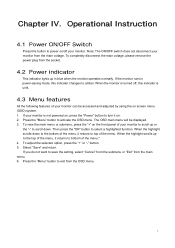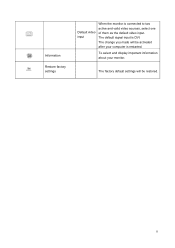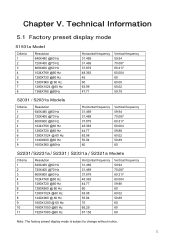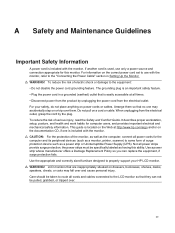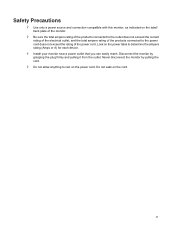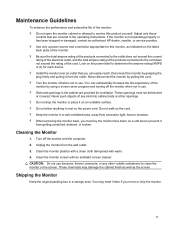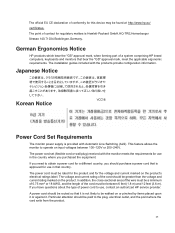HP S2031A Support Question
Find answers below for this question about HP S2031A.Need a HP S2031A manual? We have 1 online manual for this item!
Question posted by shirleyorton on August 20th, 2014
How Do I Turn It On
The person who posted this question about this HP product did not include a detailed explanation. Please use the "Request More Information" button to the right if more details would help you to answer this question.
Current Answers
Related HP S2031A Manual Pages
Similar Questions
Monitor Does Not Power Up Properly; Immediately Goes To Sleep
When I turn on the monitor, it powers up and stays on for a few seconds, then shows message, "Monito...
When I turn on the monitor, it powers up and stays on for a few seconds, then shows message, "Monito...
(Posted by aileen928 10 months ago)
Hp S2031a Monitor Windows 8
is the hp s2031a monitor compatible with windows 8?
is the hp s2031a monitor compatible with windows 8?
(Posted by patfisha 11 years ago)
When I Turn On The Monitor W1858, It Comes On And Then Goes Right Back To Sleep.
I have checked all the cords even tho the monitor states that there is no input. I turned off the co...
I have checked all the cords even tho the monitor states that there is no input. I turned off the co...
(Posted by bamagal96 11 years ago)
Monitor Will Not Turn On?
Monitor screen stopped working...turn off and then turn back on it will show the full screen for abo...
Monitor screen stopped working...turn off and then turn back on it will show the full screen for abo...
(Posted by ddigiovanni 13 years ago)