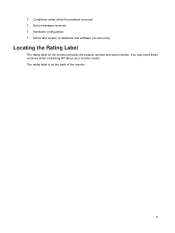HP S2031A Support Question
Find answers below for this question about HP S2031A.Need a HP S2031A manual? We have 1 online manual for this item!
Current Answers
There are currently no answers that have been posted for this question.
Be the first to post an answer! Remember that you can earn up to 1,100 points for every answer you submit. The better the quality of your answer, the better chance it has to be accepted.
Be the first to post an answer! Remember that you can earn up to 1,100 points for every answer you submit. The better the quality of your answer, the better chance it has to be accepted.
Related HP S2031A Manual Pages
User Manual - Page 1
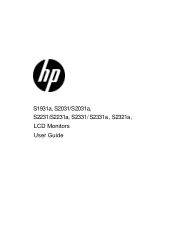
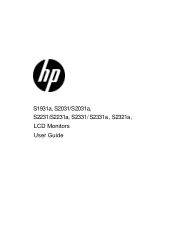
S1931a, S2031/S2031a, S2231/S2231a, S2331/ S2331a , S2321a, LCD Monitors User Guide
User Manual - Page 3
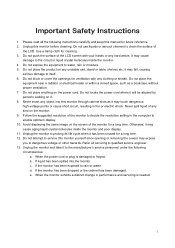
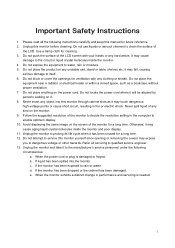
...screen with any unstable cart, stand or table, shelves etc. Unplug the monitor to qualified service engineer. 13. If the monitor has been dropped or the cabinet has been damaged. Important Safety Instructions
1.... on any clothing or sheath. Do not place anything on the power cord. Unplug the monitor and take it may fall, causing
serious damage to dangerous voltage or other hazards. Please ...
User Manual - Page 4
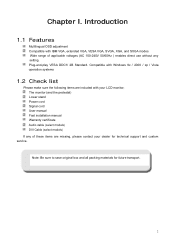
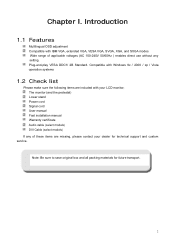
...systems
1.2 Check list
Please make sure the following items are missing, please contact your LCD monitor; Note: Be sure to save original box and all packing materials for technical support and ...and-play VESA DDC1/ 2B Standard. Compatible with your dealer for future transport.
2 The monitor (and the pedestal) Lower stand Power cord Signal cord User manual Fast installation manual Warranty ...
User Manual - Page 6
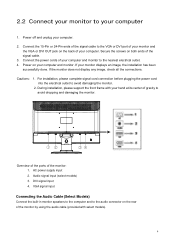
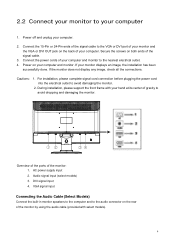
... off and unplug your computer. Connect the 15-Pin or 24-Pin ends of the signal cable to avoid damaging the monitor.
2. If your monitor displays an image, the installation has been
successfully done. For installation, please complete signal cord connection before plugging the power cord into the electrical outlet ...
User Manual - Page 7


Press the clip button on the stand and remove the pedestal from the stand.
2. Note: This monitor uses VESA-compatible 100mmx100mm installation ports.
5
2.3 Disconnect the pedestal
1. Press the clip button on the pedestal and remove the pedestal from your LCD monitor.
User Manual - Page 8
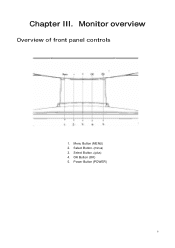
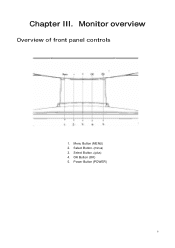
Select Button +(plus) 4. Chapter III. Power Button (POWER)
6 OK Button (OK) 5. Monitor overview
Overview of front panel controls
1. Select Button -(minus) 3. Menu Button (MENU) 2.
User Manual - Page 9
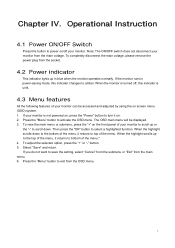
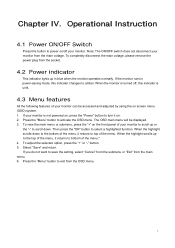
... menu, it returns to the top of the menu, it on the front panel of your monitor. The OSD main menu will be accessed and adjusted by using the on screen menu (OSD)...
4.2 Power indicator
This indicator lights up to top of the menu." 4. If the monitor runs in blue when the monitor operates normally. If your monitor from the OSD menu.
7 To adjust the selected option, press the "+" or "-"...
User Manual - Page 10


... be enabled or disabled (only applicable to some models)
Brightness Contrast
Image control
Auto-adjustment Horizontal position Vertical position
Clock
Clock phase
Note
When the monitor is available. Adjusting the clock will change the horizontal image on the screen (only applicable to VGA input). To minimize the visible vertical lines or...
User Manual - Page 11


...set the OSD display time (in the imaging industry.
to the right or left of your monitor. The factory default vertical position value is On.
9 to comply with color standards used in... transparency to set the level of blue To set the level of power management for your monitor. The factory default setting is "English".
The factory default horizontal position value is "6500 ...
User Manual - Page 12


...If the indicator is allowed. to set as "Off", it will be set the desired time when your monitor is accessed. Set the opening time - Controlling some OSD menu functions, such
DDC/CI support
as the factory... (LED) on the power button.
Set "On' or "Off" status for your monitor. Please select "On" or "Off" as brightness, contrast and color temperature, on your computer is set the ...
User Manual - Page 13
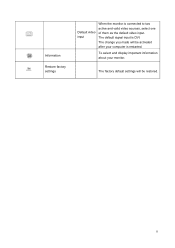
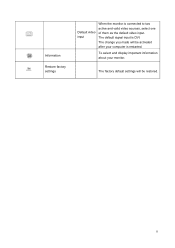
... as the default video input. To select and display important information about your computer is restarted. Information
Restore factory settings
Default video input
When the monitor is DVI.
The factory default settings will be restored.
11 The change you made will be activated after your...
User Manual - Page 14
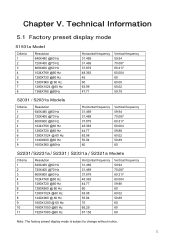
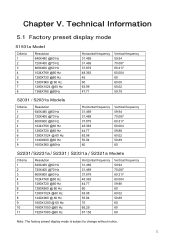
....363 45 60 63.98 47.71
Vertical frequency 59.94 70.087 60.317 60.004 60 60.00 60.02 59.79
S2031 / S2031a Models
Criteria 1 2 3 4 5 6 7 8
Resolution 640X480 @60 Hz 720X400 @70 Hz 800X600 @60 Hz 1024X768 @60 Hz 1280X720 @60 Hz 1280X1024 @ 60 Hz 1440X900 @60 Hz 1600X900...
User Manual - Page 16


... m(0 to 40,000 feet) DVI/VGA 1000 : 1 250 cd/m2 5 ms 16.7 M 25/28 W Temperature: 5-35℃; humidity: 20% ~ 80% Temperature: -20-60℃; S2031 / S2031a Models
Size Max.
User Manual - Page 22
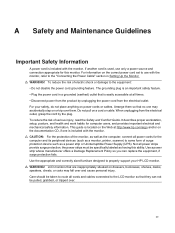
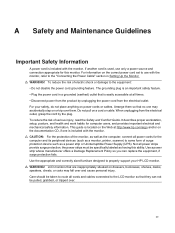
... for computer users, and provides important electrical and mechanical safety information. For your HP LCD monitor. When unplugging from the electrical outlet, grasp the cord by unplugging the power ...the risk of serious injury, read the Safety and Comfort Guide. LCD monitors that is easily accessible at http://www.hp.com/ergo and/or on the documentation CD, if one may accidentally ...
User Manual - Page 23
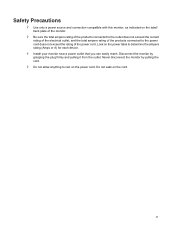
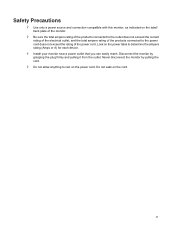
...
ł Use only a power source and connection compatible with this monitor, as indicated on the label/ back plate of the monitor.
ł Be sure the total ampere rating of the products connected... rating (Amps or A) for each device.
ł Install your monitor near a power outlet that you can easily reach. Disconnect the monitor by pulling the cord.
ł Do not allow anything to rest...
User Manual - Page 24
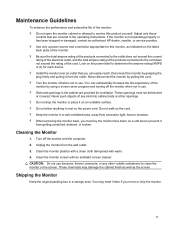
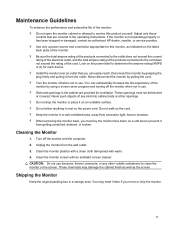
... rating of the products connected to the cord does not exceed the rating of the cord. Cleaning the Monitor
1. If the monitor is not operating properly or has been dropped or damaged, contact an authorized HP dealer, reseller, or service provider. ł Use only a power source and connection appropriate for ventilation. Disconnect the...
User Manual - Page 27
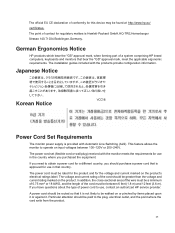
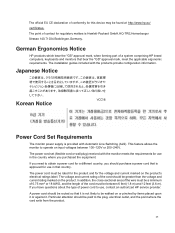
... voltage and current rating of the cord should be walked on the product. German Ergonomics Notice
HP products which bear the "GS" approval mark, when forming part of a system comprising HP brand computers, keyboards and monitors that is provided with the products provide configuration information. Japanese Notice
Korean Notice
Power Cord Set Requirements...
User Manual - Page 31


..., shadowing problem. Check Video Cable appears Connect the monitor VGA or DVI-D signal cable to High-Content Digital Bandwidth Protection or http://www.hp.com/support.
29 computer.
Change your computer. Picture... an extension cable or switch box. Restart your system from: www.hp.com/ support.
Screen is not on the monitor. If this problem (VGA input only). Be sure that the computer...
User Manual - Page 32


... you call technical support.
The computer power switch should be snugly seated in sleep mode (amber LED). Inspect the monitor video cable, and make sure that you contact customer service, refer to HP Technical Support at the source. ł Press the Menu button to adjust the volume.
ł Turn up .
For technical...
Similar Questions
Monitor Does Not Power Up Properly; Immediately Goes To Sleep
When I turn on the monitor, it powers up and stays on for a few seconds, then shows message, "Monito...
When I turn on the monitor, it powers up and stays on for a few seconds, then shows message, "Monito...
(Posted by aileen928 10 months ago)
Can I Use An Hp Compaq La2205wg Monitor With An Hp Docking Station
(Posted by AGnaz30 9 years ago)
What Is The Extra Cord For On The Back Of The Monitor On A Hp Pavilion F70
(Posted by indbe 10 years ago)
Hp S2031a Monitor Windows 8
is the hp s2031a monitor compatible with windows 8?
is the hp s2031a monitor compatible with windows 8?
(Posted by patfisha 11 years ago)