HP ProBook 6570b Support Question
Find answers below for this question about HP ProBook 6570b.Need a HP ProBook 6570b manual? We have 6 online manuals for this item!
Question posted by koskoadr on January 25th, 2014
Where Is The Disable Touchpad Button On Probook 6570b
The person who posted this question about this HP product did not include a detailed explanation. Please use the "Request More Information" button to the right if more details would help you to answer this question.
Current Answers
There are currently no answers that have been posted for this question.
Be the first to post an answer! Remember that you can earn up to 1,100 points for every answer you submit. The better the quality of your answer, the better chance it has to be accepted.
Be the first to post an answer! Remember that you can earn up to 1,100 points for every answer you submit. The better the quality of your answer, the better chance it has to be accepted.
Related HP ProBook 6570b Manual Pages
HP Notebook Reference Guide - Page 12
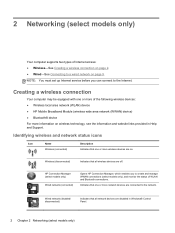
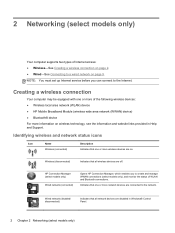
... and manage WWAN connections (select models only), and monitor the status of WLAN and Bluetooth connections. Wireless (disconnected)
Indicates that all wireless devices are disabled in Help and Support. Wired network (disabled/ disconnected)
Indicates that all network devices are off. NOTE: You must set up Internet service before you to the network.
HP Notebook Reference Guide - Page 13


Icon
Name Network (connected)
Network (disconnected)
Description Indicates that one or more network devices are not connected to a network. Indicates that no wireless connections are available. Network (disabled/ disconnected)
Indicates that network devices are connected to a network. Creating a wireless connection 3
HP Notebook Reference Guide - Page 14
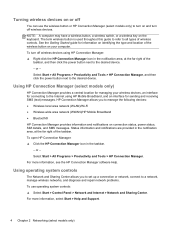
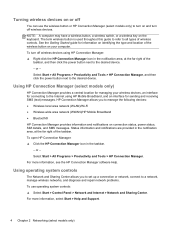
...network, manage wireless networks, and diagnose and repair network problems. To use the wireless button or HP Connection Manager (select models only) to turn on and turn off wireless devices... the Getting Started guide for information on identifying the type and location of the wireless button on your wireless devices, an interface for managing your computer.
For more information, select...
HP Notebook Reference Guide - Page 18
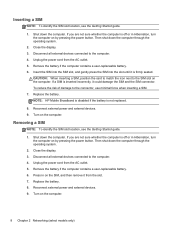
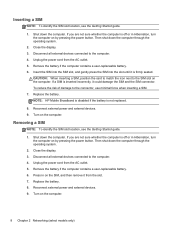
... SIM connector. To reduce the risk of damage to the SIM slot on by pressing the power button. Turn on the computer.
8 Chapter 2 Networking (select models only) Shut down the computer through...Turn on the computer. Unplug the power cord from the AC outlet. 5. NOTE: HP Mobile Broadband is disabled if the battery is off or in Hibernation, turn the computer on the SIM, and then remove it ...
HP Notebook Reference Guide - Page 31
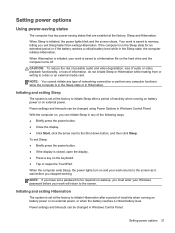
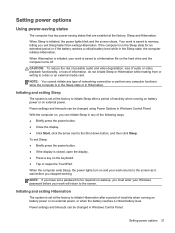
...of inactivity when running on battery power or on the keyboard. ● Tap or swipe the TouchPad. Initiating and exiting Sleep
The system is closed, open the display. ● Press a key...following ways: ● Briefly press the power button. ● Close the display. ● Click Start, click the arrow next to the Shut down button, and then click Sleep.
Initiating and exiting Hibernation...
HP Notebook Reference Guide - Page 36
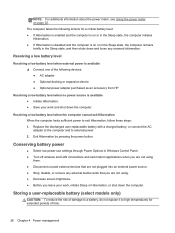
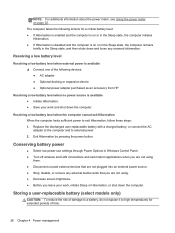
... unused external devices that are not plugged into an external power source. ● Stop, disable, or remove any external media cards that you are not using. ● Decrease screen ... computer and to exit Hibernation, follow these steps: 1. Exit Hibernation by pressing the power button. Resolving a low battery level
Resolving a low battery level when external power is available ●...
HP Notebook Reference Guide - Page 55
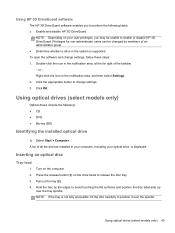
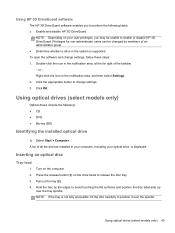
...Using optical drives (select models only)
Optical drives include the following tasks: ● Enable and disable HP 3D DriveGuard. NOTE: If the tray is not fully accessible, tilt the disc carefully ...whether a drive in the notification area, and then select Settings. 2.
Click the appropriate button to release the disc tray. 3. Using HP 3D DriveGuard software
The HP 3D DriveGuard ...
HP ProtectTools Getting Started - Page 40
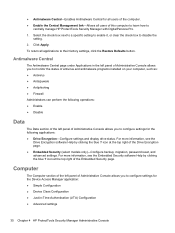
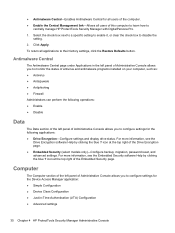
... Console allows you to configure settings for the following operations: ● Enable ● Disable
Data
The Data section of the left panel of Administrative Console allows you to monitor the...to their factory settings, click the Restore Defaults button. Select the check box next to a specific setting to enable it, or clear the check box to disable the
setting. 2. icon at the top right...
HP ProtectTools Getting Started - Page 99
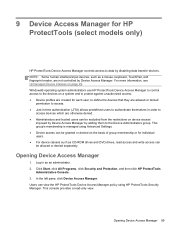
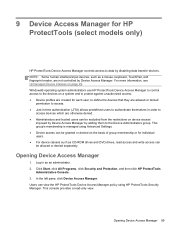
...information, see Unmanaged Device Classes on device access
imposed by Device Access Manager by disabling data transfer devices. Windows® operating system administrators use HP ProtectTools Device Access... or for individual users. ● For device classes such as a mouse, keyboard, TouchPad, and fingerprint reader, are otherwise denied. ● Administrators and trusted users can view ...
Getting Started HP Notebook - Page 5
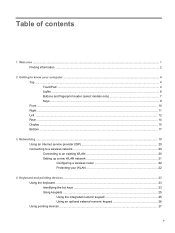
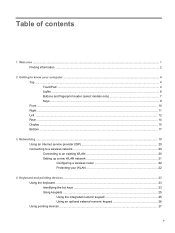
Table of contents
1 Welcome ...1 Finding information ...2
2 Getting to know your computer ...4 Top ...4 TouchPad ...4 Lights ...6 Buttons and fingerprint reader (select models only 7 Keys ...9 Front ...10 Right ...11 Left ...12 Rear ...14 Display ...15 Bottom ...17
3 Networking ...19 Using an Internet service ...
Getting Started HP Notebook - Page 12


Turns the TouchPad on and off button
(4)
TouchPad zone
(5)
Left TouchPad button
Description Moves the pointer and selects or activates items on the screen. 2 Getting to know your computer Functions like the left button on an external mouse.
4 Chapter 2 Getting to know your computer
Top
TouchPad
Your computer may look slightly different from the illustration in this section...
Getting Started HP Notebook - Page 13


Component (6) (7)
Right TouchPad button
Right pointing stick button (select models only)
Description Functions like the right button on an external mouse. Top 5 Functions like the right button on an external mouse.
Getting Started HP Notebook - Page 15
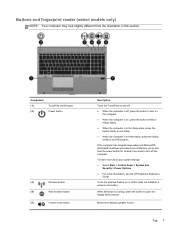
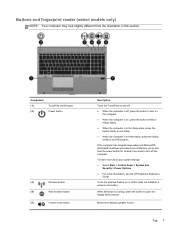
... look slightly different from the illustration in Hibernation, press the button
briefly to exit Hibernation.
Component (1) (2)
TouchPad on/off button Power button
(3)
Wireless button
(4)
Web browser button
(5)
Volume mute button
Description
Turns the TouchPad on or off the computer.
When Windows is off, press the button to turn off but does not establish a wireless connection...
Getting Started HP Notebook - Page 19


..., or a headset. NOTE: On select models, the optical drive also writes to the jack, the computer speakers are disabled. NOTE: The security cable is connected to an optical disc.
(5)
Optical drive eject button (select models
Releases the disc tray. For additional safety information, see the Regulatory, Safety, and Environmental Notices.
NOTE: When...
Getting Started HP Notebook - Page 35
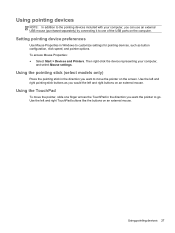
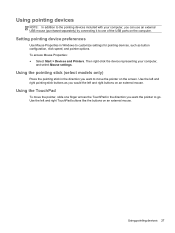
... access Mouse Properties: ● Select Start > Devices and Printers. Setting pointing device preferences
Use Mouse Properties in the direction you would the left and right TouchPad buttons like the buttons on an external mouse.
Getting Started HP Notebook - Page 36
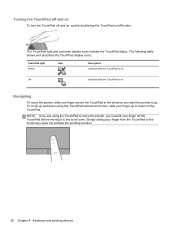
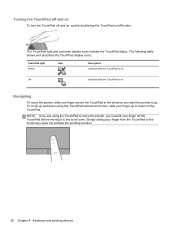
... Navigating
To move the pointer, you are using the TouchPad vertical scroll zone, slide your finger off the TouchPad before moving it to the scroll zone.
TouchPad light Amber
Icon
Description Indicates that the TouchPad is off button. The TouchPad light and onscreen display icons indicate the TouchPad status. NOTE: If you must lift your finger up...
Getting Started HP Notebook - Page 37
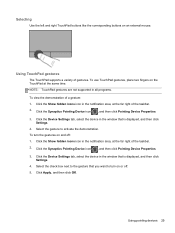
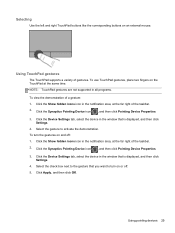
...displayed, and then click
Settings. 4. To turn on the TouchPad at the far right of the taskbar. 2. Click the ...TouchPad gestures
The TouchPad supports a variety of a gesture: 1. Click the Show hidden icons icon in all programs. To view the demonstration of gestures. Using pointing devices 29 Selecting
Use the left and right TouchPad buttons like the corresponding buttons...
Getting Started HP Notebook - Page 39
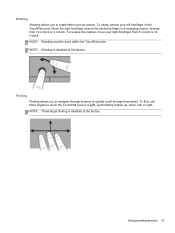
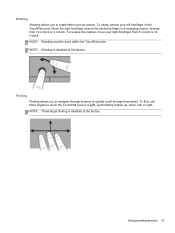
..., or right. Using pointing devices 31 NOTE: Rotating must be done within the TouchPad zone. Rotating Rotating allows you to navigate through screens or quickly scroll through documents.... touch the TouchPad zone in a light, quick flicking motion up, down, left forefinger in the TouchPad zone. NOTE: Rotating is disabled at the factory. NOTE: Three-finger flicking is disabled at the factory...
Getting Started HP Notebook - Page 63
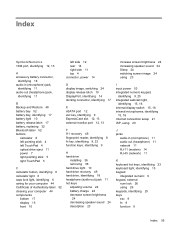
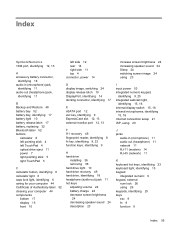
... 52 battery bay, identifying 17 battery light 10 battery release latch 17 battery, replacing 32 Bluetooth label 52 buttons
calculator 8 left pointing stick 4 left TouchPad 4 optical drive eject 11 power 7 right pointing stick 5 right TouchPad 5
C calculator button, identifying 8 calculator light 6 caps lock light, identifying 6 caring for your computer 44 Certificate of Authenticity label 52...
Getting Started HP Notebook - Page 64
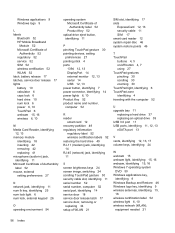
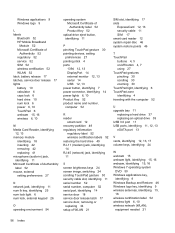
... 12, 13 security cable 11 SIM 17 smart card reader 12 system repair disc 46 system restore points 46
T TouchPad
buttons 4, 5 on/off button 4, 7 using 27 TouchPad gestures pinching 30 scrolling 30 zooming 30 TouchPad light, identifying 6 TouchPad zone identifying 4 traveling with the computer 52
U upgrade bay 11
replacing a hard drive 37 replacing an optical drive...
Similar Questions
How To Disable Touchpad Hp Probook 4720s
(Posted by ratiare1 10 years ago)

