HP ProBook 4420s Support Question
Find answers below for this question about HP ProBook 4420s - Notebook PC.Need a HP ProBook 4420s manual? We have 3 online manuals for this item!
Question posted by prinfwmr on December 13th, 2013
How To Remove Switch Cover On Hp 4420s
The person who posted this question about this HP product did not include a detailed explanation. Please use the "Request More Information" button to the right if more details would help you to answer this question.
Current Answers
There are currently no answers that have been posted for this question.
Be the first to post an answer! Remember that you can earn up to 1,100 points for every answer you submit. The better the quality of your answer, the better chance it has to be accepted.
Be the first to post an answer! Remember that you can earn up to 1,100 points for every answer you submit. The better the quality of your answer, the better chance it has to be accepted.
Related HP ProBook 4420s Manual Pages
HP ProBook 4320s, 4321s, 4420s, and 4421s Notebook PCs - Maintenance and Service Guide - Page 1


HP ProBook 4320s Notebook PC HP ProBook 4321s Notebook PC HP ProBook 4420s Notebook PC HP ProBook 4421s Notebook PC
Maintenance and Service Guide
SUMMARY This guide is a troubleshooting reference used for maintaining and servicing the computer. troubleshooting computer problems; It provides comprehensive information on ...
HP ProBook 4320s, 4321s, 4420s, and 4421s Notebook PCs - Maintenance and Service Guide - Page 9
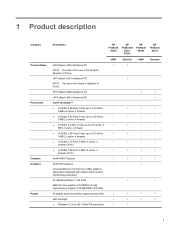
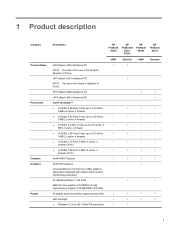
HP ProBook 4420s Notebook PC
√
√
HP ProBook 4421s Notebook PC
√
Intel® Arrandale™
● i7-620M, 2.66-GHz (Turbo up to 3.33 GHz),
√
√
√
√
4-MB L3 cache, 4 threads
● i5-...
HP ProBook 4320s, 4321s, 4420s, and 4421s Notebook PCs - Maintenance and Service Guide - Page 59


If you . 2. Component replacement procedures 51 Disconnect all external devices connected to the computer. 3. Remove the switch cover: 1. Position the computer upside down with 35.6-cm (14.0-in the battery bay.
3. Switch cover
Description Switch cover ● For with 33.8-cm (13.3-in) displays ● For with 33.8-cm (13.3-in) displays, red ● For with 35.6-cm...
HP ProBook 4320s, 4321s, 4420s, and 4421s Notebook PCs - Maintenance and Service Guide - Page 60
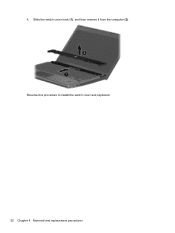
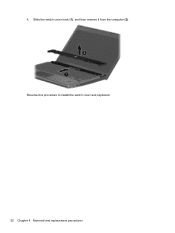
Slide the switch cover back (1), and then remove it from the computer (2). 4. Reverse this procedure to install the switch cover and keyboard.
52 Chapter 4 Removal and replacement procedures
HP ProBook 4320s, 4321s, 4420s, and 4421s Notebook PCs - Maintenance and Service Guide - Page 61
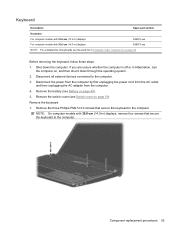
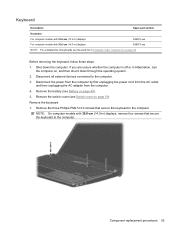
Disconnect all external devices connected to the computer. 3. Remove the switch cover (see Battery on page 22
Before removing the keyboard, follow these steps: 1.
NOTE: On computer models with 35.6-cm (14.0-in) displays:
599573-xxx
NOTE: For a detailed list of keyboards see the ...
HP ProBook 4320s, 4321s, 4420s, and 4421s Notebook PCs - Maintenance and Service Guide - Page 63
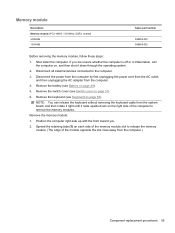
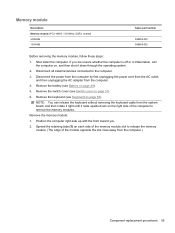
... computer by first unplugging the power cord from the AC outlet and then unplugging the AC adapter from the computer.)
Component replacement procedures 55 Remove the switch cover (see Switch cover on each side of the memory module slot to release the memory module. (The edge of the computer to the computer.
3. If you .
2. Memory...
HP ProBook 4320s, 4321s, 4420s, and 4421s Notebook PCs - Maintenance and Service Guide - Page 65
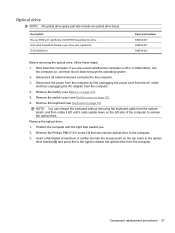
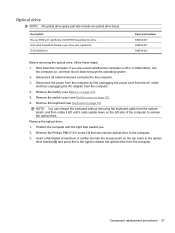
... computer.
3. Insert a flat-bladed screwdriver or similar tool into the access point on page 49).
5. Shut down through the operating system.
2. If you .
2. Remove the battery (see Switch cover on the left until it down the computer. Position the computer with LightScribe DVD ROM Drive
Spare part number 599538-001 599540-001 599539...
HP ProBook 4320s, 4321s, 4420s, and 4421s Notebook PCs - Maintenance and Service Guide - Page 67
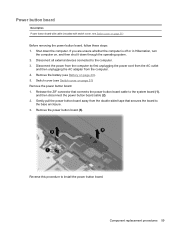
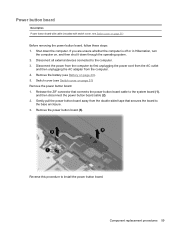
... 2. Gently pull the power button board away from the computer. 4.
Power button board
Description Power button board with cable (included with switch cover, see Battery on page 49). 5. Switch cover (see Switch cover on page 51) Remove the power button board: 1. Remove the power button board (3). Shut down through the operating system. 2. Reverse this procedure to the computer. 3.
HP ProBook 4320s, 4321s, 4420s, and 4421s Notebook PCs - Maintenance and Service Guide - Page 68
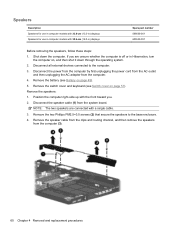
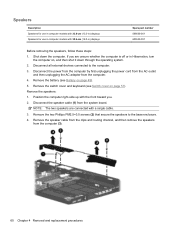
... computer models with 33.8-cm (13.3-in) displays Speakers for use in computer models with the front toward you are connected with a single cable.
3. Remove the switch cover and keyboard (see Battery on page 51). Position the computer right-side up with 35.6-cm (14.0-in) displays
Spare part number 599566-001 605559...
HP ProBook 4320s, 4321s, 4420s, and 4421s Notebook PCs - Maintenance and Service Guide - Page 70


...connected to the WLAN module "Main" terminal. Remove the switch cover (see Switch cover on page 1). Disconnect the WWAN antenna cables (1) from the computer.
4. Remove the keyboard (see Battery on , and ...restore computer functionality, and then contact technical support through the operating system.
2. Remove the battery (see Keyboard on the WWAN module.
Disconnect the power from ...
HP ProBook 4320s, 4321s, 4420s, and 4421s Notebook PCs - Maintenance and Service Guide - Page 72
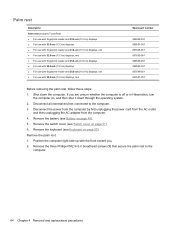
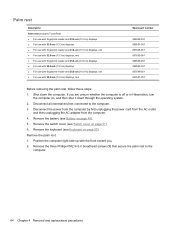
... PM2.5×3.0 broadhead screws (1) that secure the palm rest to the computer. 3. Remove the switch cover (see Keyboard on page 53) Remove the palm rest: 1. Disconnect all external devices connected to the
computer.
64 Chapter 4 Removal and replacement procedures Remove the keyboard (see Switch cover on page 49). 5. Disconnect the power from the computer by first unplugging the...
HP ProBook 4320s, 4321s, 4420s, and 4421s Notebook PCs - Maintenance and Service Guide - Page 74
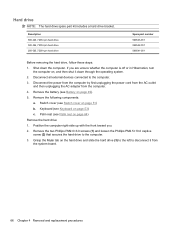
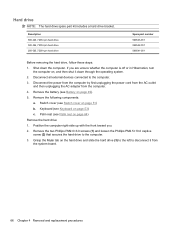
... the power cord from the AC outlet
and then unplugging the AC adapter from the system board.
66 Chapter 4 Removal and replacement procedures Grasp the Mylar tab on page 64) Remove the hard drive: 1.
Switch cover (see Palm rest on the hard drive and slide the hard drive (3) to the left to disconnect it...
HP ProBook 4320s, 4321s, 4420s, and 4421s Notebook PCs - Maintenance and Service Guide - Page 76
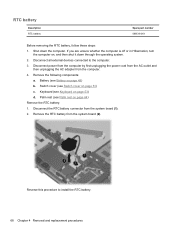
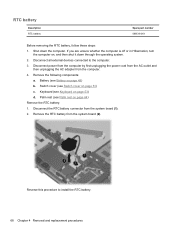
... the RTC battery connector from the system board (2). RTC battery
Description RTC battery
Spare part number 599516-001
Before removing the RTC battery, follow these steps: 1. Switch cover (see Palm rest on page 64) Remove the RTC battery: 1. Remove the RTC battery from the system board (1). 2. Reverse this procedure to the computer. 3. Palm rest (see...
HP ProBook 4320s, 4321s, 4420s, and 4421s Notebook PCs - Maintenance and Service Guide - Page 78


... battery (see Keyboard on page 53)
c.
Kitts and Nevis, St. The white WLAN antenna cable is connected to the computer.
3. Switch cover (see Palm rest on page 64)
Remove the WLAN module:
1. Position the computer right-side up with a wireless module authorized for use in the computer by first unplugging the power cord...
HP ProBook 4320s, 4321s, 4420s, and 4421s Notebook PCs - Maintenance and Service Guide - Page 80
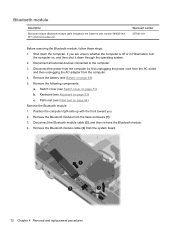
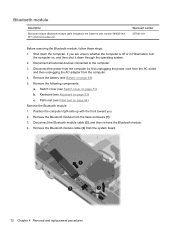
... Disconnect the Bluetooth module cable (2), and then remove the Bluetooth module. 4. Switch cover (see Palm rest on , and then shut it down the computer. Palm rest (see Switch cover on page 49). 5. Remove the Bluetooth module cable (3) from the computer. 4. If you . 2. Remove the battery (see Battery on page 51) b. Remove the Bluetooth module from the base enclosure...
HP ProBook 4320s, 4321s, 4420s, and 4421s Notebook PCs - Maintenance and Service Guide - Page 82
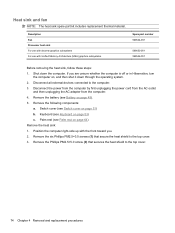
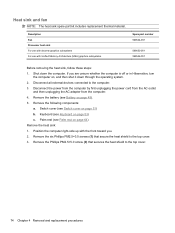
... Architecture (UMA) graphics subsystems
Spare part number 599544-001
599653-001 599546-001
Before removing the heat sink, follow these steps: 1. Remove the Phillips PM2.5×5.0 screw (2) that secure the heat shield to the computer. 3. Remove the battery (see Switch cover on , and then shut it down the computer. Shut down through the operating system...
HP ProBook 4320s, 4321s, 4420s, and 4421s Notebook PCs - Maintenance and Service Guide - Page 86


... Switch cover on page 60) e. Speakers (see Palm rest on page 57) d. Palm rest (see Speakers on page 51) b. Disconnect all external devices connected to turn the processor locking screw (1) one-half turn
the computer on page 89) Remove the processor: 1. Description
Processor (includes replacement thermal material) (not illustrated) ● Intel Arrandale 520M...
HP ProBook 4320s, 4321s, 4420s, and 4421s Notebook PCs - Maintenance and Service Guide - Page 88
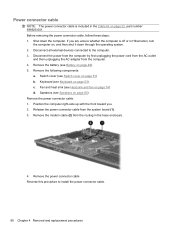
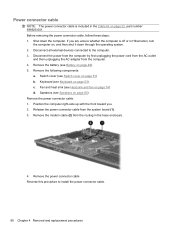
Remove the battery (see Switch cover on page 51) b. Switch cover (see Battery on page 49). 5. Position the computer right-side up with the front... Fan and heat sink (see Heat sink and fan on page 74) d. Shut down through the operating system. 2. Before removing the power connector cable, follow these steps: 1. If you . 2. Power connector cable
NOTE: The power connector cable is off...
HP ProBook 4320s, 4321s, 4420s, and 4421s Notebook PCs - Maintenance and Service Guide - Page 90


...Remove the display assembly:
82 Chapter 4 Removal and replacement procedures WLAN cables (see Battery on page 49). 5. Remove the following components:
a. Switch cover (see Speakers on page 60) d. Speakers (see Switch cover ...605556-001 607094-001 607643-001 607644-001 607645-001 607646-001
Before removing the display assembly, follow these steps: 1. Disconnect all external devices ...
HP ProBook 4320s, 4321s, 4420s, and 4421s Notebook PCs - Maintenance and Service Guide - Page 161


...
Automatic DriveLock 108 change password 108 Disk Sanitizer 108 DriveLock 108 HP Sparekey 108 HP Sparekey enrollment 108 password policy 108 set up BIOS administrator
password ... resources 124 start-up test 109 static-shielding materials 47 stringent security 114 switch cover removal 51 spare part number 23, 51 system board removal 93 spare part numbers 28, 93 System Configuration menu 102, 110, 116...
Similar Questions
Hp 4420s Screen Is Flickering
my laptop hp 4420s probook screen is flickering freqently... when attached to external screen no pro...
my laptop hp 4420s probook screen is flickering freqently... when attached to external screen no pro...
(Posted by suppinangady 9 years ago)
How To Remove Switch Cover Hp Probook 4720s
(Posted by edDL 9 years ago)
How To Disable Wireless On/off Switch On Hp 4420s
(Posted by sekishu 9 years ago)
How To Remove Switch Cover From Hp Probook 4420s
(Posted by mutradmod 10 years ago)
How To Remove Switch Cover On Hp Elitebook 8440p
(Posted by Bswanksaxto 10 years ago)

