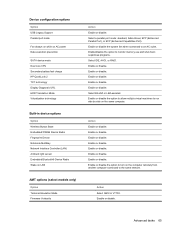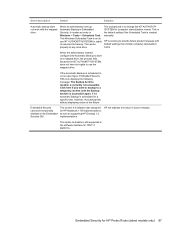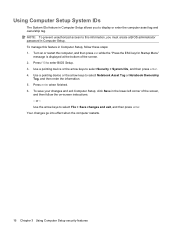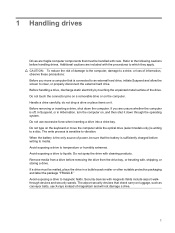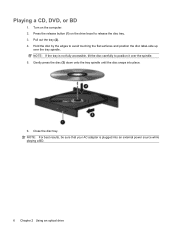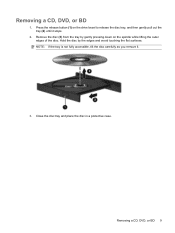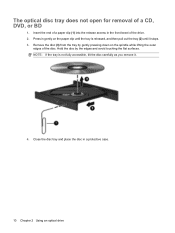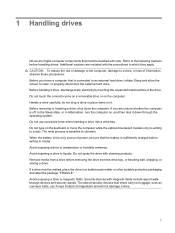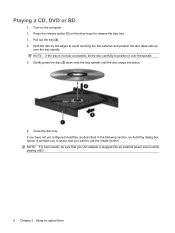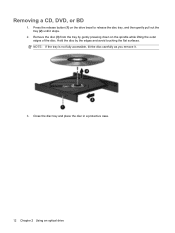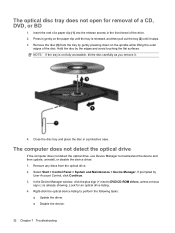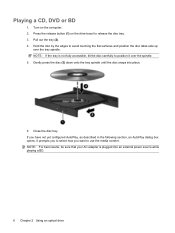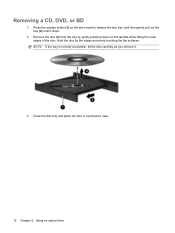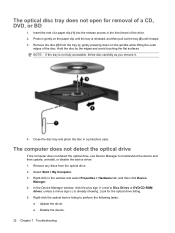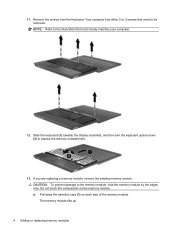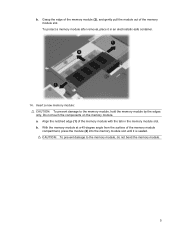HP ProBook 4410s Support Question
Find answers below for this question about HP ProBook 4410s - Notebook PC.Need a HP ProBook 4410s manual? We have 29 online manuals for this item!
Question posted by edimarin8 on August 20th, 2011
Que Debo Hacer Para Solucionar Problemas De Recalentamiento?
esta a un mes de cumplir 2 años de uso, y a medida que pasa el tiempo he notado que la portatil se me ha ido recalentando al punto de que el touch, la parte donde esta el disco duro y abajo se sienta bastante caliente.. se me ha apagado 2 veces y no prende al momento sino al ratico. Instale SpeedFan y me ha dado las temperaturas los core han subido a 78Grados una temperatura bastante alta.. y otros partes de la tarjeta madre a 70, 60, 68.. no se si colocarle una base con unos fancooler sea la solucion, el leido q tiene que ver con la GPU del chip de nvidia.. quisiera saber su opinion! Gracias!
Current Answers
Related HP ProBook 4410s Manual Pages
Similar Questions
Comment Activé Tactile Hp Touchsmart Tm2-2000 -el Notebook Pc
(Posted by simohammedbouslama 9 years ago)
Hp Probook 4530s Notebook Pc Hp Probook 4730s Notebook Pc How To Turn On Pad
(Posted by asusro 10 years ago)
Hp Probook 4530s Notebook Pc Hp Probook 4730s Notebook Pc How To Turn On Touch
pad
pad
(Posted by kbjcca 10 years ago)
Touch Pad Hp Pavilion Dv4-1120us Entertainment Notebook Pc
I want to download driver/software touchpad hp pavilion dv4-1120us Entertainment notebook PC for win...
I want to download driver/software touchpad hp pavilion dv4-1120us Entertainment notebook PC for win...
(Posted by sientmon 11 years ago)
A Disk Read Error Occurred On Compaq Presario C700 Notebook Pc Intel(r) Dual Cpu
HP C770US fe932ua Research for this Hewlett-Packard item Add to My Products! Save this ite...
HP C770US fe932ua Research for this Hewlett-Packard item Add to My Products! Save this ite...
(Posted by billsullivan1952 13 years ago)