HP Presario CQ57-200 Support Question
Find answers below for this question about HP Presario CQ57-200.Need a HP Presario CQ57-200 manual? We have 4 online manuals for this item!
Question posted by Aynani on December 18th, 2013
Will A Xp 2006 Hd Work In My Compaq Cq57
The person who posted this question about this HP product did not include a detailed explanation. Please use the "Request More Information" button to the right if more details would help you to answer this question.
Current Answers
There are currently no answers that have been posted for this question.
Be the first to post an answer! Remember that you can earn up to 1,100 points for every answer you submit. The better the quality of your answer, the better chance it has to be accepted.
Be the first to post an answer! Remember that you can earn up to 1,100 points for every answer you submit. The better the quality of your answer, the better chance it has to be accepted.
Related HP Presario CQ57-200 Manual Pages
HP Notebook Reference Guide - Windows 7 - Page 11


... and mechanical safety information. 1 Introduction
This guide contains general information about HP and Compaq notebook computers, including connecting to http://www.hp.com/support, select your country or...● Safety & Comfort Guide-Describes proper workstation setup and proper posture, health, and work habits for the location of the features described in this guide, select Start > Help...
HP Notebook Reference Guide - Windows 7 - Page 13


Windows XP
Icon
Name HP Connection Manager
Wireless (connected)
Description
Opens HP Connection Manager, which enables you to a network. Wireless network connection (disconnected)
Indicates that one or ...
HP Notebook Reference Guide - Windows 7 - Page 14


... to HP Wireless Assistant icon in the notification area, complete the following steps: Windows 7 1. Select Start > Control Panel > Hardware and Sound > Windows Mobility Center. 2. Windows XP 1.
Using HP Wireless Assistant (select models only) to turn off using Wireless Assistant. Click Close. or -
4 Chapter 2 Networking (select models only) These devices can be...
HP Notebook Reference Guide - Windows 7 - Page 15


... repair network problems. Windows 7 ▲ Select Start > Control Panel > Network and Internet > Network and Sharing Center. For more information, select Start > Help and Support. Windows XP ▲ Select Start > Control Panel > Network and Internet Connections > Network Connections. A WLAN is a security-enabled WLAN, you want to connect to, click Open Network and...
HP Notebook Reference Guide - Windows 7 - Page 16


... and then back on. You can be sure that is displayed. After the connection is on. (Refer to , click Set up a connection or network.
Windows XP 1. Select Start > Connect to complete the connection. Click Connect Anyway to verify the name and status of a wireless router or access point. Setting up a wireless...
HP Notebook Reference Guide - Windows 7 - Page 21


... Windows 7 1. 3.
Select Start > Control Panel. 2. Select Start > Control Panel. 2. Click Regional and Language Options. Plug the modem cable adapter (3) into the telephone wall jack. Windows XP 1. Click Date, Time, Language, and Regional Options. 3. Your location is a location setting for any time. Click Clock, Language, and Region. 3. Connecting to a location setting that...
HP Notebook Reference Guide - Windows 7 - Page 22


...Modem Options window opens.
10. Select Start > Control Panel.
2. In the Location name box, type a name (such as home or work ) for the new location setting.
12 Chapter 2 Networking (select models only) Select a country or region from the settings in the ... Dial using, click Tone or Pulse.
9. NOTE: You can view the Dialing Rules tab. Windows XP
1. The New Location window opens.
6.
HP Notebook Reference Guide - Windows 7 - Page 23
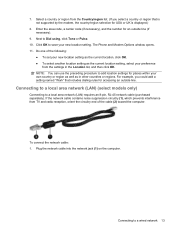
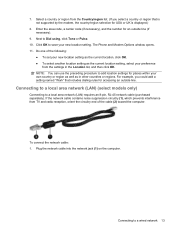
... countries or regions.
If the network cable contains noise suppression circuitry (1), which prevents interference from the Country/region list. (If you could add a setting named "Work" that is displayed.)
8. Connecting to Dial using, click Tone or Pulse. 10. 7. Enter the area code, a carrier code (if necessary), and the number for accessing...
HP Notebook Reference Guide - Windows 7 - Page 26


... > Sounds, Speech, and Audio Devices > Sounds and Audio Devices. 2. Adjusting the volume
Depending on your computer, select Start > Control Panel > Hardware and Sound > Sound. Windows XP To check the audio functions on your computer, follow these steps: 1.
HP Notebook Reference Guide - Windows 7 - Page 31


.... NOTE: If you click is used throughout this guide to refer to both .
Save your work and close all open programs. 2. Shutting down . The Shut down . Shutting down the computer...the computer under any of Turn Off Computer.
Windows XP-Select Start > Turn Off Computer > Turn Off. NOTE: Windows 7 uses Sleep and Windows XP uses Standby. The term Sleep is used throughout this...
HP Notebook Reference Guide - Windows 7 - Page 32


... that are unable to a disc or an external media card.
Windows XP-Select Start > Turn Off Computer > Stand By. Your work is saved to the Shut down button, and then click Sleep. To... the battery reaches a critical battery level while in Hibernation. When Hibernation is initiated, your work is saved to initiate Sleep after a period of information, do not initiate Sleep or Hibernation...
HP Notebook Reference Guide - Windows 7 - Page 33


... indicate whether the computer is set a password to be required on wakeup, you must enter your Windows password before your work will return to the screen. Setting power options 23
Windows XP-Select Start > Turn Off Computer, and then hold down button, and then click
Hibernate. The power lights turn on and...
HP Notebook Reference Guide - Windows 7 - Page 34


..., and then select an item from the Power schemes list. 3. Select a power scheme from the list. Modify the Plugged in and Running on wakeup. 3. Windows XP-Select Start > Control Panel > Performance and Maintenance > Power Options.
Select Start > Control Panel > System and Security > Power Options. 2. Click Require a password (recommended).
24 Chapter 4 Power...
HP Notebook Reference Guide - Windows 7 - Page 35


... calibration, power management, and proper care and storage to the Getting Started guide. NOTE: When you work in the computer slowly discharges when the computer is not plugged into external AC power, the computer runs...need to create a user account password or change your work . If you need to create or change your user account password, and then follow the onscreen instructions....
HP Notebook Reference Guide - Windows 7 - Page 36


... Getting Started guide.
- Maximum discharge time gradually decreases as the battery storage capacity naturally degrades. NOTE: For additional information about the power meter, refer to work properly.
2. Using Battery Check in Windows 7
Battery Check in Help and Support provides information on the status of the battery installed in the notification area...
HP Notebook Reference Guide - Windows 7 - Page 37


...level when no power source is available ● Initiate Hibernation. ● Save your work and shut down and loses any external media cards that you are not using. ... Turn off wireless and local area network (LAN) connections and exit modem applications when
you leave your work , initiate Sleep or Hibernation, or shut down the computer.
Replace the discharged battery with a charged ...
HP Notebook Reference Guide - Windows 7 - Page 40


... turn on obtaining a replacement AC power adapter.
30 Chapter 4 Power management Shut down the computer. 2. Contact technical support for information on , the AC adapter is working properly. ● If the power lights remain off . Testing an AC adapter
Test the AC adapter if the computer exhibits any of the following symptoms...
HP Notebook Reference Guide - Windows 7 - Page 55


...> System Tools > Disk Defragmenter. 3. Refer to improve the security of fragmented files, Disk Defragmenter may set it works without supervision. To run Disk Defragmenter on the hard drive so that you can safely delete to free up disk space...instructions. Select Start > All Programs > Accessories > System Tools > Disk Cleanup. 2. Windows XP- To run more than an hour to AC power. 2.
HP Notebook Reference Guide - Windows 7 - Page 61


..., they are sharing, select Start > My Computer. 2.
If multiple disks are set up to work together in order to share an optical drive; NOTE: Some discs, such as DVD movies and ...game discs, may not have a network set up in this folder check box. 5. Windows XP-Select Start > Control Panel > Network and Internet Connections. RAID treats multiple drives as a RAID array....
Compaq Presario CQ57 Notebook PC - Maintenance and Service Guide - Page 9


typical brightness: 200 nits All display assemblies include 2 wireless local area network (WLAN)...and DX11 (discrete) support 15.6-in, high-definition (HD), light-emitting diode (LED), SVA BrightView (1366×768) display; 1 Product description
Category Product Name Processors
Chipset
Graphics
Panel Memory
Description Compaq Presario CQ57 Notebook PC Intel® Pentium P6300 2.26-GHz ...

