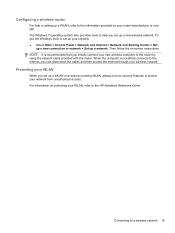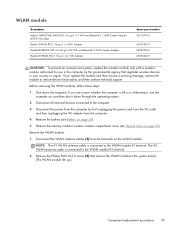HP Presario CQ57-200 Support Question
Find answers below for this question about HP Presario CQ57-200.Need a HP Presario CQ57-200 manual? We have 4 online manuals for this item!
Question posted by ichbibradi on August 27th, 2013
How To Turn The Wifi On A Compaq Presario Cq57-229wm Notebook
Current Answers
Answer #1: Posted by DreadPirateRoberts on October 21st, 2013 8:46 AM
1. Whether the wireless button on the laptop is turned on or turned off.
There are a couple of different possiblilities for location of the button.
- On the side of the laptop, normally near the hedphone jack
- Pressing boht the FN & F2 keys at the same time
- Pressing F12 after boot.
The wireless button will have an icon of wireless antenna.
If the light on the wireless button is amber then it is turned off. If the light is blue then it is turned on.
2. We can also enable the wireless from the HP wireless assistant.
Click on the start button- in the start search field write (HP wireless assistant)-- Turn on the wireless network.