HP Presario CQ57-200 Support Question
Find answers below for this question about HP Presario CQ57-200.Need a HP Presario CQ57-200 manual? We have 4 online manuals for this item!
Question posted by nashpa on September 9th, 2013
How To Turn The Keyboard Back On A Compaq Presario Cq57
The person who posted this question about this HP product did not include a detailed explanation. Please use the "Request More Information" button to the right if more details would help you to answer this question.
Current Answers
There are currently no answers that have been posted for this question.
Be the first to post an answer! Remember that you can earn up to 1,100 points for every answer you submit. The better the quality of your answer, the better chance it has to be accepted.
Be the first to post an answer! Remember that you can earn up to 1,100 points for every answer you submit. The better the quality of your answer, the better chance it has to be accepted.
Related HP Presario CQ57-200 Manual Pages
HP Notebook Reference Guide - Windows 7 - Page 11


...and recovery, maintenance, and specifications. ● Help and Support-Contains information about HP and Compaq notebook computers, including connecting to the poster for computer users. Finding more information about your ... > User Guides. To access this guide may not be available on your computer and turning it on an optical disc or SD Card: ● Quick Setup poster-Guides you through...
HP Notebook Reference Guide - Windows 7 - Page 13


... . Network (disabled/ disconnected)
Indicates that all types of the wireless button on identifying the location of wireless controls.
Turning wireless devices on or off . Indicates that one or more WLAN devices are on the keyboard.
Wireless network connection (connected)
Indicates that one or more wireless devices are connected to create a connection with...
HP Notebook Reference Guide - Windows 7 - Page 32


...Your work is initiated, the power lights blink and the screen clears. With the computer on the keyboard. ● Tap or swipe the TouchPad.
22 Chapter 4 Power management NOTE: You cannot initiate any... Hibernation while reading from external power and remove the battery. Click Shut Down, and then click Turn Off. ● Press and hold the power button for an extended period or if the battery...
HP Notebook Reference Guide - Windows 7 - Page 54


..., or storing a drive. ● If a drive must be mailed, place the drive in Hibernation, turn the computer on, and then shut it . ● Before removing or inserting a drive, shut down ...use excessive force when inserting a drive into a drive bay. ● Do not type on the keyboard or move a computer that the battery is sufficiently charged before writing to media. ● Avoid exposing...
HP Notebook Reference Guide - Windows 7 - Page 70


... Chapter 9 Setup Utility (BIOS) and System Diagnostics Starting Setup Utility
NOTE: An external keyboard or mouse connected to a USB port can prevent the computer from operating properly.
When...follow these steps: 1. Changing the language of system and extended memory.
Turn on the system (such as disk drives, display, keyboard, mouse, and printer). Use the arrow keys to select Exit >...
HP Notebook Reference Guide - Windows 7 - Page 71


... changing any settings, use either a pointing device (TouchPad, pointing stick, or USB mouse) or the keyboard to select Exit > Exit
Discarding Changes, and then press enter. To exit Setup Utility menus, choose ...return to select File > Ignore Changes and Exit, and then press enter. - or - Turn on or restart the computer, and then press esc while the "Press the ESC key for Startup
Menu" ...
Getting Started Compaq Notebook - Windows 7 - Page 5


... Connecting to a wireless network ...13 Connecting to an existing WLAN 14 Setting up a new WLAN network 14 Configuring a wireless router 15 Protecting your WLAN 15
4 Keyboard and pointing devices ...16 Using the keyboard ...16 Using the action keys ...16 Using pointing devices ...17 Setting pointing device preferences 17 Using the TouchPad ...17...
Getting Started Compaq Notebook - Windows 7 - Page 24


Navigating
To move the pointer, slide one finger across the TouchPad in the direction you want the pointer to go.
18 Chapter 4 Keyboard and pointing devices
NOTE: The TouchPad light is off when the TouchPad is on /off and on, quickly double-tap the TouchPad on . Turning the TouchPad off and on
To turn the TouchPad off button.
Getting Started Compaq Notebook - Windows 7 - Page 35


... damp, lint-free cloth. WARNING! Clean the keyboard regularly to prevent keys from sticking, and to download the latest versions. Turn on the keyboard surface. Updating programs and drivers
HP recommends that ... to blow air around on the TouchPad can also register to clean the keyboard. Cleaning the TouchPad and keyboard
Dirt and grease on the screen. A can of electric shock or damage...
Compaq Presario CQ57 Notebook PC - Maintenance and Service Guide - Page 9


typical brightness: 200 nits All display assemblies include 2 wireless local area network (WLAN) antenna cables...diode (LED), SVA BrightView (1366×768) display; 1 Product description
Category Product Name Processors
Chipset
Graphics
Panel Memory
Description Compaq Presario CQ57 Notebook PC Intel® Pentium P6300 2.26-GHz processor (3.0-MB L3 cache, dual core, 35 W) Intel Pentium P6200 2.13...
Compaq Presario CQ57 Notebook PC - Maintenance and Service Guide - Page 53
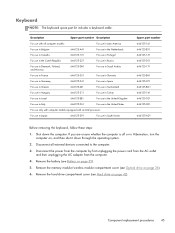
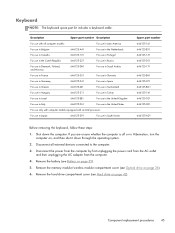
.../wireless module compartment cover (see Optical drive on page 35). 5. Description
Spare part number Description
For use in Hibernation, turn the
computer on page 42). Keyboard
NOTE: The keyboard spare part kit includes a keyboard cable.
Component replacement procedures 45 Disconnect all computer models:
For use in Latin America
For use in Belgium
646125-A41...
Compaq Presario CQ57 Notebook PC - Maintenance and Service Guide - Page 55
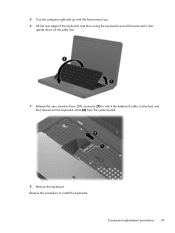
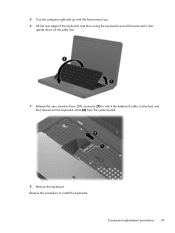
... (ZIF) connector (1) to install the keyboard. Lift the rear edge of the keyboard, and then swing the keyboard up with the front toward you. 6. Component replacement procedures 47 Remove the keyboard. Reverse this procedure to which the keyboard cable is attached, and then disconnect the keyboard cable (2) from the system board.
8.
5. Turn the computer right-side up...
Compaq Presario CQ57 Notebook PC - Maintenance and Service Guide - Page 56


... that the following components are removed from the computer.
4. Close the computer.
2. Turn the computer upside down the computer.
Remove the eight Phillips PM2.5×6.0 screws on ...all external devices connected to the computer.
48 Chapter 4 Removal and replacement procedures Remove the keyboard (see Optical drive on page 45). Top cover
NOTE: The top cover spare part ...
Compaq Presario CQ57 Notebook PC - Maintenance and Service Guide - Page 60


... procedure to install the power button board and cable. 52 Chapter 4 Removal and replacement procedures
Turn the top cover upside down the computer. Power button board
Description Power button board (includes cable...: ● Optical drive (see Optical drive on page 36) ● Keyboard (see Keyboard on page 45) ● Top cover (see Top cover on , and then shut it down through the ...
Compaq Presario CQ57 Notebook PC - Maintenance and Service Guide - Page 61


...and the TouchPad button board cable are unsure whether the computer is off or in Hibernation, turn the computer on page 48)
Remove the TouchPad button board and cable:
1. Remove the battery...and then remove the following components: ● Optical drive (see Optical drive on page 36) ● Keyboard (see Keyboard on page 45) ● Top cover (see Top cover on , and then shut it down the ...
Compaq Presario CQ57 Notebook PC - Maintenance and Service Guide - Page 63


...components: ● Optical drive (see Optical drive on page 36) ● Keyboard (see Keyboard on page 45) ● Top cover (see Top cover on , and ...then shut it down the computer. Release the ZIF connector (1) to install the USB board. Reverse this procedure to which the USB board cable is off or in Hibernation, turn...
Compaq Presario CQ57 Notebook PC - Maintenance and Service Guide - Page 64


...then remove the following components:
● Optical drive (see Optical drive on page 36) ● Keyboard (see Keyboard on page 45) ● Top cover (see Top cover on page 48) ● USB ...board (see USB board on , and then shut it down the computer. Shut down through the operating system. 2. If you . 3. Turn...
Compaq Presario CQ57 Notebook PC - Maintenance and Service Guide - Page 66


...then remove the following components: ● Optical drive (see Optical drive on page 36) ● Keyboard (see Keyboard on page 45) ● Top cover (see Top cover on page 48) ● USB board...through the operating system.
2. If you are unsure whether the computer is off or in Hibernation, turn the computer on page 55)
Remove the speakers:
1. Remove the Phillips PM2.5×9.0 screw (3) and...
Compaq Presario CQ57 Notebook PC - Maintenance and Service Guide - Page 67


..., follow these steps: 1. If you are unsure whether the computer is included in Hibernation, turn the
computer on page 48) Remove the optical drive connector cable: 1. Remove the two Phillips...and then remove the following components:
● Optical drive (see Optical drive on page 36) ● Keyboard (see Keyboard on page 45) ● Top cover (see Top cover on , and then shut it down the ...
Compaq Presario CQ57 Notebook PC - Maintenance and Service Guide - Page 68


...through the operating system.
2. If you are unsure whether the computer is off or in Hibernation, turn the computer on page 56)
Remove the display assembly:
1. Disconnect all external devices connected to the...see Optical drive on page 36) ● WLAN module (see WLAN module on page 39) ● Keyboard (see Keyboard on page 45) ● Top cover (see Top cover on page 48) ● USB board (...
Similar Questions
How To Turn A Compaq Presario Cq57-439wm Back To Factory Settings
(Posted by JANSLjayne 10 years ago)
How To Turn On Compaq Presario Cq57 Backlit Keyboard
(Posted by aybluewi 10 years ago)
How To Take Out Laptop Keyboard Compaq Presario Cq57
(Posted by gmonkbyrn 10 years ago)

