HP Presario CQ57-200 Support Question
Find answers below for this question about HP Presario CQ57-200.Need a HP Presario CQ57-200 manual? We have 4 online manuals for this item!
Question posted by slashmih on September 17th, 2013
How Much Ram Can A Compaq Presario Cq62 Hold
The person who posted this question about this HP product did not include a detailed explanation. Please use the "Request More Information" button to the right if more details would help you to answer this question.
Current Answers
There are currently no answers that have been posted for this question.
Be the first to post an answer! Remember that you can earn up to 1,100 points for every answer you submit. The better the quality of your answer, the better chance it has to be accepted.
Be the first to post an answer! Remember that you can earn up to 1,100 points for every answer you submit. The better the quality of your answer, the better chance it has to be accepted.
Related HP Presario CQ57-200 Manual Pages
HP Notebook Reference Guide - Windows 7 - Page 11


... not be available on your computer, including product-specific features, backup and recovery, maintenance, and specifications. ● Help and Support-Contains information about HP and Compaq notebook computers, including connecting to http://www.hp.com/support, select your country or region, and follow the on the Web at http://www.hp...
HP Notebook Reference Guide - Windows 7 - Page 32


When Sleep is saved to memory, letting you exit Sleep faster than exiting Hibernation.
Click Shut Down, and then click Turn Off. ● Press and hold the power button for an extended period or if the battery reaches a critical battery level while in Hibernation.
If the computer is set at the ...
HP Notebook Reference Guide - Windows 7 - Page 33


...
The system is running on battery power or on wakeup, you conserve power or maximize performance. Windows XP-Select Start > Turn Off Computer, and then hold down button, and then click
Hibernate. NOTE: If you have set a password to be required on wakeup, you to be required on external power, or...
HP Notebook Reference Guide - Windows 7 - Page 41


... of options may be displayed. Insert the card into the Digital Media Slot, and then press in on your computer, refer to insert a digital card. 1.
Hold the card label-side up, with other computers.
You will hear a sound when the device has been detected, and a menu of damage to the digital...
HP Notebook Reference Guide - Windows 7 - Page 43


... position for releasing the insert. 2.
Pull the insert out of the slot (2). This action extends the button into a PC Card slot. To insert a PC Card: 1.
Hold the card label-side up, with the connectors facing the computer. The insert must be removed before you are instructed by
the PC Card manufacturer...
HP Notebook Reference Guide - Windows 7 - Page 46


... media cards, do not insert a PC Card into the ExpressCard slot, and then press in on the insert (1) to unlock it is not in use . Hold the card label-side up, with the connectors facing the computer. 2. NOTE: The first time you connect an ExpressCard, a message in the notification area lets...
HP Notebook Reference Guide - Windows 7 - Page 48


.... Your computer may be provided with a powered USB cable. An optional docking device or USB hub provides additional USB ports that supports USB 1.0, 1.1, 2.0, or 3.0 devices. Hold the card label-side up, and gently slide the card into the smart card reader until the card is a hardware interface that provides power to...
HP Notebook Reference Guide - Windows 7 - Page 58


... up
over the spindle. 5. Slot load
CAUTION: Do not insert 8-cm optical discs into place.
6. Hold the disc by the edges to release the disc tray. 3. NOTE: If the tray is normal. Press...4. If you want to select how you have not selected a media player, an AutoPlay dialog box opens. Hold the disc by the edges to the optical drive. 1. Close the disc tray. It prompts you to use ...
HP Notebook Reference Guide - Windows 7 - Page 59


... the tray is released, and then pull out the tray (2) until the tray is not fully accessible, tilt the disc carefully as you remove it.
3. Hold the disc by gently pressing down on the paper clip until it stops.
2. When the disc tray fails to release the disc tray, and then...
HP Notebook Reference Guide - Windows 7 - Page 60


Hold the disc by gently pressing down on the spindle while lifting the outer edges of the disc. Place the disc in a protective case. Press the ... case.
50 Chapter 6 Drives Slot load
1.
Remove the disc (3) from the tray by the edges and avoid touching the flat surfaces. Remove the disc (2) by holding it .
4.
Resolving Start Up and No Boot Problems Checklist - Page 1


... attempt to clear all temporary setting before troubleshooting the problem.
1.
There are resolved. Disconnect the AC power adapter, remove the battery, and then press and hold the power button for the sound of blinking LEDs or beeping tones to blink or glow, and listen for at least 15 seconds.
3. then restart...
Getting Started Compaq Notebook - Windows 7 - Page 9
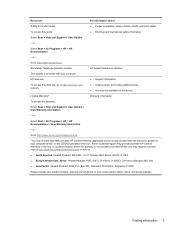
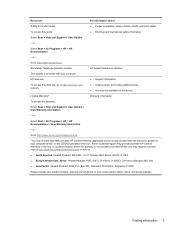
... mechanical safety information
Select Start > Help and Support > User Guides.
- or - Go to http://www.hp.com/go to http://www.hp.com/ergo. Box 200, Alexandra Post Office, Singapore 911507
Please include your computer.
or -
Finding information 3 Di Vittorio, 9, 20063, Cernusco s/Naviglio (MI), Italy
● Asia Pacific: Hewlett-Packard, POD...
Getting Started Compaq Notebook - Windows 7 - Page 12


... the HP Notebook Reference Guide.
6 Chapter 2 Getting to exit Hibernation. If the computer has stopped responding and Windows® shutdown procedures are ineffective, press and hold the power button for at least 5 seconds to turn off , press the button to turn on the computer.
● When the computer is on, press...
Getting Started Compaq Notebook - Windows 7 - Page 17
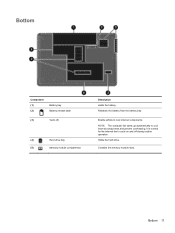
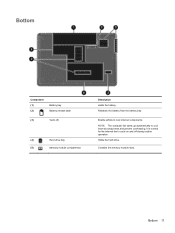
Holds the hard drive.
Contains the memory module slots. Releases the battery from the battery bay. NOTE: The computer fan ...internal components and prevent overheating. Bottom
Component (1) (2)
Battery bay Battery release latch
(3)
Vents (5)
(4)
Hard drive bay
(5)
Memory module compartment
Description Holds the battery. Bottom 11
Enable airflow to cool internal components.
Getting Started Compaq Notebook - Windows 7 - Page 22


... assigned function.
Screen
Decreases the screen brightness level. brightness down
Screen brightness up
Increases the screen brightness level.
To use an action key, press and hold this feature in Setup Utility, you must press fn and an action key to questions, and product updates.
4 Keyboard and pointing devices
● Using the...
Getting Started Compaq Notebook - Windows 7 - Page 33


...-safe container. 7.
Insert a new memory module:
CAUTION: To prevent damage to the memory module, hold the memory module by the edges only. Do not touch the components on the memory module. b. ... the surface of the memory module slot. CAUTION: To prevent damage to the memory module, hold the memory module by the edges only. Grasp the edge of the memory module (2), and then...
Compaq Presario CQ57 Notebook PC - Maintenance and Service Guide - Page 9


typical brightness: 200 nits All display assemblies include 2 wireless local area...), SVA BrightView (1366×768) display; 1 Product description
Category Product Name Processors
Chipset
Graphics
Panel Memory
Description Compaq Presario CQ57 Notebook PC Intel® Pentium P6300 2.26-GHz processor (3.0-MB L3 cache, dual core, 35 W) Intel Pentium... HD 6470M Graphics with 1024-MB of system RAM
1
Compaq Presario CQ57 Notebook PC - Maintenance and Service Guide - Page 14


These notices are ineffective, press and hold the power button for at least 5 seconds to turn on the computer.
● When the computer is on .
Button
Component Power button
6
Chapter 2 External component ...
Compaq Presario CQ57 Notebook PC - Maintenance and Service Guide - Page 20
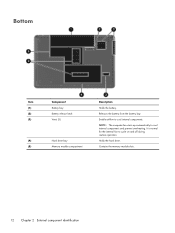
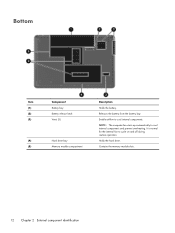
...(3)
(4) (5)
Component Battery bay Battery release latch Vents (5)
Hard drive bay Memory module compartment
Description
Holds the battery.
Contains the memory module slots.
12 Chapter 2 External component identification It is normal for... on and off during routine operation.
Enable airflow to cool internal components. Holds the hard drive.
Releases the battery from the battery bay.
Similar Questions
How Much Ram Does A Compaq Presario Cq57 Hold
(Posted by noelmediaf 10 years ago)
Windows 7 Can't Find Wireless Driver For Compaq Presario Cq57
(Posted by osaja 10 years ago)
Can I Run Windows Xp On A Compaq Presario Cq57 439
(Posted by dddca162 10 years ago)


