HP Presario CQ57-200 Support Question
Find answers below for this question about HP Presario CQ57-200.Need a HP Presario CQ57-200 manual? We have 4 online manuals for this item!
Question posted by frawv8p on November 16th, 2013
How Do I Press F9 On A Compaq Presario Cq57
The person who posted this question about this HP product did not include a detailed explanation. Please use the "Request More Information" button to the right if more details would help you to answer this question.
Current Answers
There are currently no answers that have been posted for this question.
Be the first to post an answer! Remember that you can earn up to 1,100 points for every answer you submit. The better the quality of your answer, the better chance it has to be accepted.
Be the first to post an answer! Remember that you can earn up to 1,100 points for every answer you submit. The better the quality of your answer, the better chance it has to be accepted.
Related HP Presario CQ57-200 Manual Pages
HP Notebook Reference Guide - Windows 7 - Page 11


..., select Start > Help and Support. To access this guide may not be available on your computer. 1 Introduction
This guide contains general information about HP and Compaq notebook computers, including connecting to http://www.hp.com/support, select your country or region, and follow the on-screen instructions. ● Safety & Comfort Guide...
HP Notebook Reference Guide - Windows 7 - Page 18


... guide. 1. Shut down the computer. Then shut down the computer through the operating system. 2. Press in Hibernation, turn
the computer on the computer. Close the display. 3. Unplug the power cord from...whether the computer is firmly seated. Insert the SIM into the SIM slot, and gently press the SIM into the slot until it could damage the SIM and the SIM connector. Disconnect...
HP Notebook Reference Guide - Windows 7 - Page 25


... the fn key) ● Media action keys Refer to play, pause, fast forward, or rewind a media file: ● Media buttons ● Media hotkeys (specific keys pressed in combination with instant messaging programs. ● Stream radio programs. ● Create (burn) audio CDs using the installed optical drive (select models only) or on...
HP Notebook Reference Guide - Windows 7 - Page 32


...blink and the screen clears.
Click Shut Down, and then click Turn Off. ● Press and hold the power button for an extended period or if the battery reaches a critical battery ... the computer from or writing to use the preceding shutdown procedures, try the following ways: ● Briefly press the power button. ● Close the display. ● Windows 7-Select Start, click the arrow next...
HP Notebook Reference Guide - Windows 7 - Page 33


... meter allows you stopped working . The icon also displays a message if the battery has reached a low or critical battery level.
To exit Hibernation: ▲ Briefly press the power button. Using power plans
A power plan (or power scheme in the notification area, at the far right of inactivity when running on battery...
HP Notebook Reference Guide - Windows 7 - Page 37


... on or in the Sleep state, the computer initiates
Hibernation. ● If Hibernation is disabled and the computer is on the computer. Exit Hibernation by pressing the power button. Turn off wireless and local area network (LAN) connections and exit modem applications when
you are not using them. ● Disconnect unused...
HP Notebook Reference Guide - Windows 7 - Page 41


... the computer. 2. Inserting a digital card
CAUTION: To reduce the risk of options may be displayed. Insert the card into the Digital Media Slot, and then press in on your computer, refer to insert a digital card. 1. Hold the card label-side up, with other computers.
Using Digital Media Slot cards (select models...
HP Notebook Reference Guide - Windows 7 - Page 42


Either press in the notification area, at the far right of the Personal Computer Memory Card International Association (PCMCIA). Pull the card out of PC Cards: ● ...
HP Notebook Reference Guide - Windows 7 - Page 43


...other software, such as card services, socket services, or enablers, supplied by
the PC Card manufacturer. Press the PC Card eject button (1).
Configuring a PC Card
To reduce the risk of loss of damage... is in use.
To insert a PC Card: 1. Using PC Cards (select models only) 33 Press the PC Card eject button again to the computer and external media cards, do not insert an ExpressCard...
HP Notebook Reference Guide - Windows 7 - Page 44


.... NOTE: To conserve power, stop a PC Card before removing it is recognized by the computer. Press the PC Card eject button again to release the PC Card. Save your information and close all programs...and remove the PC Card:
a. This action extends the button into the PC Card slot, and then press in use. b. NOTE: The first time you know that the device is firmly seated. Click the ...
HP Notebook Reference Guide - Windows 7 - Page 46


... and external media cards, do not insert a PC Card into the ExpressCard slot, and then press in use .
36 Chapter 5 External cards and devices NOTE: To conserve power, stop or remove...Inserting an ExpressCard
CAUTION: To prevent damage to the connectors: Use minimal force when inserting an ExpressCard. Press in use . To insert an ExpressCard: 1. NOTE: The first time you connect an ExpressCard, ...
HP Notebook Reference Guide - Windows 7 - Page 47


... term smart card is used with the ExpressCard. 2. A personal identification number (PIN) is a credit card-sized accessory that carries a microchip containing memory and a microprocessor. Gently press in the notification area, at the far right of the taskbar, and then
follow the on the ExpressCard (1) to safely remove the ExpressCard. 1. Industry-standard...
HP Notebook Reference Guide - Windows 7 - Page 58


... fully accessible, tilt the disc carefully to avoid touching the flat surfaces and position the disc label-side up
over the spindle. 5. Press the release button (1) on the computer. 2. Gently press the disc (3) down onto the tray spindle until the disc snaps into a slot load optical drive. Turn on the drive bezel...
HP Notebook Reference Guide - Windows 7 - Page 59


...disc into the release access in a protective case.
Hold the disc by gently pressing down on the paper clip until it .
3. Press the release button (1) on whether the disc tray opens normally or not. ...Tray load
There are 2 ways to remove a disc, depending on the drive bezel to open
1. Press in gently on the spindle while lifting the outer edges of the drive. 2. When the disc tray...
HP Notebook Reference Guide - Windows 7 - Page 60


...you remove it by the edges and avoid touching the flat surfaces.
3.
Hold the disc by gently pressing down on the spindle while lifting the outer edges of the disc. Place the disc in a ...protective case. Close the disc tray and place the disc in a protective case.
50 Chapter 6 Drives Press the release button (1) next to the drive. 2. Remove the disc (3) from the tray by the edges and...
HP Notebook Reference Guide - Windows 7 - Page 63


... passwords in a secure place.
NOTE: To reduce the risk of being locked out of the power-on password at the first password check before the "Press the ESC key for Startup Menu" message is set a user or administrator password, follow these steps:
1. Exit QuickLock by displaying the operating system Log On...
Resolving Start Up and No Boot Problems Checklist - Page 2


.... Search www.hp.com for terms in error message.
If possible, turn on power, press F10 to enter BIOS mode, and select Restore the BIOS
defaults (F9).
If possible, turn on power, press F10 to enter BIOS mode, and run memory and hard drive tests. Symptom 4: Computer may display an...
Getting Started Compaq Notebook - Windows 7 - Page 39


... order needs to correct computer issues, a recovery should first be changed. 3. In order to be attempted before a system restore is restarting, and then press f9 for boot options. 3. Press esc while the computer is attempted. NOTE: A recovery from your computer, and then restart the computer. Insert the first recovery disc into a USB port...
Compaq Presario CQ57 Notebook PC - Maintenance and Service Guide - Page 9


... Product description
Category Product Name Processors
Chipset
Graphics
Panel Memory
Description Compaq Presario CQ57 Notebook PC Intel® Pentium P6300 2.26-GHz processor (3.0-MB ...215; 4 PCs) or AMD Radeon HD 6470M Graphics with 1024-MB of system RAM
1 typical brightness: 200 nits All display assemblies include 2 wireless local area network (WLAN) antenna cables Supports 16:9 ultra wide ...
Compaq Presario CQ57 Notebook PC - Maintenance and Service Guide - Page 98
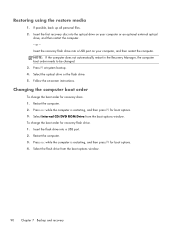
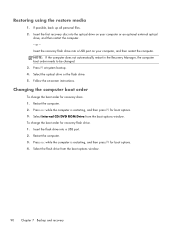
..., and then restart the computer. - Restart the computer. 3. Insert the first recovery disc into the optical drive on -screen instructions. or - Press esc while the computer is restarting, and then press f9 for boot options. 3. NOTE: If the computer does not automatically restart in the Recovery Manager, the computer boot order needs to...
Similar Questions
Windows 7 Can't Find Wireless Driver For Compaq Presario Cq57
(Posted by osaja 10 years ago)
Can I Run Windows Xp On A Compaq Presario Cq57 439
(Posted by dddca162 10 years ago)
How To Install Win Xp To Compaq Presario Cq57
HOW TO INSTALL WIN XP TO COMPAQ PRESARIO CQ57
HOW TO INSTALL WIN XP TO COMPAQ PRESARIO CQ57
(Posted by jbomini 12 years ago)

