HP Presario CQ57-200 Support Question
Find answers below for this question about HP Presario CQ57-200.Need a HP Presario CQ57-200 manual? We have 4 online manuals for this item!
Question posted by timehm on February 11th, 2014
Can Presario Cq57 Burn Discs
The person who posted this question about this HP product did not include a detailed explanation. Please use the "Request More Information" button to the right if more details would help you to answer this question.
Current Answers
There are currently no answers that have been posted for this question.
Be the first to post an answer! Remember that you can earn up to 1,100 points for every answer you submit. The better the quality of your answer, the better chance it has to be accepted.
Be the first to post an answer! Remember that you can earn up to 1,100 points for every answer you submit. The better the quality of your answer, the better chance it has to be accepted.
Related HP Presario CQ57-200 Manual Pages
HP Notebook Reference Guide - Windows 7 - Page 8


... drives (select models only 47 Identifying the installed optical drive 47 Inserting an optical disc ...48 Tray load ...48 Slot load ...48 Removing an optical disc 49 Tray load ...49 When the disc tray opens normally 49 When the disc tray fails to open 49 Slot load ...50 Sharing optical drives ...51
Using RAID...
HP Notebook Reference Guide - Windows 7 - Page 11


... computers, including connecting to a wireless network, multimedia, power management, security, and so on.
Finding more information about your computer and turning it on an optical disc or SD Card: ● Quick Setup poster-Guides you through setting up your new computer 1 NOTE: Some of your user guides and reference material. ●...
HP Notebook Reference Guide - Windows 7 - Page 25


..., or rewind a media file: ● Media buttons ● Media hotkeys (specific keys pressed in combination with instant messaging programs. ● Stream radio programs. ● Create (burn) audio CDs using the installed optical drive (select models only) or on your computer's media activity controls. 3 Multimedia
Your computer may include the following: ●...
HP Notebook Reference Guide - Windows 7 - Page 29


... audio to the device manufacturer's instructions for HDMI
To configure HDMI audio, first connect an audio or video device, such as DVD and Blu-ray discs, will not play on Intel Wireless Display. To experience wireless display, a wireless TV adapter (purchased separately) is required. Connect the other end of the HDMI...
HP Notebook Reference Guide - Windows 7 - Page 30


... to Internet photo albums. ◦ Upload your MediaSmart video playlists to music selected just for you can enjoy music CDs and DVD and Blu-ray Disc (BD) movies. NOTE: Be sure that wireless is enabled on using the wireless display.
For more information on your computer into a mobile entertainment center. You...
HP Notebook Reference Guide - Windows 7 - Page 32


... exit Sleep faster than exiting Hibernation. When Hibernation is initiated, your work is set at least 5 seconds. ● Disconnect the computer from or writing to a disc or an external media card.
Click Shut Down, and then click Turn Off. ● Press and hold the power button for an extended period or...
HP Notebook Reference Guide - Windows 7 - Page 38
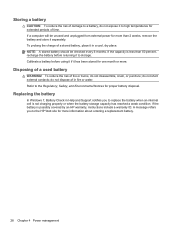
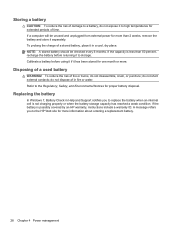
... time.
Storing a battery
CAUTION: To reduce the risk of damage to a battery, do not expose it to high temperatures for extended periods of fire or burns, do not disassemble, crush, or puncture; do not short external contacts;
HP Notebook Reference Guide - Windows 7 - Page 48


These instructions may also have a powered USB port that can be provided with a powered USB cable. Your computer may be used with the software, on disc, or on to an external device if it out of damage to a USB connector, use minimal force to the manufacturer's instructions.
Inserting a smart card
1. Removing a ...
HP Notebook Reference Guide - Windows 7 - Page 54


.... The write process is sensitive to vibration. ● When the battery is the only source of power, be sure that the battery is writing to a disc. 6 Drives
Handling drives
Drives are included with the procedures to which they apply. Additional cautions are fragile computer components that is connected to an external...
HP Notebook Reference Guide - Windows 7 - Page 58


... on the computer. 2. NOTE: If the tray is normal. Gently press the disc (3) down onto the tray spindle until the disc snaps into a slot load optical drive. NOTE: After you insert a disc, a short pause is not fully accessible, tilt the disc carefully to use the media content. It prompts you to select how you...
HP Notebook Reference Guide - Windows 7 - Page 59


... avoid touching the flat surfaces. Gently slide the disc into the release access in the front bezel of the disc. Hold the disc by gently pressing down on whether the disc tray opens normally or not. When the disc tray opens normally
1. When the disc tray fails to remove a disc, depending on the spindle while lifting the...
HP Notebook Reference Guide - Windows 7 - Page 60


... the tray by the edges and avoid touching the flat surfaces.
3. Place the disc in a protective case. Close the disc tray and place the disc in a protective case.
50 Chapter 6 Drives Remove the disc (2) by the edges and avoid touching the flat surfaces.
3. Slot load
1. NOTE: If the tray is not fully accessible, tilt...
HP Notebook Reference Guide - Windows 7 - Page 61


...they are referred to share an optical drive; RAID treats multiple drives as DVD movies and game discs, may not have a network set up a network. Sharing optical drives
Although your network. ...optical drive, you want to work together in order to as a RAID array. NOTE: Some discs, such as one computer to be copy-protected and therefore unusable through hardware or software settings. ...
HP Notebook Reference Guide - Windows 7 - Page 75
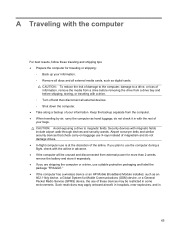
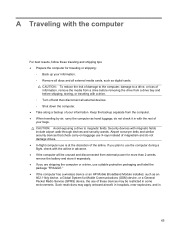
... HP Mobile Broadband Module installed, such as an 802.11b/g device, a Global System for traveling or shipping:
◦ Back up your information. ◦ Remove all discs and all external devices. ◦ Shut down the computer. ● Take along a backup of your information. do not damage drives. ● In-flight computer use...
HP Notebook Reference Guide - Windows 7 - Page 80


... creating 55 entering 55 managing 55 power-saving states 22 protecting the computer 52 protecting your wireless network 7
Q QuickLock 52, 53
O operating system controls 5 optical disc
inserting 48 removing 49 optical drive 42 optional external devices, using 42
P passwords
set in Setup Utility 53 set in Windows 53 PC Cards configuring...
Getting Started Compaq Notebook - Windows 7 - Page 7


... to the Internet-Set up and register the computer, it is preinstalled on the computer and includes a limited subscription for additional information. ● Create recovery discs-Recover the operating system and software to factory settings in case of the software preinstalled on the manufacturer's Web site.
1 For more information, refer to...
Getting Started Compaq Notebook - Windows 7 - Page 14
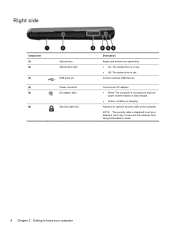
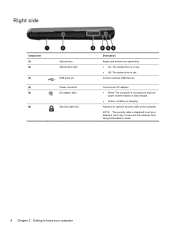
... AC adapter light
Security cable slot
Description Reads and writes to the computer. Connect optional USB devices. Attaches an optional security cable to an optical disc. ● On: The optical drive is in use. ● Off: The optical drive is connected to know your computer
Getting Started Compaq Notebook - Windows 7 - Page 36
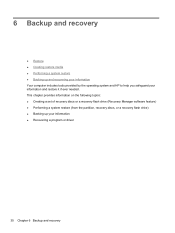
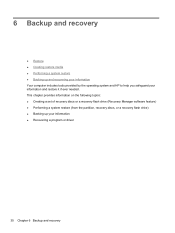
... it if ever needed. This chapter provides information on the following topics: ● Creating a set of recovery discs or a recovery flash drive (Recovery Manager software feature) ● Performing a system restore (from the partition, recovery discs, or a recovery flash drive) ● Backing up and recovering your information Your computer includes tools provided by...
Getting Started Compaq Notebook - Windows 7 - Page 37


... double-layer DVD±RW, and BD-RE (rewritable Blu-ray) discs, are creating recovery discs, number each disc before you use this can create using the recovery partition tools. Restore
....
Select Start > All Programs > Recovery Manager > Recovery Media Creation.
2.
NOTE: Recovery discs have been included if your computer does not include an integrated optical drive, you can use ...
Compaq Presario CQ57 Notebook PC - Maintenance and Service Guide - Page 9


...Product description
Category Product Name Processors
Chipset
Graphics
Panel Memory
Description Compaq Presario CQ57 Notebook PC Intel® Pentium P6300 2.26-GHz processor (3.0-MB L3...215; 4 PCs) or AMD Radeon HD 6470M Graphics with 1024-MB of system RAM
1 typical brightness: 200 nits All display assemblies include 2 wireless local area network (WLAN) antenna cables Supports 16:9 ultra wide ...
Similar Questions
How Do I Restore My Compaq Presario Cq57 Without Disc
(Posted by GinMRT1 10 years ago)
How To Restore A Compaq Presario Cq57 Wth No Disc
(Posted by SaNjvet75 10 years ago)
What Kind Of Internal Hard Drive Would I Buy For A Presario Cq57-200 Notebook?
(Posted by rebackah 11 years ago)
How To Installation Windows Xp In Presario Cq57-200tu
HOW TO INSTALLATION WINDOWS XP IN PRESARIO CQ57-200TU
HOW TO INSTALLATION WINDOWS XP IN PRESARIO CQ57-200TU
(Posted by biswanathkole 12 years ago)

