HP Presario CQ57-200 Support Question
Find answers below for this question about HP Presario CQ57-200.Need a HP Presario CQ57-200 manual? We have 4 online manuals for this item!
Question posted by alexgasdasd on May 28th, 2014
Where Is The Middle Mouse Button On Compaq Presario Cq57
The person who posted this question about this HP product did not include a detailed explanation. Please use the "Request More Information" button to the right if more details would help you to answer this question.
Current Answers
There are currently no answers that have been posted for this question.
Be the first to post an answer! Remember that you can earn up to 1,100 points for every answer you submit. The better the quality of your answer, the better chance it has to be accepted.
Be the first to post an answer! Remember that you can earn up to 1,100 points for every answer you submit. The better the quality of your answer, the better chance it has to be accepted.
Related HP Presario CQ57-200 Manual Pages
HP Notebook Reference Guide - Windows 7 - Page 5


... your new computer 1
2 Networking (select models only) ...2 Creating a wireless connection ...2 Identifying wireless and network status icons 2 Turning wireless devices on or off 3 Using the wireless button 3 Using HP Wireless Assistant (select models only) to turn wireless devices on or off ...4 Using HP Connection Manager (select models only 4 Using operating system controls...
HP Notebook Reference Guide - Windows 7 - Page 11


... so on . This guide is located in this guide, select Start > Help and Support > User Guides. 1 Introduction
This guide contains general information about HP and Compaq notebook computers, including connecting to http://www.hp.com/support, select your new computer 1 NOTE: Some of your user guides and reference material. ● Getting...
HP Notebook Reference Guide - Windows 7 - Page 13


... models only).
Wireless network connection (connected)
Indicates that all types of the wireless button on the keyboard.
Network (disabled/ disconnected)
Network (connected)
Network (disconnected)
Indicates.... Indicates that network devices are not connected to a network.
The term wireless button is used throughout this guide to refer to all network devices are connected to ...
HP Notebook Reference Guide - Windows 7 - Page 14


... the notification area, at the left of the notification area, and position the mouse pointer over the wireless icon. ▲ To open Wireless Assistant, double-click ... or -
4 Chapter 2 Networking (select models only) Windows XP 1. These devices can use the wireless button to the Wireless Assistant software Help: 1. Click Properties. 4. Click Properties. 3. For more information, refer ...
HP Notebook Reference Guide - Windows 7 - Page 16


... manufacturer, and interference from the list.
● If the network is unsecured, a warning is on. (Refer to create a new network connection. You can place the mouse pointer over the network icon in router. The illustration below shows an example of a wireless router or access point. Windows XP 1. Be sure that is...
HP Notebook Reference Guide - Windows 7 - Page 18


...are not sure whether the computer is off or in Hibernation, turn
the computer on by pressing the power button. Disconnect all external devices connected to the Getting Started guide. 1. Unplug the power cord from the AC...in Hibernation, turn
the computer on by pressing the power button. Replace the battery. 8. Reconnect external power and external devices. 9. Turn on the computer.
HP Notebook Reference Guide - Windows 7 - Page 25


...two integrated microphones ● Integrated webcam ● Preinstalled multimedia software ● Multimedia buttons or keys
Using the media activity controls
Depending on your computer's media activity controls.... you to play, pause, fast forward, or rewind a media file: ● Media buttons ● Media hotkeys (specific keys pressed in combination with instant messaging programs. ●...
HP Notebook Reference Guide - Windows 7 - Page 26


..., speak directly into the microphone. NOTE: Volume can adjust the volume using the following: ● Volume buttons ● Volume hotkeys ● Volume keys WARNING! When the Sound window opens, click the Sounds tab...., select any
sound event, such as a beep or alarm, and click the arrow button to the Getting Started guide for information on what type of personal injury, adjust the ...
HP Notebook Reference Guide - Windows 7 - Page 27


... integrated webcam, located at the top of background noise. The webcam software enables you can collaborate in a setting free of the display.
Click the recording button and speak into the microphone and record sound in real time. For information on your desktop.
3.
Webcam (select models only) 17 With the preinstalled software...
HP Notebook Reference Guide - Windows 7 - Page 31


... computer.
4 Power management
NOTE: A computer may have been registered to a network domain, the button you click is called Shut Down instead of Turn Off Computer. NOTE: Windows 7 uses Sleep and... Sleep or Hibernation before shutdown is in the Sleep state or in Hibernation, you have a power button or a power switch. Save your work and close all open programs. 2. Windows 7-Select Start ...
HP Notebook Reference Guide - Windows 7 - Page 32


...saved to use the preceding shutdown procedures, try the following ways: ● Briefly press the power button. ● Close the display. ● Windows 7-Select Start, click the arrow next to initiate ....
Click Shut Down, and then click Turn Off. ● Press and hold the power button for an extended period or if the battery reaches a critical battery level while in Windows®...
HP Notebook Reference Guide - Windows 7 - Page 33


... battery has reached a low or critical battery level. Windows XP-Select Start > Turn Off Computer, and then hold down button, and then click
Hibernate. To exit Hibernation: ▲ Briefly press the power button. The power meter allows you must enter your Windows password before your work will return to the screen. Setting...
HP Notebook Reference Guide - Windows 7 - Page 37


... the Sleep state, the computer remains
briefly in Windows Control Panel. ● Turn off the computer or initiate Hibernation. 2. Exit Hibernation by pressing the power button.
Turn off wireless and local area network (LAN) connections and exit modem applications when
you leave your work , initiate Sleep or Hibernation, or shut down...
HP Notebook Reference Guide - Windows 7 - Page 43


... the insert. 2.
CAUTION: To reduce the risk of damage to release the insert. 3. This action extends the button into a PC Card slot. Pull the insert out of support for other software, such as card services, socket services..., with the connectors facing the computer. Press the PC Card eject button again to the connectors: Use minimal force when inserting a PC Card.
Press the PC Card eject...
Getting Started Compaq Notebook - Windows 7 - Page 11
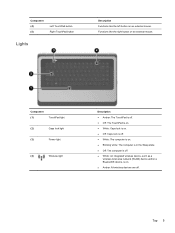
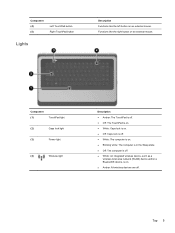
... a
wireless local area network (WLAN) device and/or a Bluetooth® device, is on. ● Amber: All wireless devices are off. Top 5
Functions like the left button on an external mouse. Component (4) (5)
Left TouchPad button Right TouchPad button
Lights
Description Functions like the right...
Getting Started Compaq Notebook - Windows 7 - Page 23


... in the direction you want the pointer to customize settings for pointing devices, such as button configuration, click speed, and pointer options.
Mute
Mutes or restores speaker sound.
To access Mouse Properties, select Start > Devices and Printers. Using pointing devices 17
Using pointing devices
NOTE: In addition to the pointing devices included...
Getting Started Compaq Notebook - Windows 7 - Page 25


... you want to activate the demonstration. To use TouchPad gestures, place two fingers on an external mouse. Right-click the Synaptics icon
in the notification area, at the far right of the taskbar,...on or off :
1. Selecting
Use the left and right TouchPad buttons like the corresponding buttons on the TouchPad at the same time. Using TouchPad gestures
The TouchPad supports a variety of a gesture...
Getting Started Compaq Notebook - Windows 7 - Page 48


... module compartment, identifying 11
Microsoft Certificate of Authenticity label 37
mouse, external setting preferences 17
mute key, identifying 17
N network... pinching TouchPad gesture 20 pointing devices, setting
preferences 17 ports
external monitor 9 HDMI 9 USB 8, 9 power button, identifying 6 power connector, identifying 8 power light, identifying 5, 9 Product Key 37 product name and number,...
Compaq Presario CQ57 Notebook PC - Maintenance and Service Guide - Page 9


typical brightness: 200 nits All display assemblies include 2 wireless local area network (WLAN) antenna ...diode (LED), SVA BrightView (1366×768) display; 1 Product description
Category Product Name Processors
Chipset
Graphics
Panel Memory
Description Compaq Presario CQ57 Notebook PC Intel® Pentium P6300 2.26-GHz processor (3.0-MB L3 cache, dual core, 35 W) Intel Pentium P6200 2.13...
Compaq Presario CQ57 Notebook PC - Maintenance and Service Guide - Page 17


... on and off.
Turns the TouchPad on and off. Functions like the right button on an external mouse. TouchPad
9
Functions like the left button on an external mouse. TouchPad
Item (1)
(2) (3) (4) (5)
Component TouchPad light
TouchPad on/off button TouchPad zone Left TouchPad button Right TouchPad button
Description ● Amber: The TouchPad is off. ● On: The TouchPad is...
Similar Questions
How To Unlock Mouse On Compaq Presario Cq57 Laptop
(Posted by fpartam 9 years ago)
How To Install Win Xp To Compaq Presario Cq57
HOW TO INSTALL WIN XP TO COMPAQ PRESARIO CQ57
HOW TO INSTALL WIN XP TO COMPAQ PRESARIO CQ57
(Posted by jbomini 11 years ago)

