HP Presario CQ57-200 Support Question
Find answers below for this question about HP Presario CQ57-200.Need a HP Presario CQ57-200 manual? We have 4 online manuals for this item!
Question posted by ultronn on October 31st, 2013
How To Install Xp On Presario Cq57
The person who posted this question about this HP product did not include a detailed explanation. Please use the "Request More Information" button to the right if more details would help you to answer this question.
Current Answers
There are currently no answers that have been posted for this question.
Be the first to post an answer! Remember that you can earn up to 1,100 points for every answer you submit. The better the quality of your answer, the better chance it has to be accepted.
Be the first to post an answer! Remember that you can earn up to 1,100 points for every answer you submit. The better the quality of your answer, the better chance it has to be accepted.
Related HP Presario CQ57-200 Manual Pages
HP Notebook Reference Guide - Windows 7 - Page 8


... Drive Protection software 47
Using optical drives (select models only 47 Identifying the installed optical drive 47 Inserting an optical disc ...48 Tray load ...48 Slot load...power-on password 55 Using antivirus software ...55 Using firewall software ...55 Installing critical security updates ...56 Installing an optional security cable ...56 Using the fingerprint reader (select models only ...
HP Notebook Reference Guide - Windows 7 - Page 13


... have a wireless button, a wireless switch, or a wireless action key on the keyboard. Indicates that one or more wireless devices are not connected to a network.
Windows XP
Icon
Name HP Connection Manager
Wireless (connected)
Description
Opens HP Connection Manager, which enables you to all types of the wireless button on your computer...
HP Notebook Reference Guide - Windows 7 - Page 14


... in the Wireless Assistant tile, which is disabled in Setup Utility, it can be reenabled in the bottom row of
Windows® Mobility Center. 3.
Windows XP 1. Click the Help button.
If a wireless device is located in Setup Utility before it must be controlled through Wireless Assistant (select models only). Click Apply...
HP Notebook Reference Guide - Windows 7 - Page 15


... to complete the connection. Using operating system controls
The Network and Sharing Center allows you are linked by a wireless router or a wireless access point. Windows XP ▲ Select Start > Control Panel > Network and Internet Connections > Network Connections.
HP Notebook Reference Guide - Windows 7 - Page 16


... are listed, you want to connect to verify the name and status of a wireless network installation that your wireless signals travel) depends on . Check with your computer and wireless router off on...your computer and wireless router, turn your ISP to see the network you are synchronized. Windows XP 1. You can place the mouse pointer over the network icon in router. As your WLAN...
HP Notebook Reference Guide - Windows 7 - Page 21


... Your location is a location setting for any time.
As you travel to different countries or regions, set the internal modem to display your location. 3. Windows XP 1. As you add new location settings, they are using the modem. Selecting a location setting
Viewing the current location selection Windows 7 1. Click Regional and Language Options...
HP Notebook Reference Guide - Windows 7 - Page 22


... the number for the new location setting.
12 Chapter 2 Networking (select models only) For example, you click Modem settings.
3. Click the Dialing Rules tab.
4. Windows XP
1. The modem may not function properly if the correct country or region selection is displayed.)
7. If you do not delete your new location setting.
HP Notebook Reference Guide - Windows 7 - Page 25


...; Media buttons ● Media hotkeys (specific keys pressed in combination with instant messaging programs. ● Stream radio programs. ● Create (burn) audio CDs using the installed optical drive (select models only) or on an optional
external optical drive (purchased separately). Using the media activity controls 15 3 Multimedia
Your computer may include...
HP Notebook Reference Guide - Windows 7 - Page 26


...: ● Volume buttons ● Volume hotkeys ● Volume keys WARNING! Save the file to the Getting Started guide for information on your computer has. Windows XP To check the audio functions on your desktop. 3. You should hear sound through the speakers or through connected headphones.
16 Chapter 3 Multimedia Under Program events...
HP Notebook Reference Guide - Windows 7 - Page 31


... programs, including the operating system, and then turns off the display and computer. NOTE: Windows 7 uses Sleep and Windows XP uses Standby. The term power button is possible. 1. Differences between the operating systems that does not connect to a USB... an external hardware device that affect any of power controls. Windows XP-Select Start > Turn Off Computer > Turn Off.
HP Notebook Reference Guide - Windows 7 - Page 32


... on the keyboard. ● Tap or swipe the TouchPad.
22 Chapter 4 Power management
Windows XP-Press ctrl+alt+delete.
Your work is saved to initiate Sleep after a period of networking connection... You cannot initiate any computer functions while the computer is in Windows® Control Panel. Windows XP-Select Start > Turn Off Computer > Stand By. If the computer is in the Sleep state ...
HP Notebook Reference Guide - Windows 7 - Page 33


...reached a low or critical battery level. Using power plans
A power plan (or power scheme in Windows XP), move the pointer over the power meter icon. ● To access Power Options, or to be ...To display the percentage of remaining battery charge and the current power plan (or power
scheme in Windows XP) is set a password to change the power plan, click the power meter icon and select an...
HP Notebook Reference Guide - Windows 7 - Page 34


... > System and Security > Power Options. 2. Click Require a password (recommended).
24 Chapter 4 Power management Customizing power plans
Windows 7 1. Click Change Settings that are currently unavailable. 4. Windows XP-Select Start > Control Panel > Performance and Maintenance > Power Options, and then select an item from the Power schemes list. 3.
or - To change additional settings, click...
HP Notebook Reference Guide - Windows 7 - Page 55


... for your permission or password for the hard drive, usually listed as installing software, running utilities, or changing Windows settings. Select Start > All Programs > Accessories > System ...Tools > Disk Defragmenter. 3.
Using hard drives 45 Windows XP- Disk Defragmenter consolidates the fragmented files and folders on solid-state drives.
Under Volume, ...
HP Notebook Reference Guide - Windows 7 - Page 57


... Hardware and Sound > HP ProtectSmart Hard Drive Protection. NOTE: If prompted by an Administrator.
Windows XP-Select Start > My Computer. Click the appropriate button to open the software and change settings. ...● CD ● DVD ● Blu-ray (BD)
Identifying the installed optical drive
▲ Windows 7-Select Start > Computer. Privileges for non-Administrator users can be changed...
HP Notebook Reference Guide - Windows 7 - Page 61


... to use two or more hard disks at http://www.hp.com/support. To share an optical drive: 1. Windows XP-From the computer with the optical drive you can access software and data, and install applications, by sharing an optical drive connected to another computer in order to as a RAID array. Windows...
HP Notebook Reference Guide - Windows 7 - Page 73


... this path when you are displayed on the screen after it has been downloaded to the computer or an unsuccessful installation, download and install a BIOS update only when the computer is complete. Windows XP-Open Windows Explorer by using the AC adapter.
BIOS version information (also known as ROM date and System BIOS...
Compaq Presario CQ57 Notebook PC - Maintenance and Service Guide - Page 9


...description
Category Product Name Processors
Chipset
Graphics
Panel Memory
Description Compaq Presario CQ57 Notebook PC Intel® Pentium P6300 2.26-GHz processor ...high-definition (HD), light-emitting diode (LED), SVA BrightView (1366×768) display; typical brightness: 200 nits All display assemblies include 2 wireless local area network (WLAN) antenna cables Supports 16:9 ultra wide aspect...
Compaq Presario CQ57 Notebook PC - Maintenance and Service Guide - Page 90
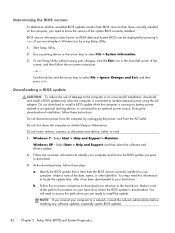
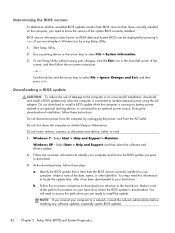
... these instructions:
Do not disconnect power from the computer by using the AC adapter. Windows XP-Select Start > Help and Support, and then select the software and drivers update.
2.
Make...download area, follow the on your computer to a network, consult the network administrator before installing any device, cable, or cord.
1.
You will need this path when you are already...
Compaq Presario CQ57 Notebook PC - Maintenance and Service Guide - Page 91
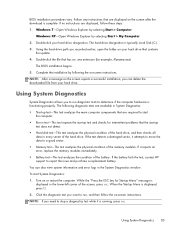
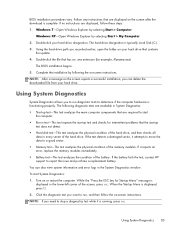
...screen reports a successful installation, you need to determine if the computer hardware is running, press esc. Windows XP-Open Windows Explorer by selecting Start > Computer. The BIOS installation begins. 5. NOTE... Battery test-This test analyzes the condition of the screen, press esc. BIOS installation procedures vary. If no instructions are required to run diagnostic tests to stop a ...
Similar Questions
Compaq Presario Cq57 Blue Screen When Installing Xp
(Posted by sllaura 10 years ago)
Can Not Install Xp On Hp Presario Cq57 Notebook
(Posted by brbaymmoc19 10 years ago)

