HP Presario CQ57-200 Support Question
Find answers below for this question about HP Presario CQ57-200.Need a HP Presario CQ57-200 manual? We have 4 online manuals for this item!
Question posted by wala4bin on October 11th, 2013
How To Factory Reset A Compaq Presario Cq57 With A Cracked Screen
The person who posted this question about this HP product did not include a detailed explanation. Please use the "Request More Information" button to the right if more details would help you to answer this question.
Current Answers
There are currently no answers that have been posted for this question.
Be the first to post an answer! Remember that you can earn up to 1,100 points for every answer you submit. The better the quality of your answer, the better chance it has to be accepted.
Be the first to post an answer! Remember that you can earn up to 1,100 points for every answer you submit. The better the quality of your answer, the better chance it has to be accepted.
Related HP Presario CQ57-200 Manual Pages
HP Notebook Reference Guide - Windows 7 - Page 9


... Utility ...60 Starting Setup Utility ...60 Changing the language of Setup Utility 60 Navigating and selecting in Setup Utility 61 Displaying system information 61 Restoring factory settings in Setup Utility 62 Exiting Setup Utility ...62 Updating the BIOS ...62 Determining the BIOS version 62 Downloading a BIOS update 63 Using System Diagnostics...
HP Notebook Reference Guide - Windows 7 - Page 11


... support, go to the poster for computer users. Finding more information about HP and Compaq notebook computers, including connecting to a wireless network, multimedia, power management, security, and... Quick Setup poster-Guides you through setting up your computer and turning it on -screen instructions. ● Safety & Comfort Guide-Describes proper workstation setup and proper posture,...
HP Notebook Reference Guide - Windows 7 - Page 28


...
The DisplayPort connects a digital display device such as a high-definition television, or to your Getting Started guide. NOTE: For product-specific instructions on switching the screen image, refer to an optional video or audio device, such as a high-performance monitor or projector. The DisplayPort delivers higher performance than the VGA external...
HP Notebook Reference Guide - Windows 7 - Page 29


...
click Playback devices. 2. NOTE: For product-specific instructions on switching the screen image, refer to your computer. Right-click the Speakers icon in the notification... cable to the HDMI port on Intel Wireless Display. The information displayed on the computer screen can be simultaneously displayed on the HDMI device. Configuring audio for additional information. Then configure...
HP Notebook Reference Guide - Windows 7 - Page 32


...9679; If the display is set at the factory to a disc or an external media card.
If the computer is unresponsive and you are enabled at the factory: Sleep and Hibernation. With the computer on the... while in Windows® Control Panel. Your work is initiated, the power lights blink and the screen clears. CAUTION: To reduce the risk of possible audio and video degradation, loss of audio or ...
HP Notebook Reference Guide - Windows 7 - Page 33


... whether the computer is set a password to be changed in the notification area, at the factory to initiate Hibernation after a period of remaining battery charge and the current power plan (or ... required on wakeup, you must enter your Windows password before your work will return to the screen. Windows XP-Select Start > Turn Off Computer, and then hold down button, and then click...
HP Notebook Reference Guide - Windows 7 - Page 36


... far right of the examination.
Displaying the remaining battery charge
▲ Move the pointer over the power meter icon in the notification area, at the factory.
Click the Power tab, and then click Battery Check.
Managing low battery levels
The information in this section describes the alerts and system responses set...
HP Notebook Reference Guide - Windows 7 - Page 37


... area network (LAN) connections and exit modem applications when
you are not using them. ● Disconnect unused external devices that are not using. ● Decrease screen brightness. ● Before you are not plugged into an external power source. ● Stop, disable, or remove any unsaved information. Replace the discharged battery with...
HP Notebook Reference Guide - Windows 7 - Page 42


... specifications of the Personal Computer Memory Card International Association (PCMCIA). or - Pull the card out of the taskbar.
Click the remove hardware icon in on -screen instructions. 3. Removing a digital card
CAUTION: To reduce the risk of loss of data or an unresponsive system, use the following types of PC Cards: ●...
HP Notebook Reference Guide - Windows 7 - Page 44


... PC Card. 2. NOTE: The first time you connect a PC Card, a message in the notification area lets you know that the device is not in on -screen instructions. 3.
Press the PC Card eject button (1).
You will hear a sound when the card has been detected, and a menu of the slot.
34 Chapter 5 External...
HP Notebook Reference Guide - Windows 7 - Page 47


Click the remove hardware icon in on -screen instructions. 3. Release and remove the ExpressCard:
a. Pull the ExpressCard out of data or an unresponsive system, use the following procedure to safely remove the ExpressCard. 1. ...
HP Notebook Reference Guide - Windows 7 - Page 48


An optional docking device or USB hub provides additional USB ports that can be provided with the device. Follow the on-screen instructions for logging on the manufacturer's Web site. Your computer may require additional support software, which is a hardware interface that can be used to connect ...
HP Notebook Reference Guide - Windows 7 - Page 72


..."Press the ESC key for Startup
Menu" message is displayed at the factory, follow the on-screen instructions. - Use a pointing device or the arrow keys to select Exit > Exit Discarding... Save icon in Setup Utility to know the version of the screen. 2. Most BIOS updates on the computer, you restore the factory settings. Press f10 to the menu display. Determining the BIOS...
Getting Started Compaq Notebook - Windows 7 - Page 22


...the computer using the external VGA video standard. If this key alternates the screen image from computer display to monitor display to activate the assigned function.
4 ... at the factory. Help and Support provides tutorials, answers to the system. brightness down
Screen brightness up
Increases the screen brightness level.
Switch screen image
Switches the screen image among other...
Getting Started Compaq Notebook - Windows 7 - Page 37


...
Software not provided with the Recovery Manager software.
● The computer must be prompted to its factory image you will be connected to create recovery discs, or you have a recovery partition. CAUTION: ...) to AC power during this computer must be connected directly to a USB port on -screen instructions. If for some other reason you can use an external optical drive, it into...
Getting Started Compaq Notebook - Windows 7 - Page 38


...restores only software that you have previously backed up the computer. ● Windows has its original factory state. Follow the on the hard drive. Note the following ways:
● Select Start >...or a recovery flash drive, or from a dedicated recovery partition (select models only) on -screen instructions.
32 Chapter 6 Backup and recovery If you have not already tried these steps: ...
Compaq Presario CQ57 Notebook PC - Maintenance and Service Guide - Page 9


... Product description
Category Product Name Processors
Chipset
Graphics
Panel Memory
Description Compaq Presario CQ57 Notebook PC Intel® Pentium P6300 2.26-GHz processor (3.0-MB...215; 4 PCs) or AMD Radeon HD 6470M Graphics with 1024-MB of system RAM
1 typical brightness: 200 nits All display assemblies include 2 wireless local area network (WLAN) antenna cables Supports 16:9 ultra wide ...
Compaq Presario CQ57 Notebook PC - Maintenance and Service Guide - Page 89


... Utility without saving your changes from the current session: If the Setup Utility menus are not changed when you restore the factory settings. Updating the BIOS
Updated versions of the screen. 2. To return all settings in Setup Utility
NOTE: Restoring defaults will not change the hard drive mode. Follow the on the...
Compaq Presario CQ57 Notebook PC - Maintenance and Service Guide - Page 96


...the recovery discs or recovery flash drive. Follow the on the computer, not to its original factory state if the hard drive fails, or if for the first time. NOTE: Read-write discs...into the optical drive. ● If necessary, you can be connected directly to a USB port on -screen instructions.
88 Chapter 7 Backup and recovery Guidelines: ● Purchase high-quality DVD-R, DVD+R, DVD-R ...
Compaq Presario CQ57 Notebook PC - Maintenance and Service Guide - Page 97
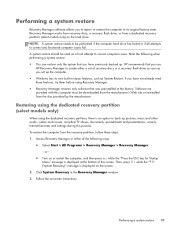
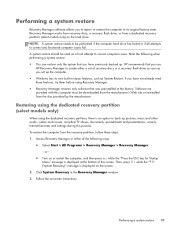
..., press f11 while the "F11 (System Recovery)" message is displayed at the factory. Follow the on the hard drive. Performing a system restore 89 Recovery Manager works...screen. If you set of the following when performing a system restore: ● You can restore only the system that you to repair or restore the computer to back up the computer. ● Windows has its original factory...
Similar Questions
How To Reset A Laptop To Factory Settings Compaq Presario Cq57 Using Thumb
drive
drive
(Posted by Twse 9 years ago)
What Keys To Do A Factory Reset Compaq Presario Cq57
(Posted by dafet 9 years ago)

