HP Presario CQ57-200 Support Question
Find answers below for this question about HP Presario CQ57-200.Need a HP Presario CQ57-200 manual? We have 4 online manuals for this item!
Question posted by goodafi on June 16th, 2014
Where Is Compatibility View Button On A Compaq Presario Cq57
The person who posted this question about this HP product did not include a detailed explanation. Please use the "Request More Information" button to the right if more details would help you to answer this question.
Current Answers
There are currently no answers that have been posted for this question.
Be the first to post an answer! Remember that you can earn up to 1,100 points for every answer you submit. The better the quality of your answer, the better chance it has to be accepted.
Be the first to post an answer! Remember that you can earn up to 1,100 points for every answer you submit. The better the quality of your answer, the better chance it has to be accepted.
Related HP Presario CQ57-200 Manual Pages
HP Notebook Reference Guide - Windows 7 - Page 5


... wireless and network status icons 2 Turning wireless devices on or off 3 Using the wireless button 3 Using HP Wireless Assistant (select models only) to turn wireless devices on or off ... models only 13
v or region-specific modem cable adapter 10 Selecting a location setting 11 Viewing the current location selection 11 Adding new locations when traveling 11 Connecting to a wired network...
HP Notebook Reference Guide - Windows 7 - Page 6


... ...22 Using power-saving states 22 Initiating and exiting Sleep 22 Initiating and exiting Hibernation 23 Using the power meter ...23 Using power plans ...23 Viewing the current power plan 23 Selecting a different power plan 24 Customizing power plans 24 Setting password protection on wakeup 24 Using battery power ...25 Finding...
HP Notebook Reference Guide - Windows 7 - Page 11


... to a wireless network, multimedia, power management, security, and so on. It also provides important electrical and mechanical safety information. Finding more information about HP and Compaq notebook computers, including connecting to http://www.hp.com/support, select your country or region, and follow the on-screen instructions. ● Safety & Comfort Guide...
HP Notebook Reference Guide - Windows 7 - Page 13


...(disconnected)
Indicates that no wireless connections are available.
The term wireless button is used throughout this guide to refer to all network devices are disabled...to the wired network.
Wireless network connection (disconnected)
Indicates that all types of the wireless button on . Turning wireless devices on the keyboard. Network status (disconnected)
Not connected to ...
HP Notebook Reference Guide - Windows 7 - Page 14


...Assistant tile, which is not displayed in Windows Mobility Center. 2. Click Apply. Click the Help button. If the wireless icon is located in the bottom row of the notification area, and position the... Mobility Center. 3.
Select the check box next to the Wireless Assistant software Help: 1. To view the state of the wireless devices, click the Show hidden icons icon, the arrow at
the far...
HP Notebook Reference Guide - Windows 7 - Page 18


... inserted incorrectly, it is off or in Hibernation, turn
the computer on by pressing the power button. Remove the battery. 6. Removing a SIM
NOTE: To identify the SIM slot location, refer ...if the battery is off or in Hibernation, turn
the computer on by pressing the power button. Turn on the computer. Then shut down the computer through the operating system. 2. Disconnect...
HP Notebook Reference Guide - Windows 7 - Page 19
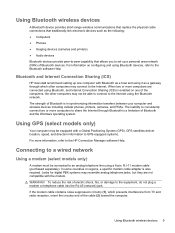
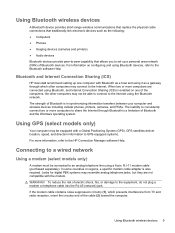
... information on one computer with Bluetooth as a host and using Bluetooth devices, refer to the Bluetooth software Help.
When two or more computers are not compatible with a Global Positioning System (GPS). The strength of electric shock, fire, or damage to the Internet using a 6-pin, RJ-11 modem cable (purchased separately).
Connecting...
HP Notebook Reference Guide - Windows 7 - Page 21


... wall jack. Select Start > Control Panel. 2. Your location is a location setting for any time.
Connecting to the modem is displayed under Location. Selecting a location setting
Viewing the current location selection Windows 7 1. 3. Adding new locations when traveling On a new computer, the only location setting available to a wired network 11 Click Region and...
HP Notebook Reference Guide - Windows 7 - Page 22


... the correct country or region selection is displayed.)
7. NOTE: You must set up , you are visiting, select the country or region in which you can view the Dialing Rules tab. NOTE: You can use the preceding procedure to save your home country or region configuration, add a new configuration for each location...
HP Notebook Reference Guide - Windows 7 - Page 25


...two integrated microphones ● Integrated webcam ● Preinstalled multimedia software ● Multimedia buttons or keys
Using the media activity controls
Depending on an optional
external optical drive (...you to play, pause, fast forward, or rewind a media file: ● Media buttons ● Media hotkeys (specific keys pressed in combination with instant messaging programs. ●...
HP Notebook Reference Guide - Windows 7 - Page 26


...follow these steps: 1. NOTE: Volume can adjust the volume using the following: ● Volume buttons ● Volume hotkeys ● Volume keys WARNING! Under Program events, select any
sound event, such as... a beep or alarm, and click the arrow button to the Getting Started guide for information on your computer model, you can also be controlled...
HP Notebook Reference Guide - Windows 7 - Page 27


... on using the webcam, select Start > Help and Support.
To confirm or change the audio settings on your computer, follow these steps:
1. Click the recording button and speak into the microphone and record sound in real time.
HP Notebook Reference Guide - Windows 7 - Page 28


... optional video or audio device, such as a high-performance monitor or projector. HDMI
The HDMI (High Definition Multimedia Interface) port connects the computer to any compatible digital or audio component.
NOTE: For product-specific instructions on switching the screen image, refer to your Getting Started guide.
NOTE: To transmit video signals...
HP Notebook Reference Guide - Windows 7 - Page 31


... procedures are connecting an external hardware device that affect any of Turn Off Computer. The term power button is used throughout this guide to refer to both . NOTE: Windows 7 uses Sleep and Windows... external power for an extended
period Although you can shut down the computer with the power button, the recommended procedure is to use the Windows Shut down command: NOTE: If the computer...
HP Notebook Reference Guide - Windows 7 - Page 32


....
Click Shut Down, and then click Turn Off. ● Press and hold the power button for an extended period or if the battery reaches a critical battery level while in Hibernation.
...on , you exit Sleep faster than exiting Hibernation. To exit Sleep: ● Briefly press the power button. ● If the display is in the Sleep state or in the Sleep state, the computer initiates...
HP Notebook Reference Guide - Windows 7 - Page 33


...to the screen. NOTE: If you have set at the factory to quickly access power settings and view the remaining battery charge. ● To display the percentage of the taskbar. ● Windows 7-... or external power. Windows XP-Select Start > Turn Off Computer, and then hold down button, and then click
Hibernate.
Power settings and timeouts can help you to initiate Hibernation after ...
HP Notebook Reference Guide - Windows 7 - Page 35


... and unplugged from Standby check box.
4. To reduce potential safety issues, use only the battery provided with the computer, a replacement battery provided by HP, or a compatible battery purchased from the computer. If the computer contains a charged battery and is disconnected from HP.
You can keep a battery in the computer or in...
HP Notebook Reference Guide - Windows 7 - Page 80


... 42 external monitor 17 HDMI 18 Intel Wireless Display 19 VGA 17 power battery 25 conserving 27 options 22 power button 21 power meter 23 power plans customizing 24 selecting 24 viewing current 23 power switch 21 power-on password creating 55 entering 55 managing 55 power-saving states 22 protecting the...
Getting Started Compaq Notebook - Windows 7 - Page 25


... the notification area, at the far right of a gesture:
1. Right-click the Synaptics icon
in all programs.
To view the demonstration of the taskbar, and
then click TouchPad Properties.
2. Using TouchPad gestures
The TouchPad supports a variety of the... at the far right of gestures.
Selecting
Use the left and right TouchPad buttons like the corresponding buttons on and off .
3.
Compaq Presario CQ57 Notebook PC - Maintenance and Service Guide - Page 9


typical brightness: 200 nits All display assemblies include 2 wireless local area network (WLAN) antenna ...-definition DVD playback with 1024-MB of system RAM
1 1 Product description
Category Product Name Processors
Chipset
Graphics
Panel Memory
Description Compaq Presario CQ57 Notebook PC Intel® Pentium P6300 2.26-GHz processor (3.0-MB L3 cache, dual core, 35 W) Intel Pentium P6200 2....
Similar Questions
Windows 7 Can't Find Wireless Driver For Compaq Presario Cq57
(Posted by osaja 10 years ago)
Can I Run Windows Xp On A Compaq Presario Cq57 439
(Posted by dddca162 10 years ago)
How To Install Win Xp To Compaq Presario Cq57
HOW TO INSTALL WIN XP TO COMPAQ PRESARIO CQ57
HOW TO INSTALL WIN XP TO COMPAQ PRESARIO CQ57
(Posted by jbomini 12 years ago)

