HP Presario CQ57-200 Support Question
Find answers below for this question about HP Presario CQ57-200.Need a HP Presario CQ57-200 manual? We have 4 online manuals for this item!
Question posted by Johnwoarma on August 5th, 2013
How Do I Get My Compaq Presario Cq57 Out Of Sleep Mode
The person who posted this question about this HP product did not include a detailed explanation. Please use the "Request More Information" button to the right if more details would help you to answer this question.
Current Answers
There are currently no answers that have been posted for this question.
Be the first to post an answer! Remember that you can earn up to 1,100 points for every answer you submit. The better the quality of your answer, the better chance it has to be accepted.
Be the first to post an answer! Remember that you can earn up to 1,100 points for every answer you submit. The better the quality of your answer, the better chance it has to be accepted.
Related HP Presario CQ57-200 Manual Pages
HP Notebook Reference Guide - Windows 7 - Page 6


... MediaSmart (select models only 20
4 Power management ...21 Shutting down the computer ...21 Setting power options ...22 Using power-saving states 22 Initiating and exiting Sleep 22 Initiating and exiting Hibernation 23 Using the power meter ...23 Using power plans ...23 Viewing the current power plan 23 Selecting a different power plan...
HP Notebook Reference Guide - Windows 7 - Page 11


.... ● Help and Support-Contains information about the operating system, drivers, troubleshooting tools, and technical support.
1 Introduction
This guide contains general information about HP and Compaq notebook computers, including connecting to a wireless network, multimedia, power management, security, and so on the Web at http://www.hp.com/ergo. ● Regulatory, Safety...
HP Notebook Reference Guide - Windows 7 - Page 31


...refer to both types of power controls. The Shut down command: NOTE: If the computer is in the Sleep state or in Hibernation, you must first exit Sleep or Hibernation before shutdown is possible. 1. Windows XP-Select Start > Turn Off Computer > Turn Off. ... Shut down the computer 21
NOTE: If you have a power button or a power switch. NOTE: Windows 7 uses Sleep and Windows XP uses Standby.
HP Notebook Reference Guide - Windows 7 - Page 32


... can be changed using Power Options in Windows® Control Panel. Power settings and timeouts can initiate Sleep in any of networking connection or perform any type of the following emergency procedures in the Sleep state, the computer initiates Hibernation. Click Shut Down, and then click Turn Off. ● Press and hold...
HP Notebook Reference Guide - Windows 7 - Page 33


... and exiting Hibernation
The system is a collection of the following methods: ● Click the power meter icon in Windows Control Panel. When the computer exits Sleep, the power lights turn on and your work returns to the screen where you stopped working . To exit Hibernation: ▲ Briefly press the power button...
HP Notebook Reference Guide - Windows 7 - Page 34


... make your changes. In the left pane, click Require a password on wakeup
Windows 7 To set the computer to prompt for a password when the computer exits Sleep or Hibernation, follow these steps: 1. Click Require a password (recommended).
24 Chapter 4 Power management Windows XP-Select Start > Control Panel > Performance and Maintenance > Power Options. Customizing...
HP Notebook Reference Guide - Windows 7 - Page 37


...are not using . ● Decrease screen brightness. ● Before you leave your work , initiate Sleep or Hibernation, or shut down the computer. Replace the discharged battery with a charged battery, or ...: 1. Conserving battery power
● Select low power-use settings through Power Options in the Sleep state, and then shuts down and loses any external media cards that you are not using...
HP Notebook Reference Guide - Windows 7 - Page 54


... belts and similar security devices that is connected to an external hard drive, initiate Sleep and allow
the screen to clear, or properly disconnect the external hard drive. ... through devices and security wands. Additional cautions are unsure whether the
computer is off, in the Sleep state, or in a bubble-pack mailer or other suitable protective packaging and label the package "...
HP Notebook Reference Guide - Windows 7 - Page 56


... in the primary hard drive bay or a drive in the following ways: ● The computer will not shut down. ● The computer will not initiate Sleep or Hibernation, except as described in the secondary hard drive bay (select models only) is parked. Hard drives connected to USB ports are parked, a yellow...
HP Notebook Reference Guide - Windows 7 - Page 57


... software can be changed by members of all the devices installed in your computer, including your user privileges, you either shut it down or initiate Sleep or Hibernation. or - In Mobility Center, click the hard drive icon to initiate Hibernation.
NOTE: Depending on your optical drive, is running on battery power...
HP Notebook Reference Guide - Windows 7 - Page 63


... , entered, changed, or deleted. Using passwords 53
It also protects access to access Setup Utility. Protects your information by entering your administrator password, you exit Sleep or Hibernation. Initiate QuickLock.
2. CAUTION: If you forget your Windows user or administrator password. NOTE: Your administrator password is not interchangeable with an administrator password...
HP Notebook Reference Guide - Windows 7 - Page 72


... your changes from the current session: If the Setup Utility menus are packaged in Setup Utility
NOTE: Restoring defaults will not change the hard drive mode. Most BIOS updates on the computer, you restore the factory settings. NOTE: Your password settings and security settings are not visible, press esc to return...
HP Notebook Reference Guide - Windows 7 - Page 73


... path to the location on your selection to locate the update later, after the download is downloaded. Do not shut down the computer or initiate Sleep or Hibernation.
Identify the BIOS update that are displayed on battery power, docked in Windows) or by unplugging the power cord from the AC outlet...
HP Notebook Reference Guide - Windows 7 - Page 81


... restoring factory settings 62 setup utility navigating and selecting 61 restoring factory settings 62 sharing optical drives 51 shutdown 21 SIM inserting 8 removing 8 SkyRoom 17 Sleep exiting 22 initiating 22 slot-load optical drive 48 smart card defined 37 inserting 38 removing 38 SoftPaqs, downloading 59 software Disk Cleanup 45 Disk...
Resolving Start Up and No Boot Problems Checklist - Page 1


... the Power button and look for at -a-time. Remove and reseat hard drive. If possible, turn on power, press F10 to enter BIOS mode, and run Memory Test and
Hard Drive Test.
On newer notebooks, turn on power, press Esc to enter UEFI...
Resolving Start Up and No Boot Problems Checklist - Page 2


...com for terms in error message.
If possible, turn on power, press F10 to enter BIOS mode, do
one or more of the following:
Select Disable automatic restart on system failure to prevent ...methods fail, but computer can usually bypass the error and continue to run the notebook in Safe mode to install an updated BIOS or driver.
Search www.microsoft.com for terms in error ...
Getting Started Compaq Notebook - Windows 7 - Page 11
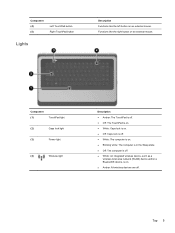
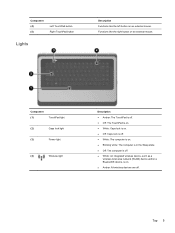
...; White: Caps lock is on. ● Off: Caps lock is off. ● White: The computer is on. ● Blinking white: The computer is in the Sleep state. ● Off: The computer is off .
Top 5
Component (4) (5)
Left TouchPad button Right TouchPad button
Lights
Description Functions like the right button on an external...
Getting Started Compaq Notebook - Windows 7 - Page 12


... button to turn on the computer.
● When the computer is on, press the button briefly to initiate Sleep.
● When the computer is in the Sleep state, press the button briefly to exit Sleep.
● When the computer is off the computer. To learn more about your power settings, select Start > Control...
Compaq Presario CQ57 Notebook PC - Maintenance and Service Guide - Page 9


...description
Category Product Name Processors
Chipset
Graphics
Panel Memory
Description Compaq Presario CQ57 Notebook PC Intel® Pentium P6300 2.26-GHz processor ...high-definition (HD), light-emitting diode (LED), SVA BrightView (1366×768) display; typical brightness: 200 nits All display assemblies include 2 wireless local area network (WLAN) antenna cables Supports 16:9 ultra wide aspect...
Similar Questions
Windows 7 Can't Find Wireless Driver For Compaq Presario Cq57
(Posted by osaja 10 years ago)
Can I Run Windows Xp On A Compaq Presario Cq57 439
(Posted by dddca162 10 years ago)
How To Install Win Xp To Compaq Presario Cq57
HOW TO INSTALL WIN XP TO COMPAQ PRESARIO CQ57
HOW TO INSTALL WIN XP TO COMPAQ PRESARIO CQ57
(Posted by jbomini 12 years ago)


