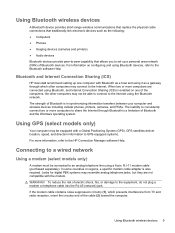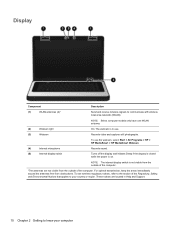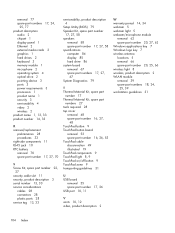HP Presario CQ57-200 Support Question
Find answers below for this question about HP Presario CQ57-200.Need a HP Presario CQ57-200 manual? We have 4 online manuals for this item!
Question posted by miaperez2000 on January 30th, 2012
Where Is The Wireless Switch (button) Located On My Compaq Cq57?
The person who posted this question about this HP product did not include a detailed explanation. Please use the "Request More Information" button to the right if more details would help you to answer this question.
Current Answers
Related HP Presario CQ57-200 Manual Pages
Similar Questions
Where Is The Wireless Switch For The Compaq Presario Q57 Located
(Posted by BRENTTiNA 10 years ago)
Where Is The Hp Probook 6450b Wireless Switch Button
(Posted by klassgk 10 years ago)
Hp Elitebook 8440w Where Is The Wireless Switch Button Location
(Posted by colvanl 10 years ago)