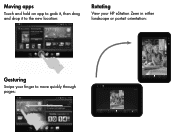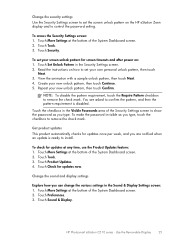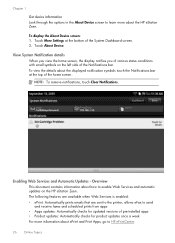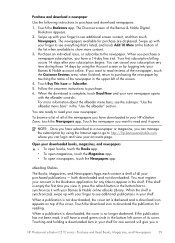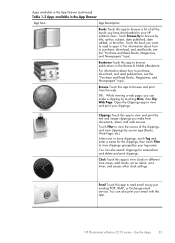HP Photosmart eStation All-in-One Printer - C510 Support Question
Find answers below for this question about HP Photosmart eStation All-in-One Printer - C510.Need a HP Photosmart eStation All-in-One Printer - C510 manual? We have 3 online manuals for this item!
Question posted by mela179kopi on June 14th, 2014
How To Unlock An Hp Estation Zeen
Current Answers
Answer #1: Posted by elcapeetan on August 18th, 2015 9:30 AM
Again..."carefully" remove the 2.75 inch long black plastic "tube" next to the battery by un-screwing the 2 tiny phillips srews at the ends(no need to remove the wired connector). Now remove the wired connector from the motherboard. Then gently pry up from the center of the battery(the side facing the outside of the case, NOT the side next to the Motherboard). The battery is attached with a little bit of adhesive on the underneath top and bottom sides so be gentle.
Thats it ladies and gentlemen.......All the Best!
Photos to follow................