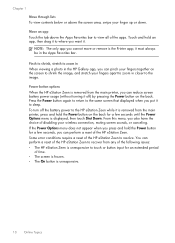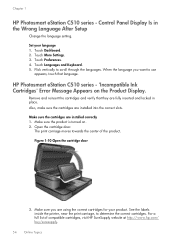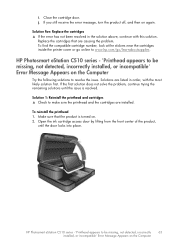HP Photosmart eStation All-in-One Printer - C510 Support Question
Find answers below for this question about HP Photosmart eStation All-in-One Printer - C510.Need a HP Photosmart eStation All-in-One Printer - C510 manual? We have 3 online manuals for this item!
Question posted by madinisaac on July 9th, 2014
How To Turn Off Photosmart Apps
The person who posted this question about this HP product did not include a detailed explanation. Please use the "Request More Information" button to the right if more details would help you to answer this question.
Current Answers
Related HP Photosmart eStation All-in-One Printer - C510 Manual Pages
Similar Questions
Hp Photosmart Estation C510 Zeen Wont Turn On
(Posted by cadcKa 10 years ago)
Hp Printer Wont Turn On Photosmart
(Posted by lbtrut 10 years ago)
How Do I Can From The Hp Photosmart Estation All-in-one Printer - C510
(Posted by sharyn1149j 11 years ago)