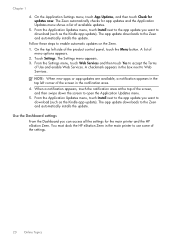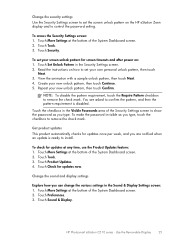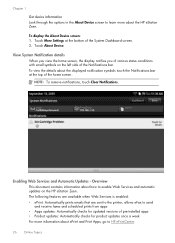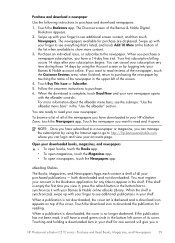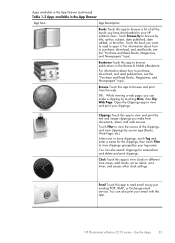HP Photosmart eStation All-in-One Printer - C510 Support Question
Find answers below for this question about HP Photosmart eStation All-in-One Printer - C510.Need a HP Photosmart eStation All-in-One Printer - C510 manual? We have 3 online manuals for this item!
Question posted by makgold on December 18th, 2011
I Cannot Remember My Unlock Pattern On My Zeen.
My zeen has an unlock pattern of which I cannot remember even setting it. Is there a way to unlock and change the pattern
Current Answers
Related HP Photosmart eStation All-in-One Printer - C510 Manual Pages
Similar Questions
How To Unlock The Estation Zeen Screen
(Posted by jameslawrie 1 year ago)
How Do I Unlock My Zeen
(Posted by randyraider 3 years ago)
Where To Get Staples For A Hp Laserjet M4345mfp Multifunction Device
(Posted by jrodrarmand 9 years ago)
How To Unlock Hp Zeen Without Printer?
(Posted by luro 10 years ago)
Photosmart D110 Series Refilled Ink Cartridges How To Set Up
(Posted by bratna 10 years ago)