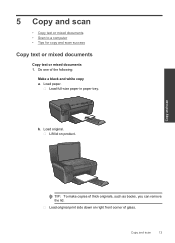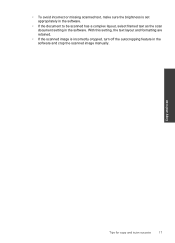HP Photosmart e-All-in-One Printer - D110 Support Question
Find answers below for this question about HP Photosmart e-All-in-One Printer - D110.Need a HP Photosmart e-All-in-One Printer - D110 manual? We have 2 online manuals for this item!
Question posted by wpena on January 18th, 2014
Can't Scan Document On Hp D110 To Laptop
The person who posted this question about this HP product did not include a detailed explanation. Please use the "Request More Information" button to the right if more details would help you to answer this question.
Current Answers
Related HP Photosmart e-All-in-One Printer - D110 Manual Pages
Similar Questions
Can I Scan From Hp D110 To Ipad?
(Posted by Russhollan 10 years ago)
How To Fix Lines On Scanned Documents Hp Officejet Pro 8600
(Posted by mevemcwbama 10 years ago)
How To Link Scanned Files As One Pdf Document Hp D110 Without Solution Center
(Posted by egtrf 10 years ago)
Can't Scan On Hp D110 Because Of Ink Cartridge Problem
(Posted by Jalooo 10 years ago)