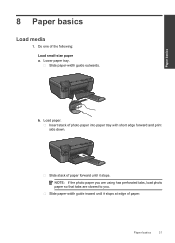HP Photosmart e-All-in-One Printer - D110 Support Question
Find answers below for this question about HP Photosmart e-All-in-One Printer - D110.Need a HP Photosmart e-All-in-One Printer - D110 manual? We have 2 online manuals for this item!
Question posted by larryyug on June 20th, 2014
How Photosmart D110 Change Photo Size
The person who posted this question about this HP product did not include a detailed explanation. Please use the "Request More Information" button to the right if more details would help you to answer this question.
Current Answers
Related HP Photosmart e-All-in-One Printer - D110 Manual Pages
Similar Questions
How Do I Eject A Memory Photo Card From My Hp 4200 Printer
(Posted by PintoBigDog 9 years ago)
Hp Photosmart D110 How To Change Printing Paper Size
(Posted by jaxazzzz 9 years ago)
How Do I Manually Change Photo Size On My Pro Printer For Photos
(Posted by adririch1 10 years ago)
Instructions On How To Change Photo Size On Picture Section On I Pad To
photosmart 7510 printer
photosmart 7510 printer
(Posted by kellcharl 10 years ago)
How Do Successfully Remove My Photo Memory Card From My Hp Printer
(Posted by Anonymous-45148 12 years ago)